Deploying ISAC with Ivanti MDM
How to upload the Ivanti Package in Ivanti MDM (formerly MobileIron).
-
Login to Ivanti portal. Create user details as below.
-
Click Users and Click +Add button to add users.
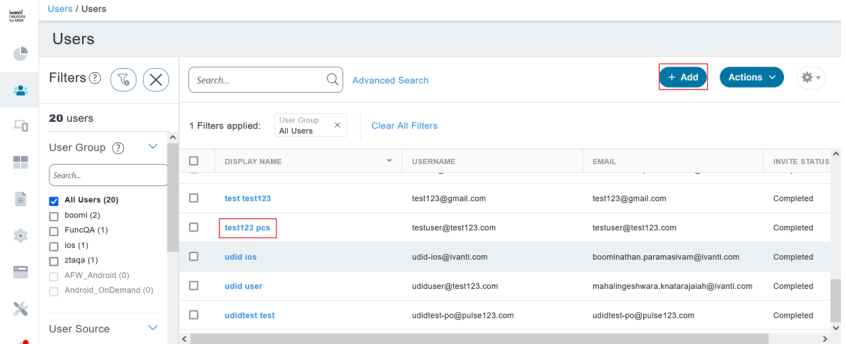
-
After adding the user, click Admin to upload the shell script for the ZTA connection profile.
-
Navigate to Admin > Scripts > All scripts.
-
Click +Add button to upload the script file.
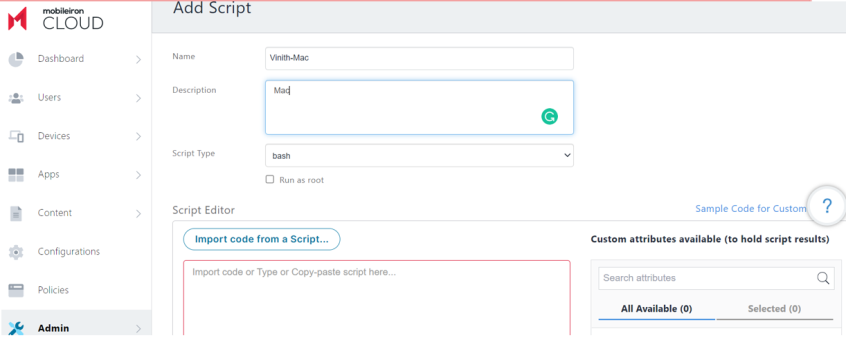
-
Upload the script file > Click Import code from a Script.
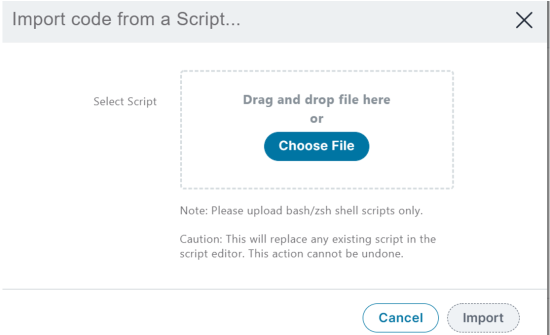
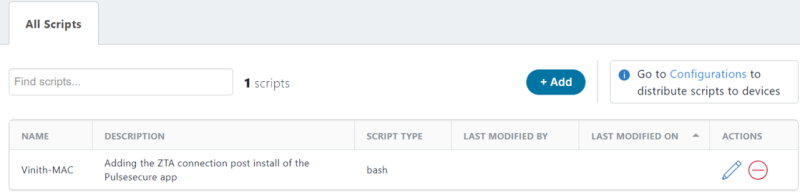
-
To upload the Client package. Go to Apps, click +Add button and select In-House option to upload Mac package (MIP.dmg).
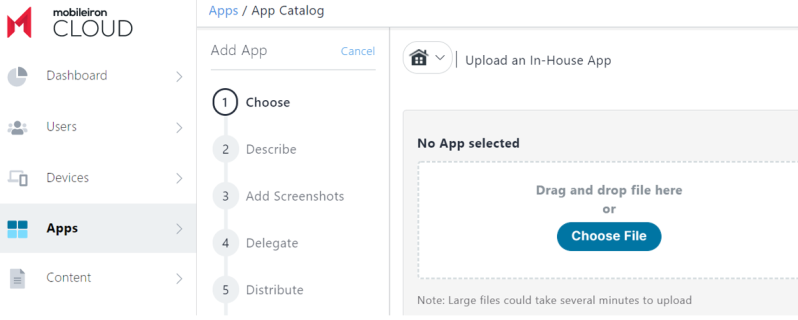
Package uploaded.

-
Select the package and add the script file to it.
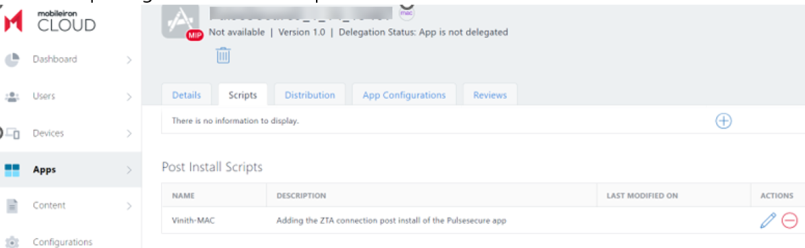
-
Select Distribution tab and add the User for the Package file.
-
In Distribution > Click Custom and select the user.
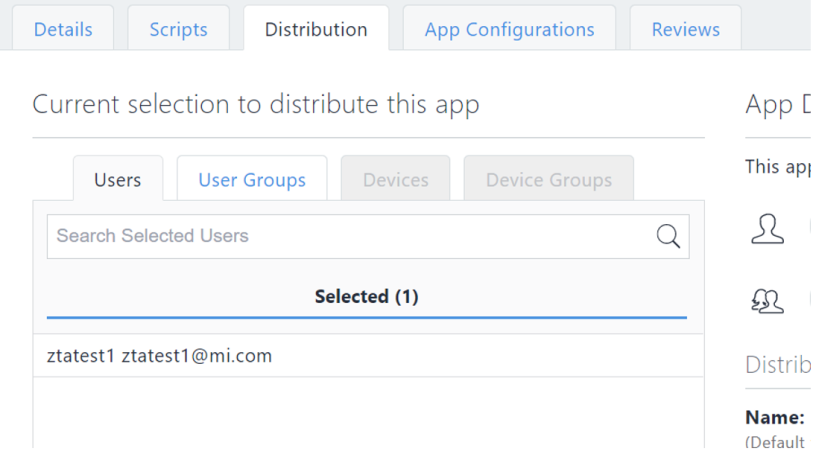
-
Add Mobile@work application for Mac platform to install the Ivanti Secure Access Client package.
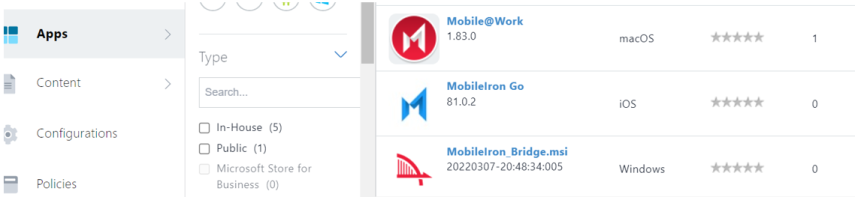
Assign the user details for Mobile@work App as above.
-
Select Configuration > In search tab >search for Mac.
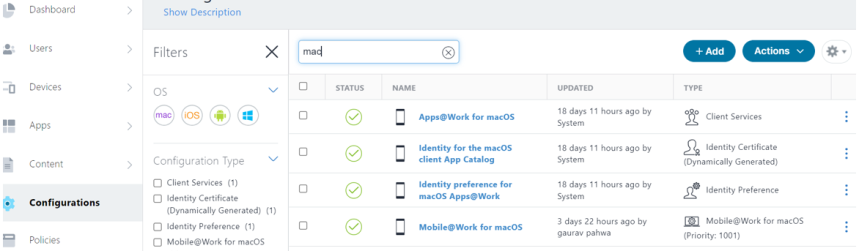
-
Select Mobile@Work for MacOS.
-
Click Edit option, under User Onboarding. Select Enable user onboarding and click Next.

-
In Distribute- Click Custom, in user select the user detail.
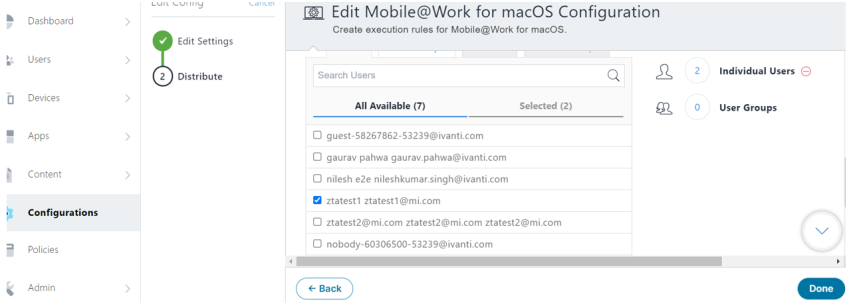
-
Click Done.
-
In Configuration > Search Script. Select the script file.
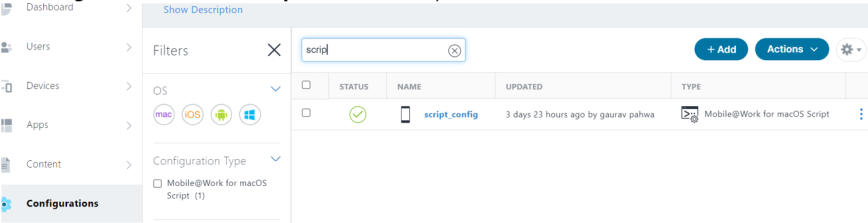
-
Click Edit > Script Execution> Execute Once on Deployment. Click Next
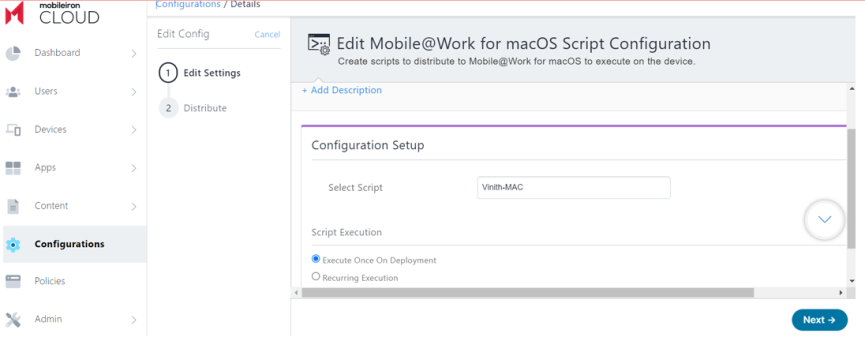
-
In Distribute – Select Custom, select the users and select the user and click Done.
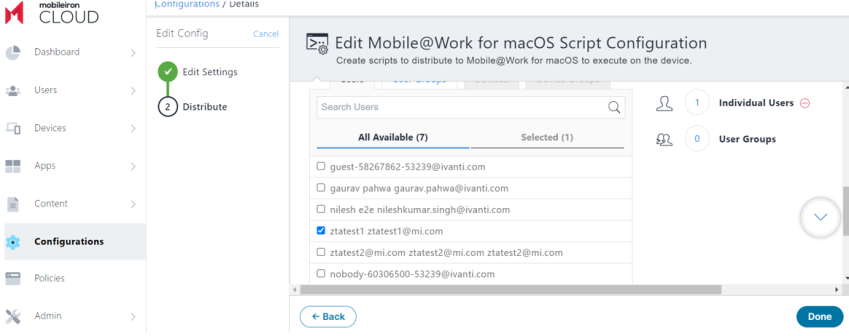
The Ivanti (MobileIron) EMM will take about 10-15 mins to update the new package on the client machine.