Deploying ISAC with Jamf MDM
This section provides instructions to deploy Ivanti Secure Access Client (ISAC) with jamf MDM.
Before you begin, ensure the ISAC package is downloaded and available on local system.
1.Login to Jamf Cloud, navigate to Settings > computer management > Packages and click New.
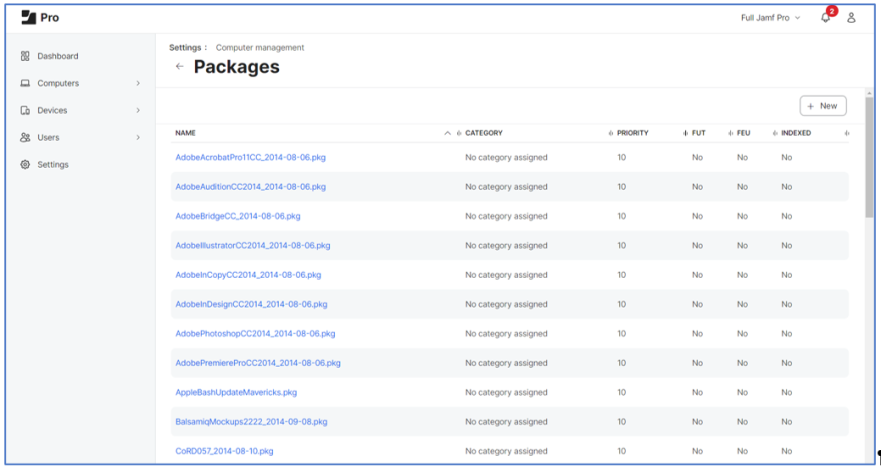
2.Enter the Display name, click Choose File. Navigate to the ISAC package location and upload the package. A progress bar shows the upload status. On completion, click Save.
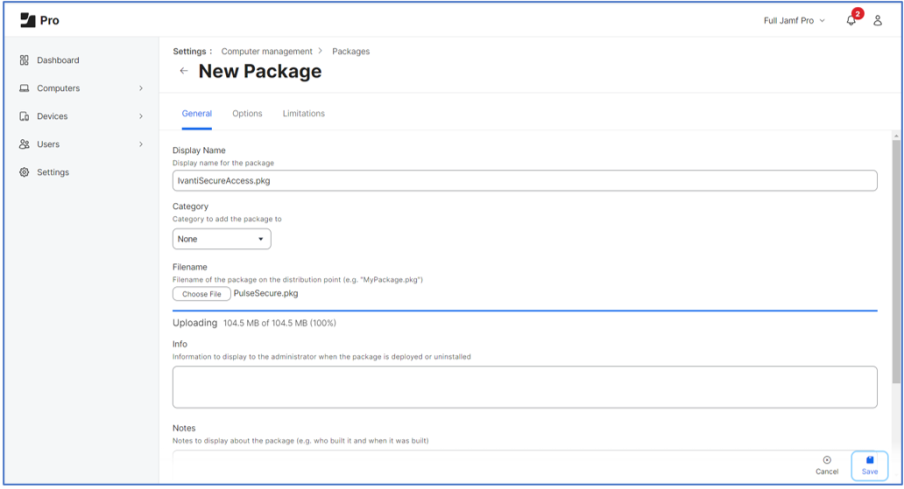
3.Click Refresh, the package name appears on the list to indicate the package is available on the cloud. It may take a few minutes to appear on the list.
4.Download the client configuration from ZTA tenant, from the Global Device Preferences.
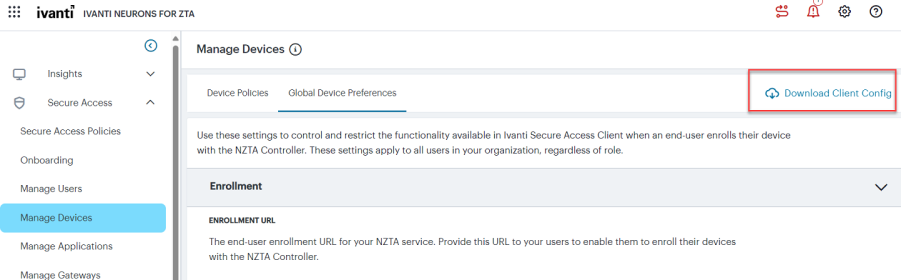
5.On ICS server, navigate to Users > Ivanti Secure Client > Components. Create the component set and connection set. Download the client config.
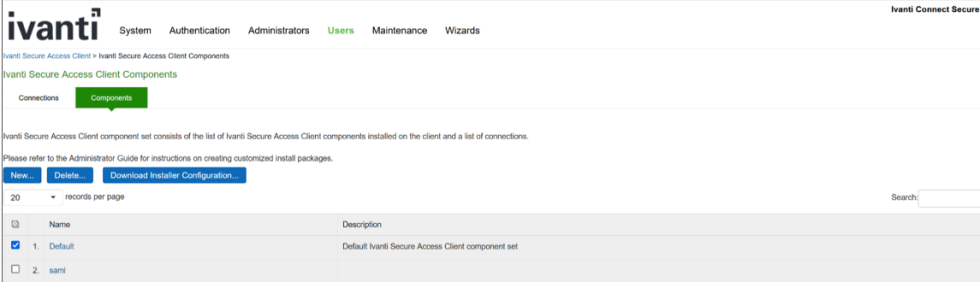
6.Open the client config file in Notepad++, convert the content to Base 64 (Select all content in page and then Plugins > MIME tools > Base 64 Encode). Copy the complete code.


7.On Jamf interface, navigate to Settings > computer management > Scripts and click New. Enter the Display Name under the General tab.
8.Under Script tab, enter the following information:
JSONBASE64CONFIG=" <Paste the created base64 encoded text here under double quotes>”
JSONBASE64FILE="/tmp/IvantiClient_base64.json"
touch $JSONBASE64FILE
chmod +w $JSONBASE64FILE
echo "Json config created for JamF on $(date)" > $JSONBASE64FILE
echo >> $JSONBASE64FILE
echo "JSONCONFIG:$JSONBASE64CONFIG" >> $JSONBASE64FILE
9.Under the Options tab, select the Priority as Before.
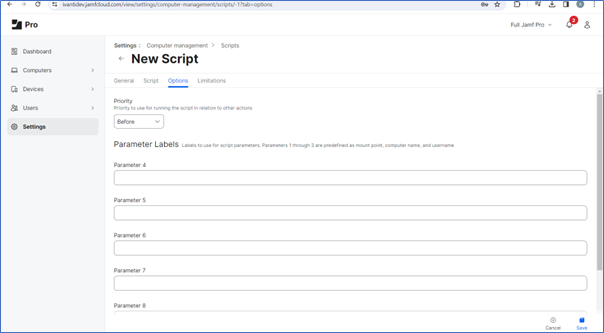
10.Navigate to Computers > Content Management > Policies and click New. Select General. Under Options tab, select the options as shown.
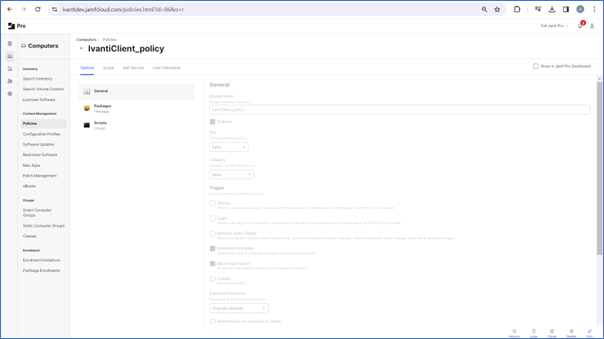
11.Under Scope tab, select the Target Computers and the Target Users.
12.Under Self Service tab, select Make the policy available in Self Service. Click Save.
13.Click Packages > Configure Packages. Click Configure. Select the ISAC package name.
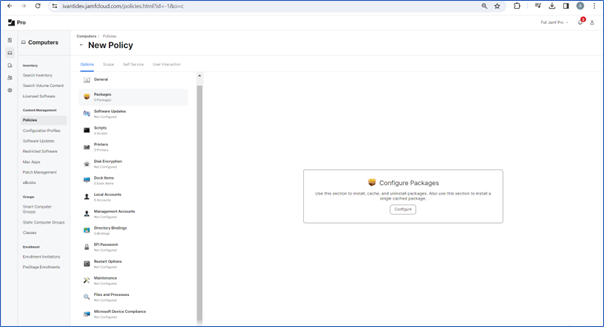
14.Under Scripts, select the ISAC script name.
15.On the end point machine, enter the enrollment URL of the JamF instance and get enrolled. For example, the enrolment URL format will be like xyz.jamfcloud.com/enroll.