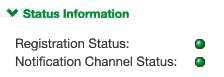Configuring an Appliance to Connect to Pulse One
After you have added an appliance record into Pulse One:
•Complete the Pulse One registration from the appliance, see Completing Registration of an Appliance.
•Configure the appliance to send logs to Pulse One, see Configuring Log Settings on the Appliance.
•Configure the ActiveSync handler on the appliance as required, see Configuring ActiveSync Handler.
Completing Registration of an Appliance
To complete registration of an appliance in Pulse Connect Secure:
1.Log into the PCS/PPS appliance.
2.Select the System > Configuration > Pulse One > Settings tab.
3.Enter the Registration Host and Registration Code.
These were displayed during Registering an Existing PCS/PPS Appliance.
4.Click Save Changes.
The Status Information displays the Registration Status in green.
Configuring Log Settings on the Appliance
You must then perform the following steps on each PCS/PPS appliance that will use the syslog server:
1.Log into the PCS/PPS appliance.
2.Navigate to System > Log/Monitoring > Events > Settings.
3.Under Select Events to Log, select all options that need tracking. For example:
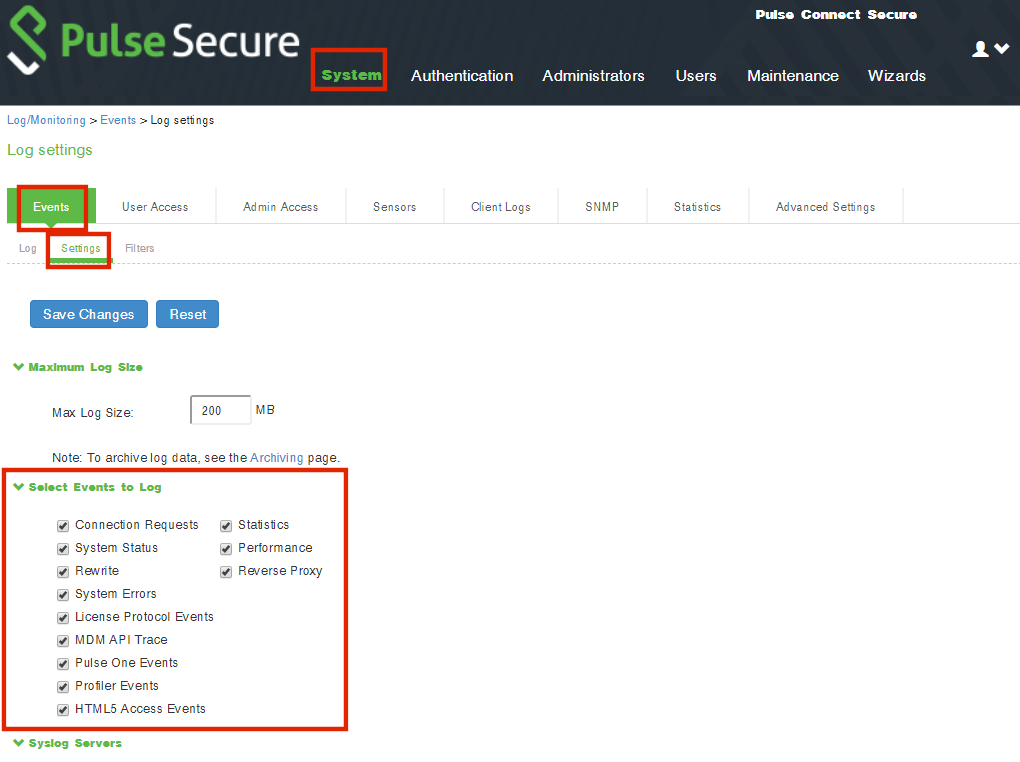
4.Under Syslog Servers:
•Server name/IP: Enter the FQDN or IP address of the Pulse One appliance.
•Facility: Select an option from the list. This will identify this log type.
To distinguish between different log types (Events, User Access, Admin Access), you must select a different Facility for each type.
•Type: Select TCP.
•Client Certificate: Select Select Client Cert.
•Filter: Select WELF: WELF.
5.Click the Add button to add this external syslog server.
6.Click Save Changes to save the configuration.
7.Navigate to System > Log/Monitoring > User Access > Settings.
8.Under Syslog Servers:
•Server name/IP: Enter the FQDN or IP address of the Pulse One appliance.
•Facility: Select an option from the list. This will identify this log type.
To distinguish between different log types (Events, User Access, Admin Access), you must select a different Facility for each type.
•Type: Select TCP.
•Client Certificate: Select Select Client Cert.
•Filter: Select WELF: WELF.
9.Navigate to System > Log/Monitoring > Admin Access > Settings.
10.Under Syslog Servers:
•Server name/IP: Enter the FQDN or IP address of the Pulse One appliance.
•Facility: Select an option from the list. This will identify this log type.
To distinguish between different log types (Events, User Access, Admin Access), you must select a different Facility for each type.
•Type: Select TCP.
•Client Certificate: Select Select Client Cert.
•Filter: Select WELF: WELF.
11.Select the Advanced Settings tab and enable Fault Tolerance for the Pulse One syslog server.
After you have completed this procedure, the appliance will send all configured logs to the Pulse One syslog server.
Configuring ActiveSync Handler
The Pulse Connect Secure gateway can act as an ActiveSync proxy for Mobile devices that are onboarded through Pulse Workspace Server. Pulse Connect Secure gateway will:
•Filter out and reject ActiveSync connection requests coming from unauthorized Mobile devices.
•Allow only those devices that have been successfully provisioned on Pulse Workspace Server.
To configure ActiveSync handler, in the Connect Secure Device screen:
1.Start the appliance user interface.
2.Select the System > Configuration > Pulse One > Command Handlers tab.
The Pulse Workspace Handler screen appears.

3.Select a role where secure email is enabled.
4.Select authentication servers to use for group look up and click Add.
5.(Optional) To delete the device records set by the Pulse Workspace Console Server, click Clear Active Sync Device Records.
6.Click Save Changes.
To create a user rule, refer to the Pulse Connect Secure Administration Guide available at: https://www.pulsesecure.net/techpubs.
After you register a PCS appliance, it regularly sends the following information to Pulse One:
•Non-Hardware-specific PCS XML configuration. (Sent to On-Prem/Appliance and SaaS/Cloud)
•Hardware-specific PCS XML configuration. (Sent to On-Prem/Appliance and SaaS/Cloud)
Hardware-specific PCS XML configuration is not shared during configuration distribution.
•General information. That is, PCS health, statistics (such as CPU, network throughput), licensing details, cluster information and so on. (Sent to On-Prem/Appliance and SaaS/Cloud)
•User sign-in history. That is, logins from both web and the Pulse client. (Sent to On-Prem/Appliance only)
•User and System binary configuration. (Sent to On-Prem/Appliance only)