Whitelisting Countries for Admin Login
When Pulse One is installed, admins can log into the Pulse One console from any country.
You can also whitelist IP addresses and ranges, see Whitelisting IP Addresses for Admin Login.
If you want to restrict the countries from which admins can log into Pulse One, you can whitelist one or more countries. All countries outside the whitelist are then blocked from accessing Pulse One.
Before you can use the country whitelist, you must install the latest location database package. To obtain this file, contact Ivanti Technical Support.
- For additional information, please refer to Knowledge Base article KB44538.
- Pulse Secure advises you to always use the latest version of the location database package. The package is updated regularly, and must be replaced every 30 days. The package can be obtained from Ivanti Technical Support. If you upload a new package, your current whitelist settings are preserved.
Whitelisting counties is disabled by default. It is enabled when you add your first country to the whitelist, which must be your current country. After you have added your first whitelist item, all other countries are automatically blacklisted. You can then continue to add all other required countries until you have added all countries from which admins can log in.
To whitelist countries:
1.Log into Pulse One as an administrator.
2.Click the Settings icon on top-right-corner of the page.
3.Select Pulse One Properties.
The Pulse One Properties page appears.
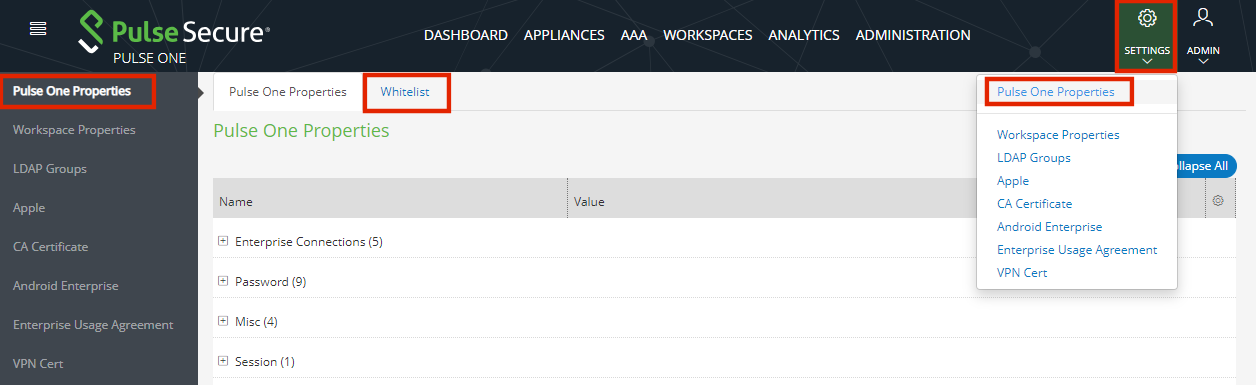
4.Click the Whitelist tab to view the Add to Whitelist page.
5.Click Country Whitelist.
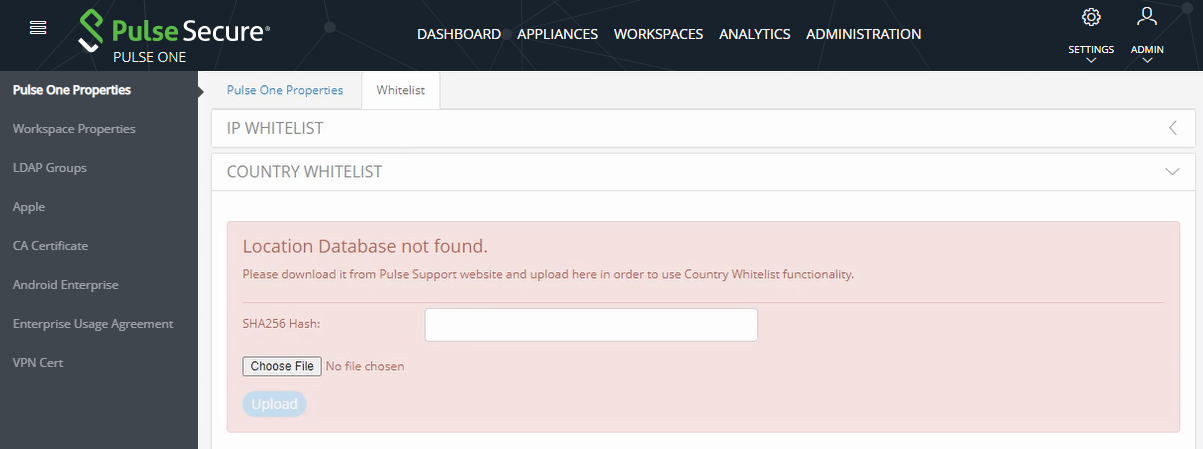
6.Click Choose File and locate the required location database package.
7.Enter the SHA256 Hash for the selected file.
8.Click Upload.
The page updates to show the uploaded country whitelist.
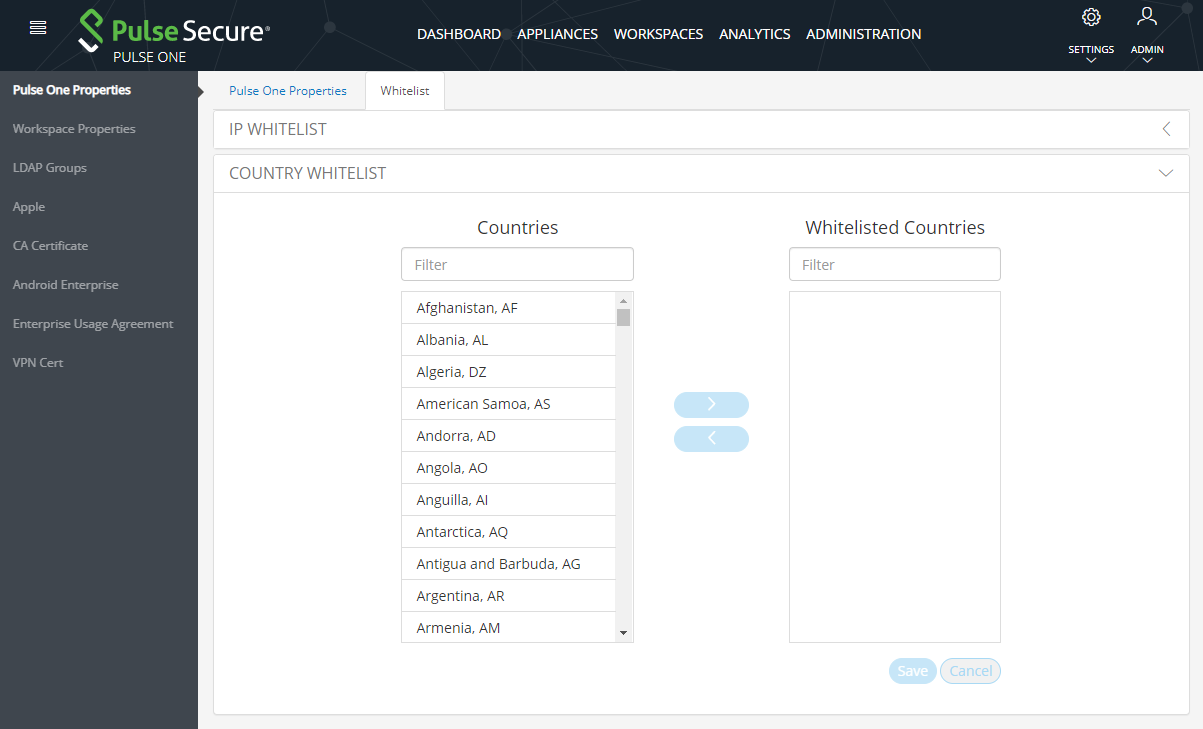
9.Add your first whitelist item:
Under Countries, locate and select the country from which you are currently logged in. You can do this by scrolling down the list, or by using a filter string. For example, the "ind" string matches to India, British Indian Ocean Territory and Indonesia.
Click the > icon.
The country is added to the Whitelisted Countries list. For example:
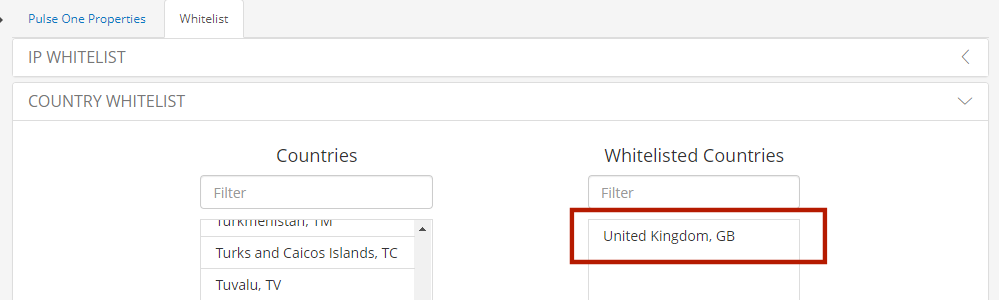
10.Repeat step 6 to add additional countries to the whitelist. For example:
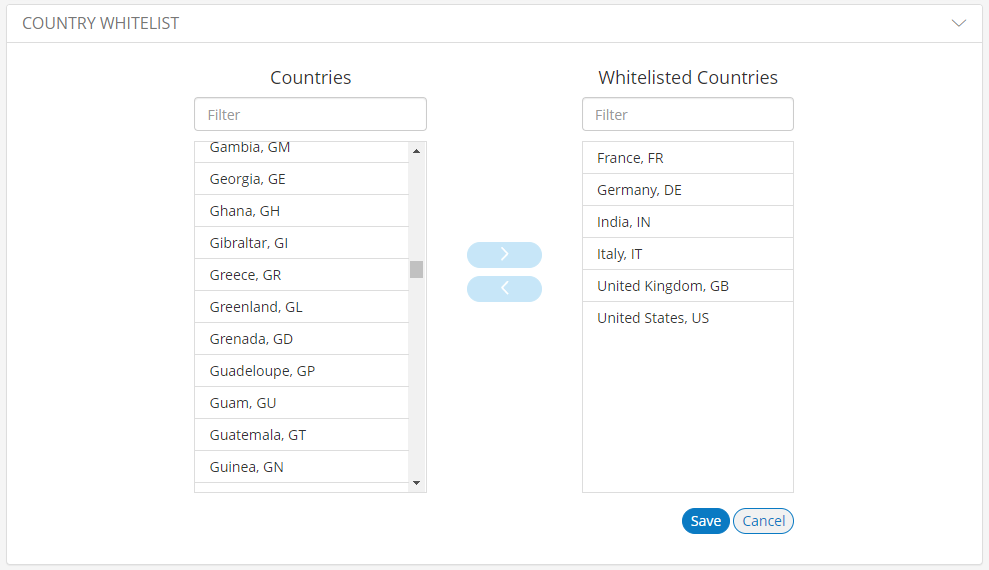
11.(Optional) Delete a whitelist entry by clicking its Delete icon.
- You cannot delete the whitelist item that includes your current contry. You can only delete this after all other whitelisted items are deleted. When you do this, country whitelisting is then disabled, and admins will be able to login from any country.
- If your country changes, it is possible for you to be locked out of Pulse One. In this case, log into the Command-Line Interface (CLI) and perform the p1 domain whitelist reset command. This clears all items from the whitelist, and disables the whitelisting feature so that all incoming countries are valid. You can then log into Pulse One again and create a new whitelist.