Whitelisting IP Addresses for Admin Login
When Pulse One is installed, admins can log into the Pulse One console from any IP address.
You can also whitelist countries, see Whitelisting Countries for Admin Login.
If you want to restrict the IP addresses from which admins can log into Pulse One, you can whitelist one or more IP addresses and ranges. All IP addresses outside the whitelist are then blocked from accessing Pulse One.
Whitelisting IP addresses/ranges is disabled by default. It is enabled when you add your first IP address/range to the whitelist, which must include your current IP address. After you have added your first whitelist item, all other IP addresses/ranges are automatically blacklisted. You can then continue to add all other required IP addresses/ranges until you have added all IP addresses/ranges from which admins can log in.
To whitelist IP addresses/ranges:
1.Log into Pulse One as an administrator.
2.Click the Settings icon on top-right-corner of the page.
3.Select Pulse One Properties.
The Pulse One Properties page appears.
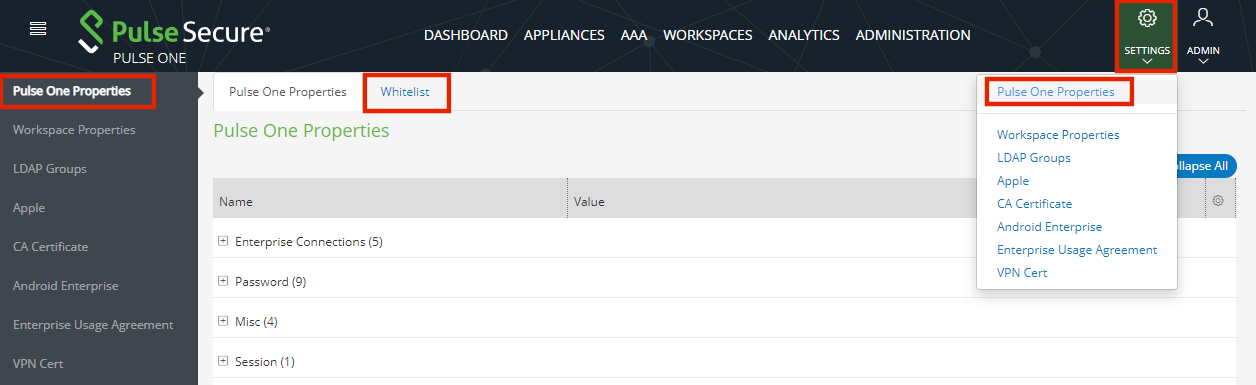
4.Click the Whitelist tab to view the Add to Whitelist page.
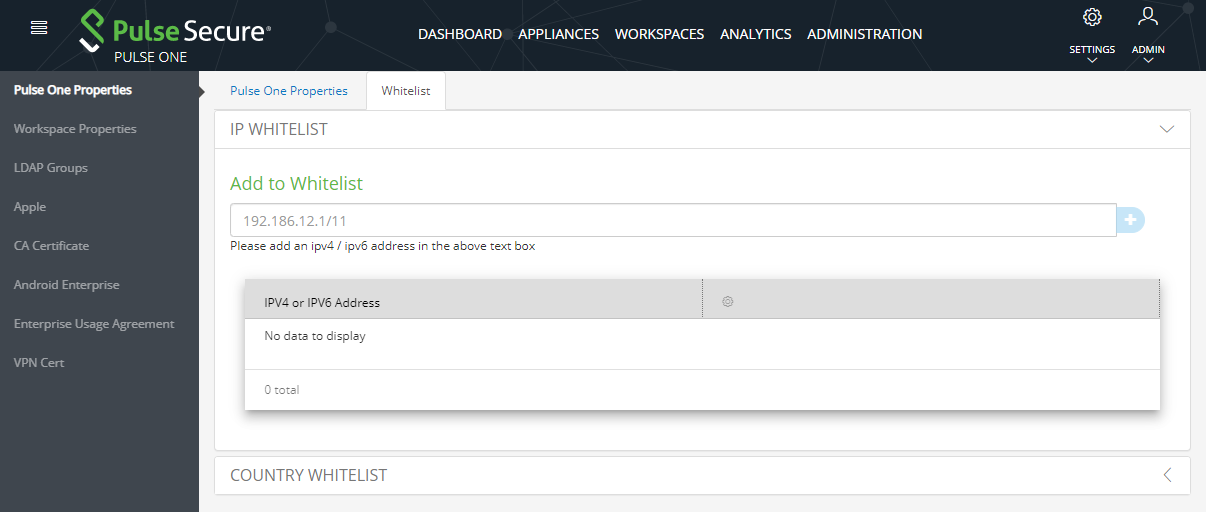
5.Click IP Whitelist.
6.Under Add to Whitelist, add your first whitelist item:
•Enter an IP address/range (with CIDR netmask suffix) that includes the IP address from which you are currently logged in.
•Click the plus icon.
The IP address/range is added to the whitelist. For example:
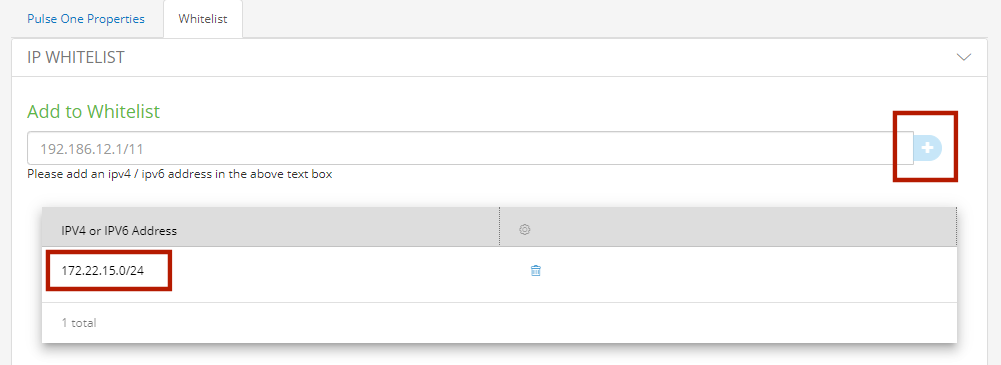
7.Repeat step 6 to add additional IP addresses/ranges to the whitelist. For example:
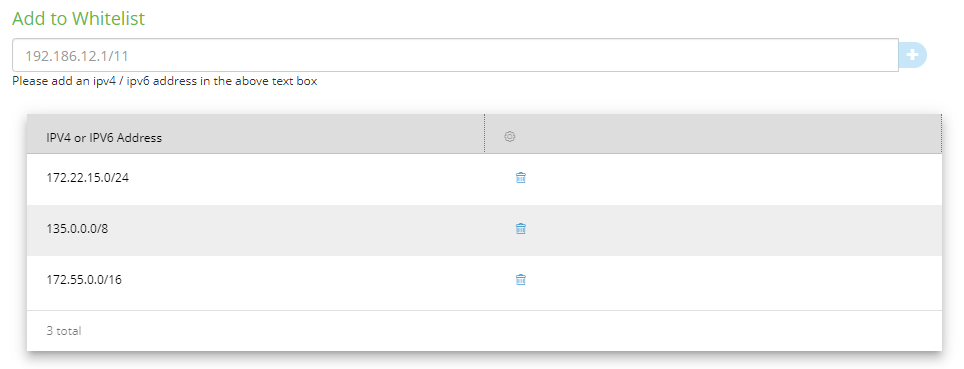
8.(Optional) Delete a whitelist entry by clicking its Delete icon.
- You cannot delete the whitelist item that includes your current login IP address. You can only delete this after all other whitelisted items are deleted. When you do this, whitelisting is then disabled, and admins will be able to login from any IP address.
- If your IP address changes, it is possible for you to be locked out of Pulse One. In this case, log into the Command-Line Interface (CLI) and perform the p1 domain whitelist reset command. This clears all items from the whitelist, and disables the whitelisting feature so that all incoming IP addresses are valid. You can then log into Pulse One again and create a new whitelist.