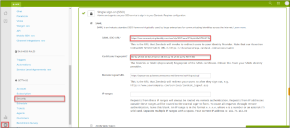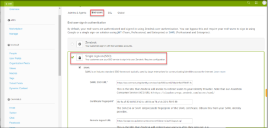Zendesk Configuration
Zendesk should be enabled as SAML Service Provider for supporting Single Sign-On. For Cloud Secure solution:
•Register with Zendesk and create new Domain
•Configure SAML
Steps to Configure
Follow the below steps to configure Zendesk as Service Provider:
1.Register with Zendesk at https://www.zendesk.com/register#getstarted and create a new domain.
2.Log in to Zendesk domain as admin at https://<Zendesk Domain>/access/normal.
3.Navigate to Admin (Settings gear at the bottom left corner) > Security > Admin & Agents. Enable Single sign-on (SSO), and enable SAML. Configure following values:
•SAML SSO URL = https://sso.connect.pingidentity.com/sso/idp/SSO.saml2?idpid=<idpid> (Get idpid value from Step 9 of PingOne Configuration above)
•Certificate fingerprint = <Certificate Thumbprint of PingOne Certificate> (Open PingOne Signing Certificate downloaded in Step 9 of PingOne Configuration above. Go to Details tab, scroll to the end. Copy and Paste the value of Certificate Thumbprint here)
•Optionally configure Remote logout URL.
•Click Save.
4.Navigate to Admin (Settings gear at the bottom left corner) -> Security-> End-users. Enable Single sign-on (SSO). All the configurations made in Admin & Agents tab will get populated automatically.