Pulse Policy Secure in AWS Marketplace
Pulse Policy Secure is made available in AWS Market Place. The CloudFormation templates are available at Amazon marketplace.
Prerequisites and System Requirements on AWS Marketplace
To deploy the Pulse Policy Secure Virtual Appliance on AWS Marketplace, you need the following:
•An AWS account
•Access to the AWS Marketplace (https://aws.amazon.com/marketplace)
•Pulse Policy Secure licenses *
Deploying Pulse Policy Secure on AWS Marketplace
1.Launch AWS Marketplace using the url: https://aws.amazon.com/marketplace and search with keyword Pulse Policy Secure.
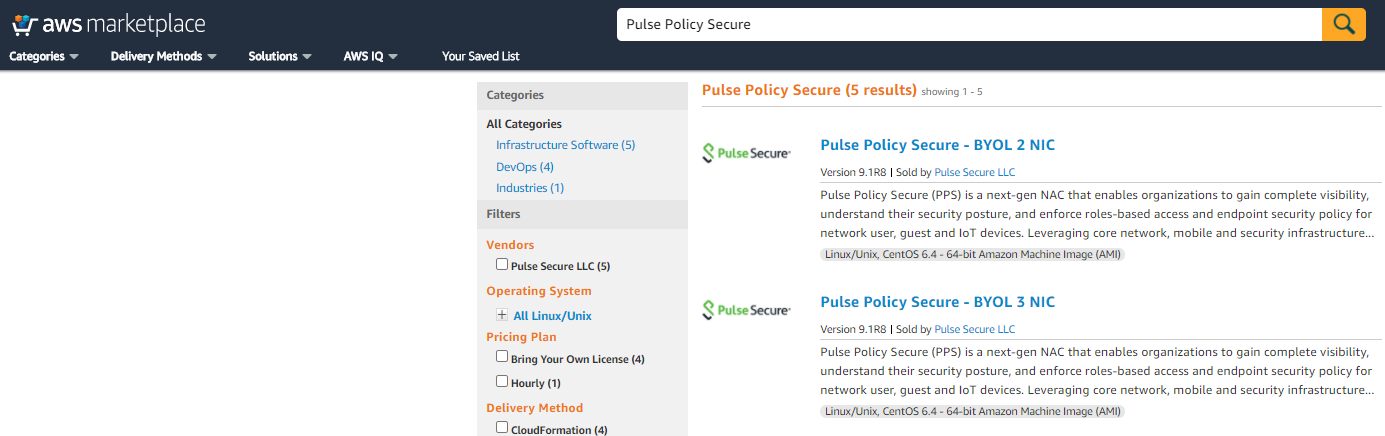
AWS Marketplace contains the following two Pulse Policy Secure SKUs:
•Pulse Policy Secure - BYOL 2 NIC
•Pulse Policy Secure - BYOL 3 NIC
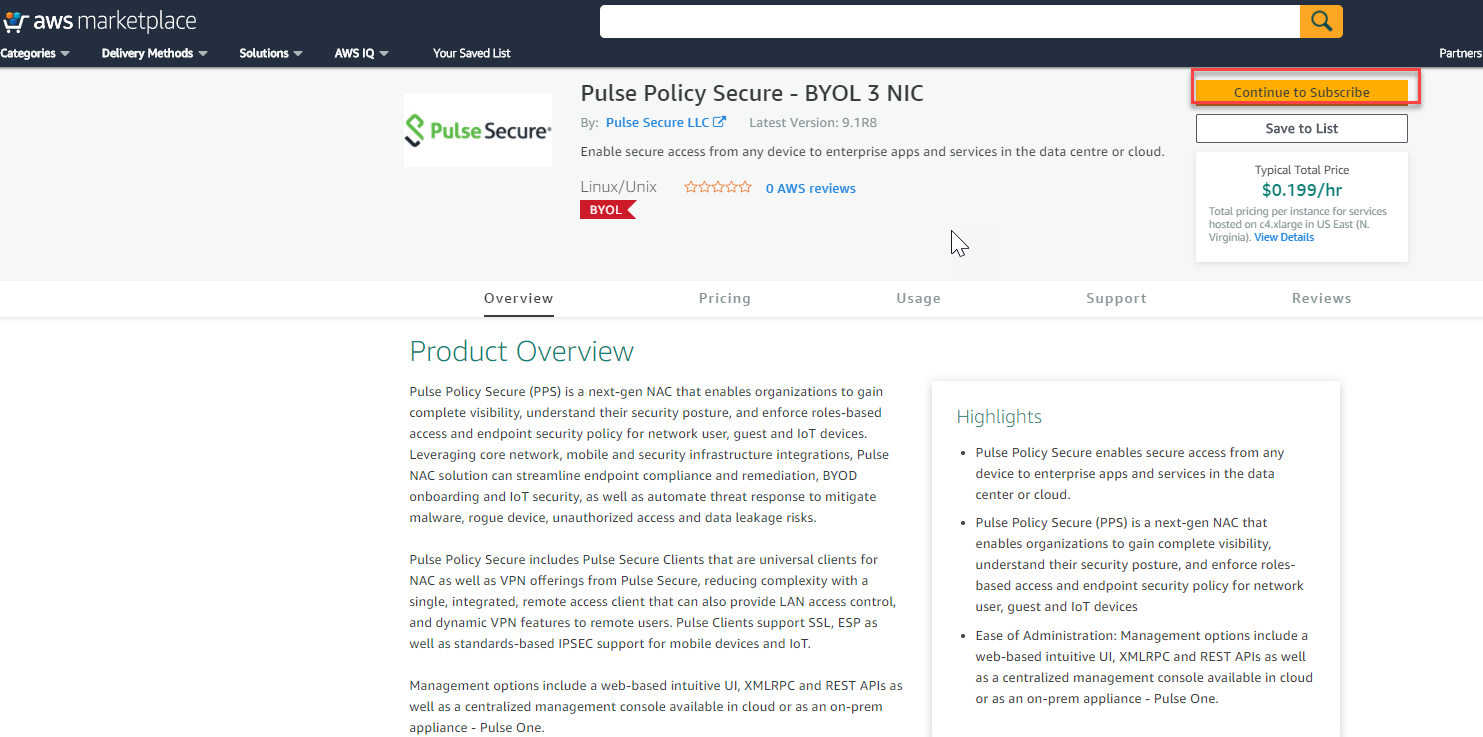
2.Select either 3-NIC model or 2-NIC model based on your requirement. In the Product Subscription page displayed, click Continue to Subscribe. In this section, 3-NIC model is chosen as example.
3.After subscribing, proceed to configuration by clicking Continue to Configuration.
4.Under Delivery Method, select either Existing VPC or New VPC that you want to deploy and click Continue to Launch.
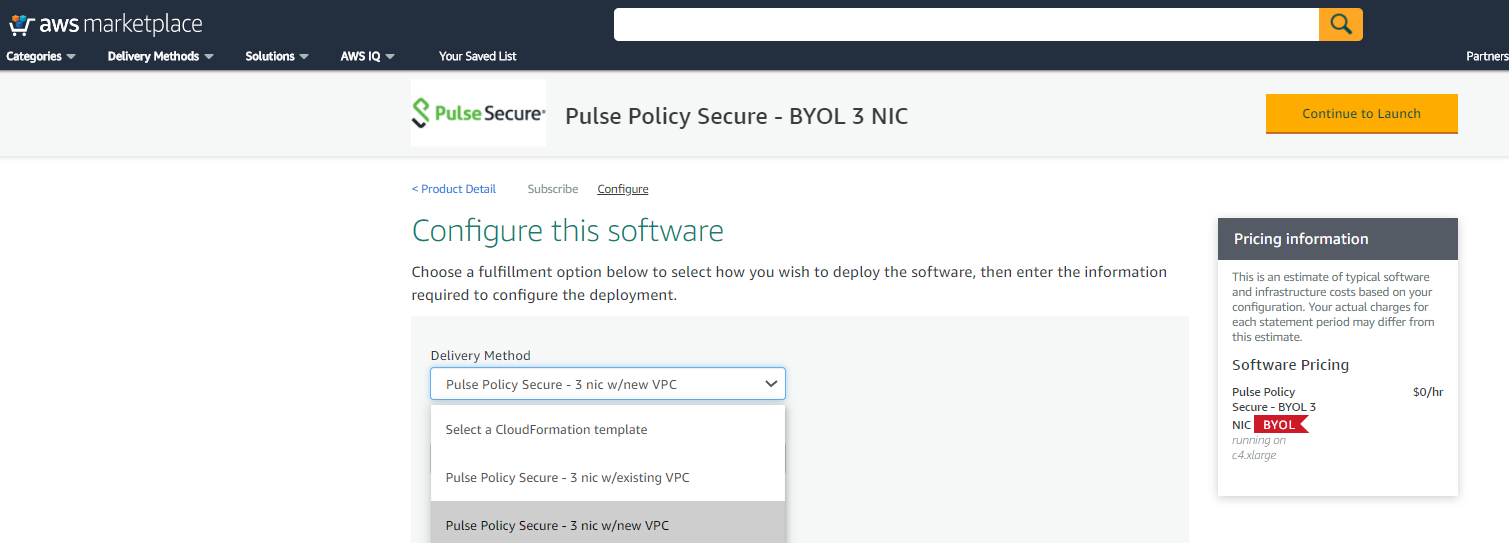
5.Select the Software Version and the Region to deploy the software.
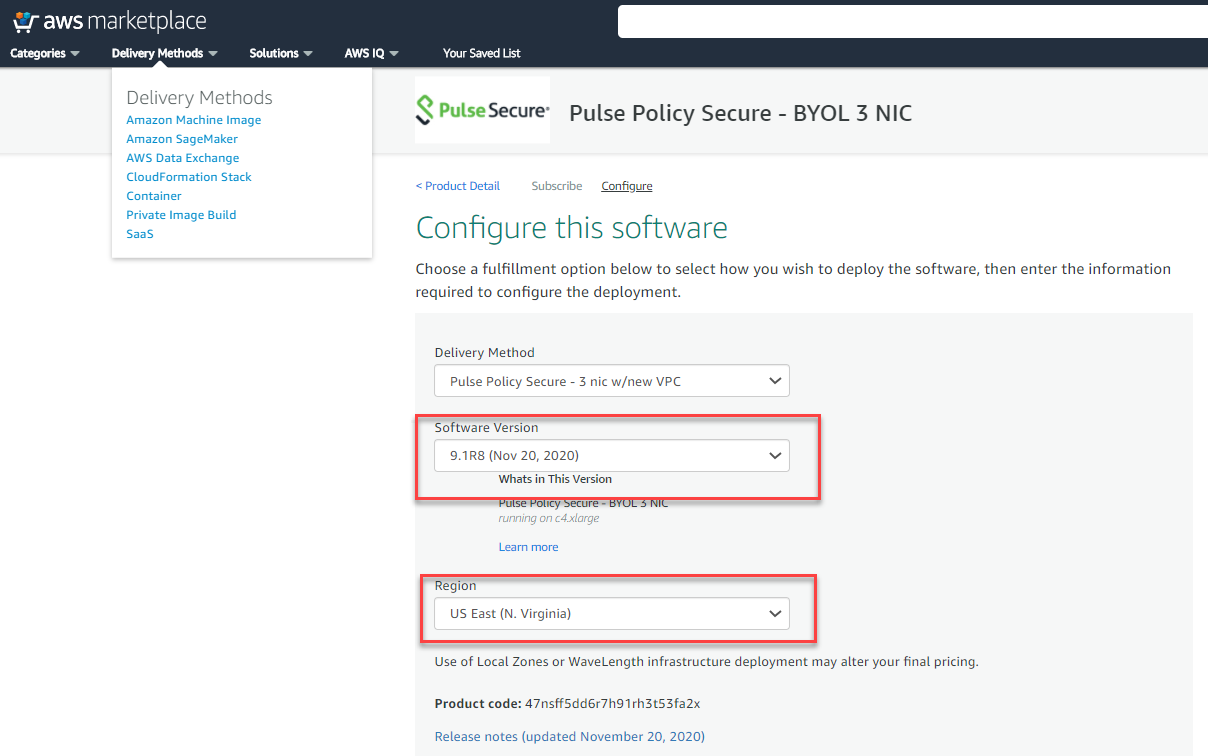
In the Launch page displayed, select Launch CloudFormation and click Launch.
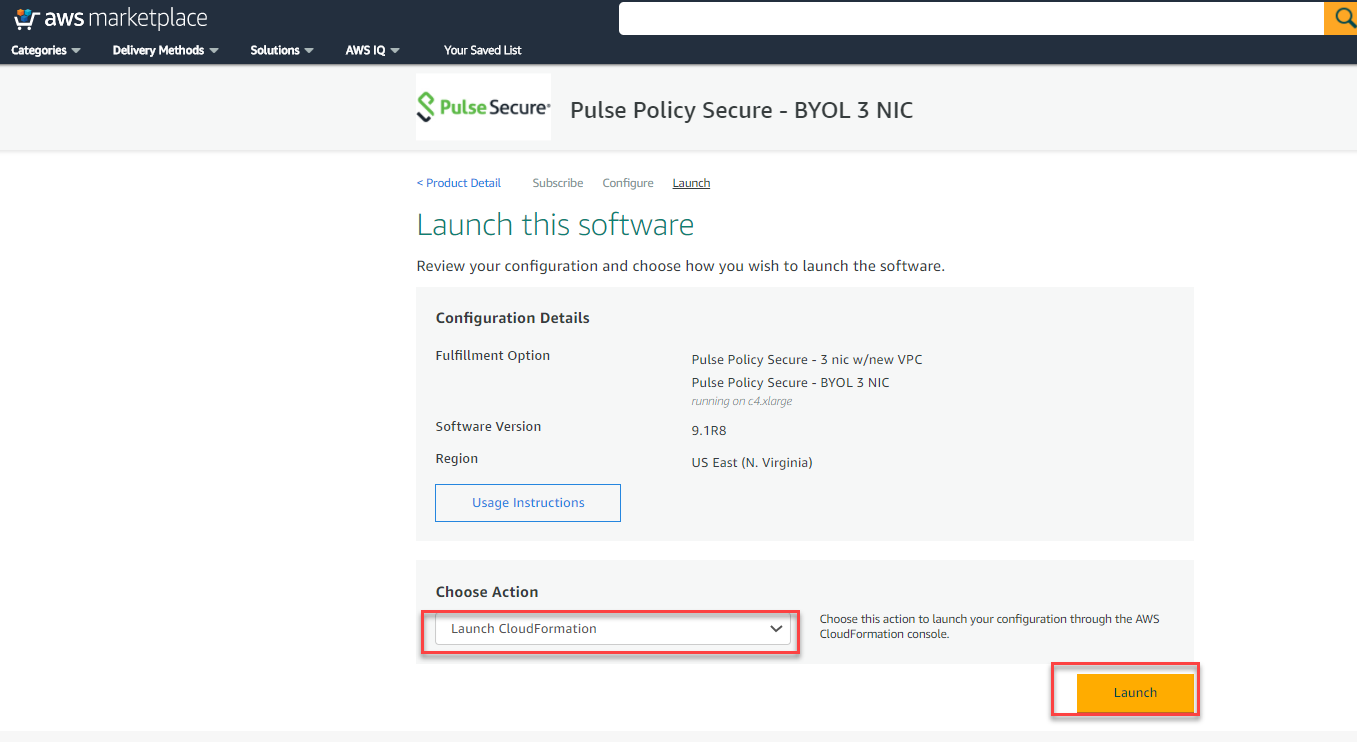
Select Template
6.In the Create stack wizard, in the Select Template page choose the template that describes your stack’s resources and their properties and, click Next.
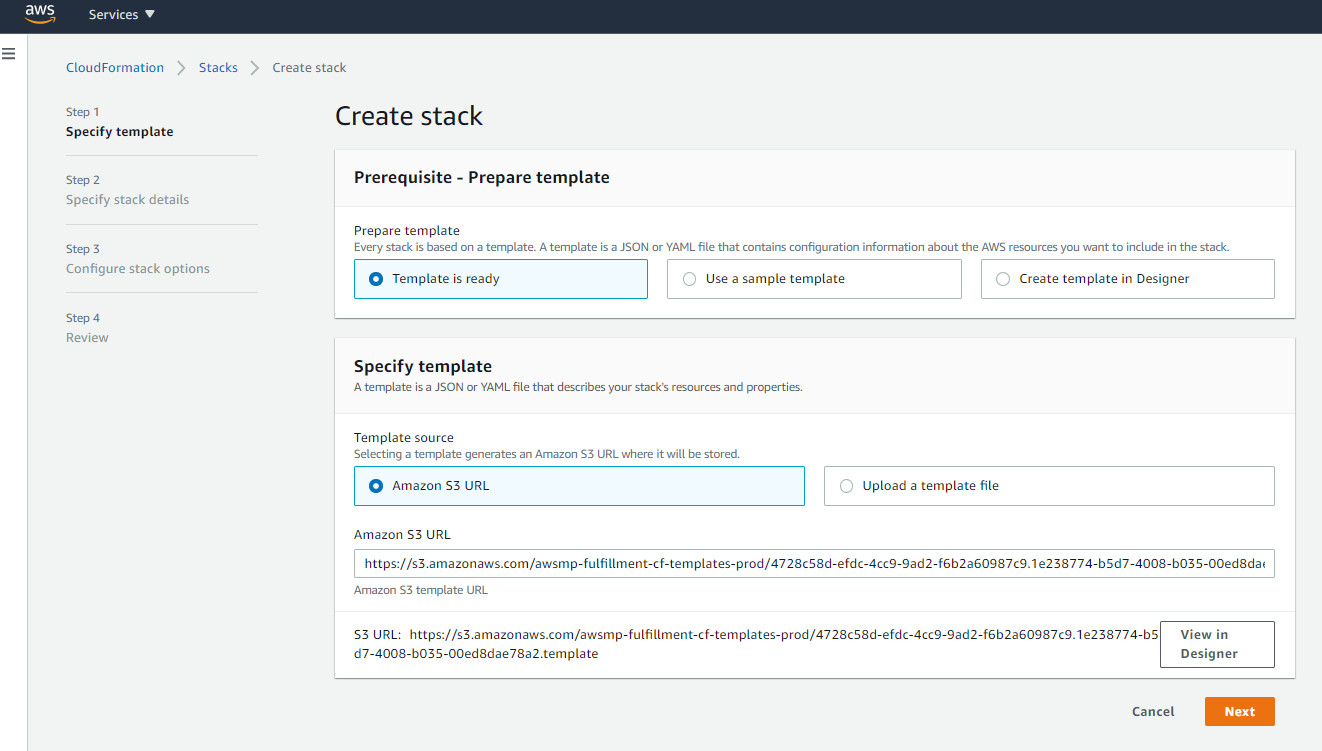
Specify Details
7.In the Specify Stack Details page, specify a name for the stack.
8.In the Parameters section, use the default parameter values. These are defined in the CloudFormation template.
9.In the Pulse Policy Secure Configuration section:
•Select Pulse Policy Secure VM size. Default: t2.medium
•PPS admin username is configured by default. Default: ppsadmin. You can give any other user name if you want to.
•Enter the Admin user password.
•Config Data: Provisioning parameters in an XML format. For details, see Pulse Policy Secure Provisioning Parameters.
•Select SSH Key Name of EC2 key pair. This key is used to access PPS via SSH. The SSH keys are generated using ssh-keygen on Linux and OS X, or PuTTyGen on Windows. For details about generating the SSH key pairs, refer http://docs.aws.amazon.com/AWSEC2/latest/UserGuide/ec2-key-pairs.html.
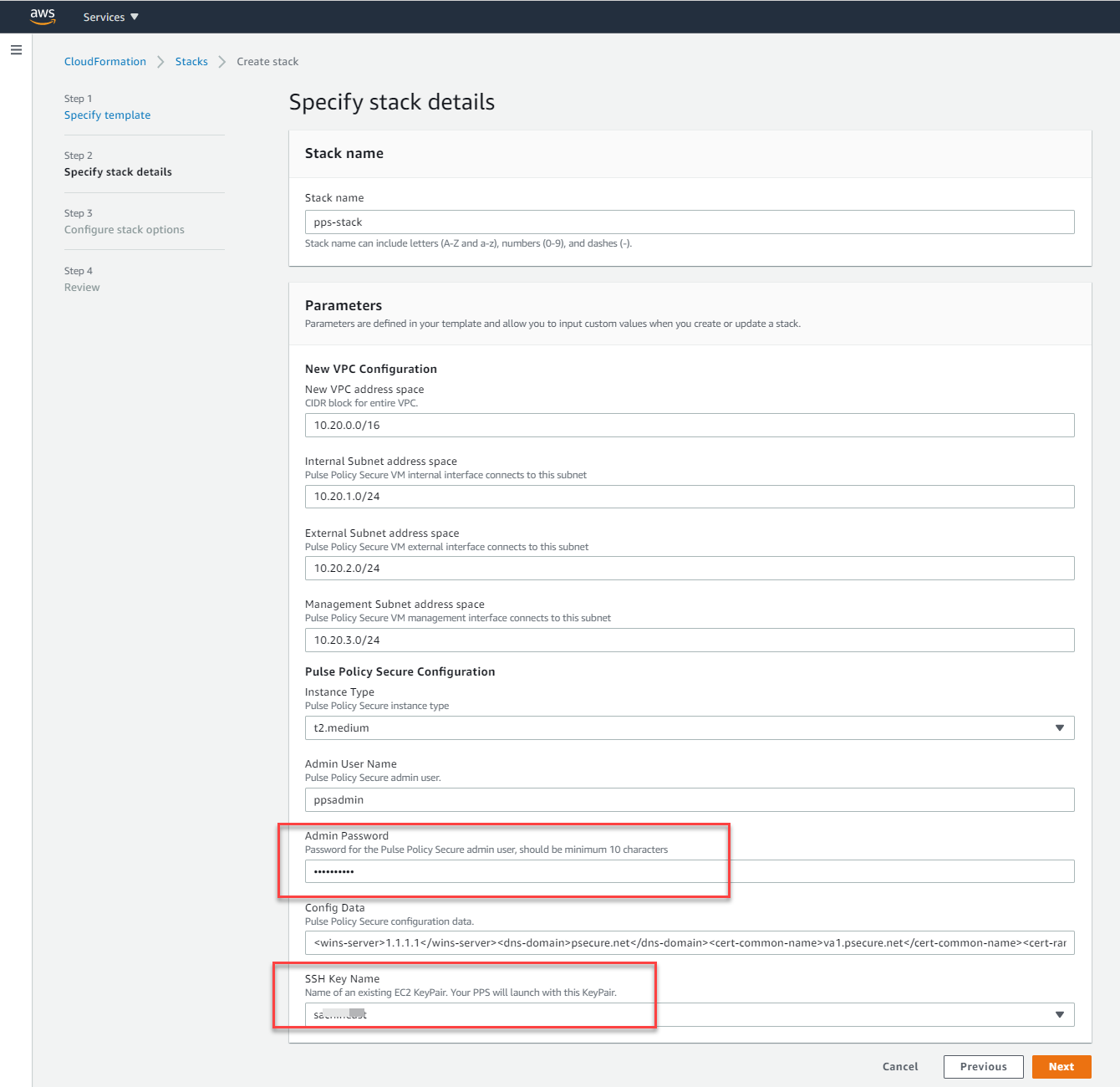
Review
10.In the Review page, verify the details and click Create Stack.
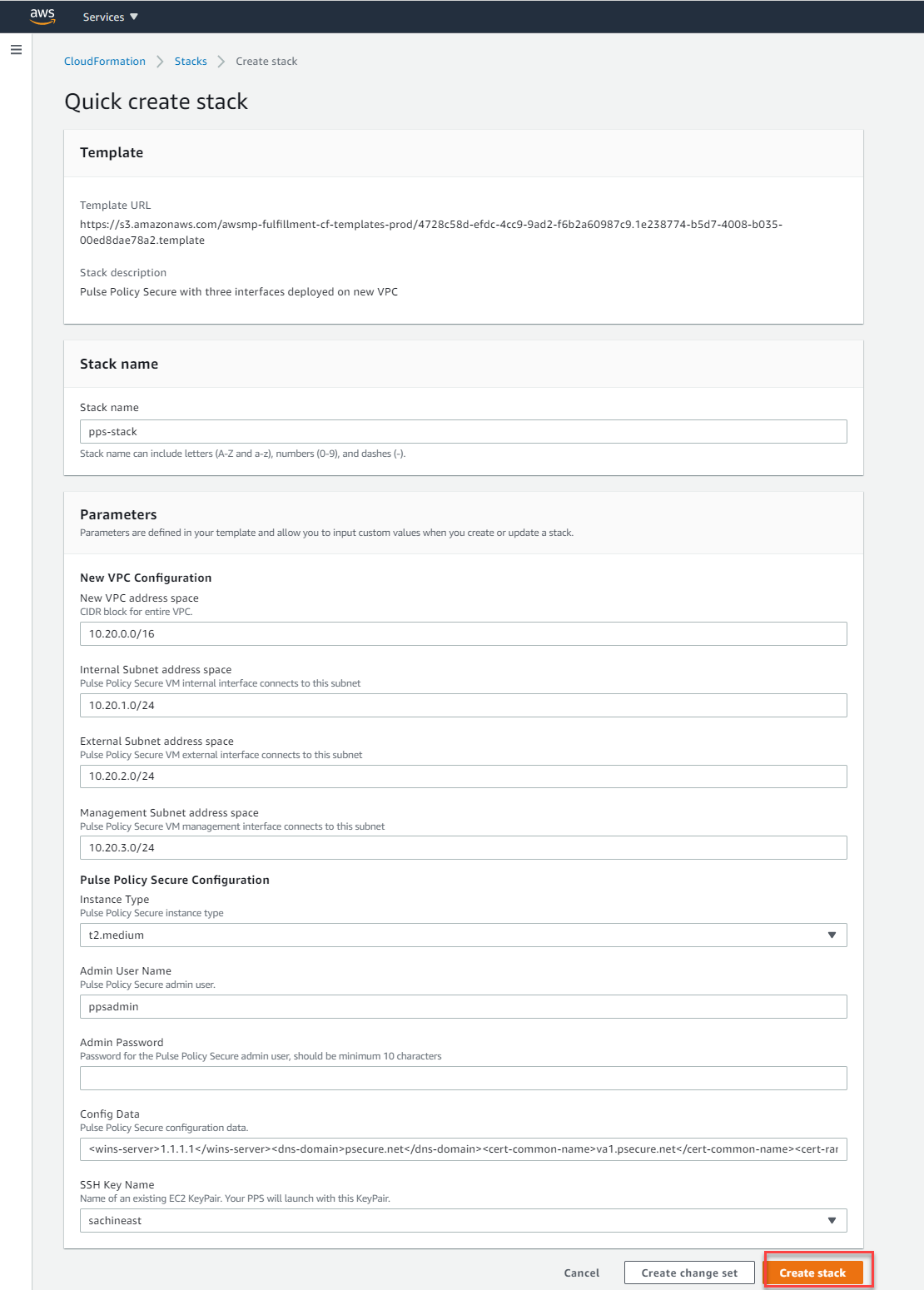
11.Wait for a few minutes while it creates all the resources. This completes deploying PPS on AWS Marketplace.
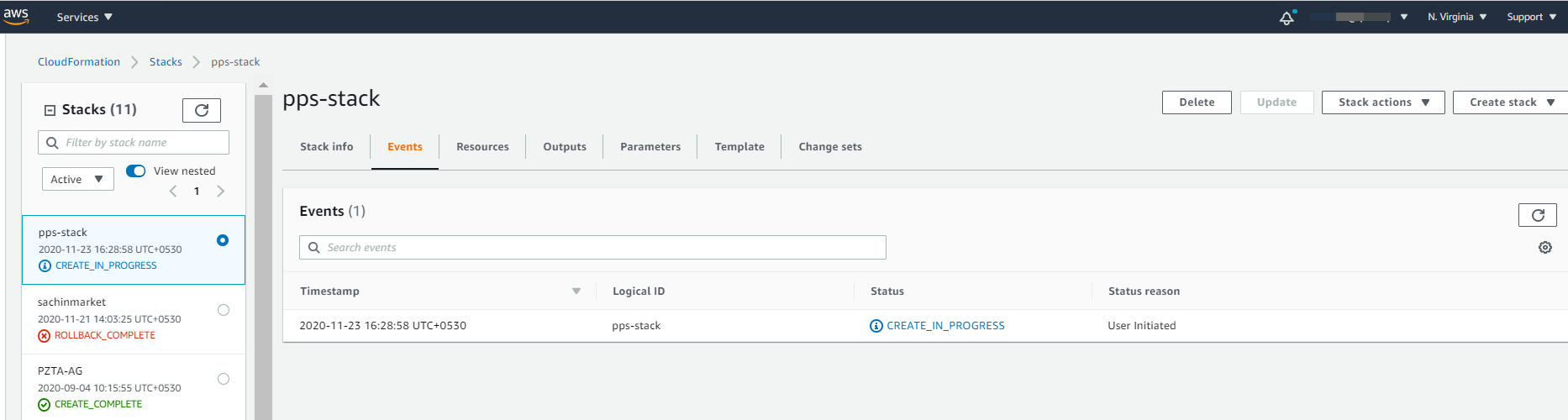
To access Pulse Policy Secure Virtual Appliance, see Accessing the Pulse Policy Secure Virtual Appliance