Reviewing and Discarding Ruleset Changes
You can also review changes to application mapping. However, this is done separately in Application Mapping. See Editing Application Mapping.
When the ruleset of an application has been changed, a green arrow symbol appears in the navigation area behind the application name:
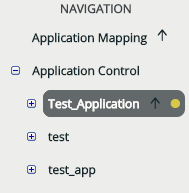
When the application is selected in the navigation area, the status display shows the number of changes:
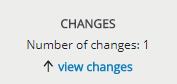
Detailed information on the individual changes can be found in the change log.
Opening the change log
Only changes to an individual ruleset appear in the change log. Changes relating to the system as a whole (e.g. adding and changing applications, hosts, users) don’t appear here but in the Audit Log.
In the navigation area, click the green arrow symbol next to the name of the changed application. If the changed application is already selected, you can alternatively also click the green arrow symbol in the Changes section on the status display.
The Changelog appears with an overview of the current changes to the ruleset of the application.
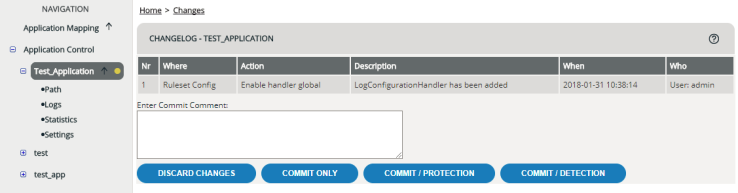
| Column | Meaning |
|---|---|
|
No. |
Consecutive number (the oldest change has the number 1). |
|
Where |
Application, path and handler affected by the change in question. |
|
Action |
The change made. |
|
Description |
Detailed information on the change. |
|
When |
Date (YYYY-MM-DD) and time when the change was made. |
|
Who |
If a handler has been configured automatically using a wizard, the name of this wizard is given here. If you made the change manually, your username is here. |
Discarding changes
To undo all changes displayed:
If you only want to undo individual changes, you need to carry this out manually in the individual handlers and paths (see Editing Handlers, Editing Paths). For more information regarding activating rulesets, see Committing and Activating Ruleset Changes. Version Control allows you to view active rulesets and a history of changes.