Starting Administration
The administration is run entirely via your browser. To do this, vWAF starts a web server. By default, this server receives queries on port 8082.
Opening
You can access the vWAF administration server via a link on the page of the Brocade Virtual Traffic Manager (Traffic Manager) administration server (Admin UI). There is no separate login required.
A separate login page does appear after you’ve been logged out by the system automatically after some period of inactivity. In this case, enter your Traffic Manager username and password.
Home page
After first-time configuration has been completed, and after a successful login, the administration interface home page appears:
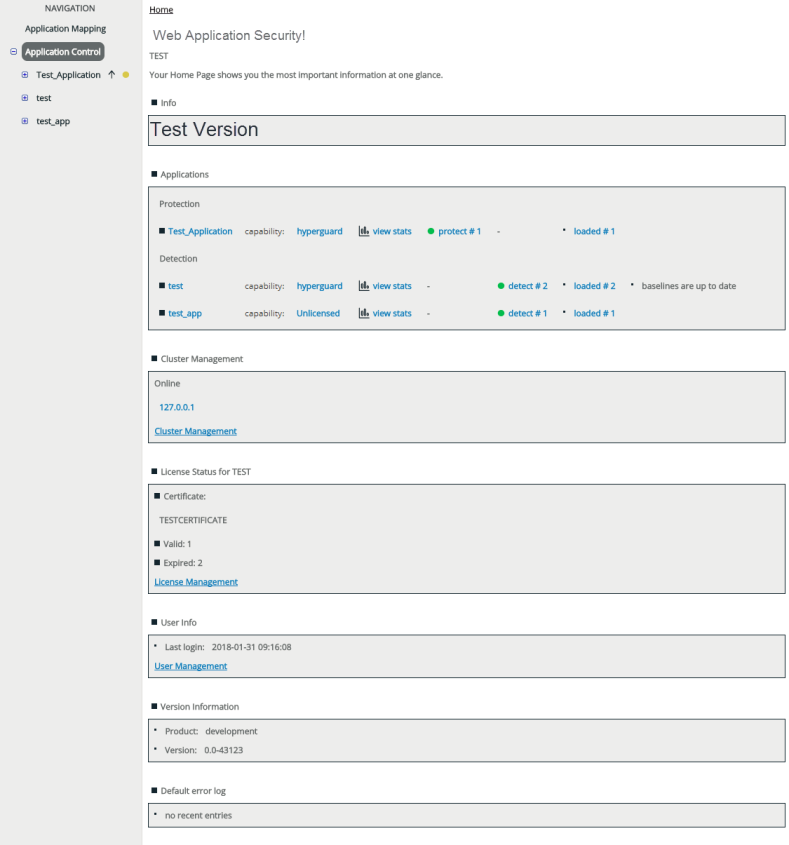
The home page provides you with an overview of the current configuration and the most important status information:
- Info
Shows important current information, such as notifications about available updates
- Applications
Lists all applications and shows which rulesets are active and which rulesets are loaded (see When Changes Are Saved and Become Active). A colored symbol also indicates the current attack status. If you use baseline protection, this section in addition shows whether your baselines are up to date (see Baseline Protection.)
You can:- click view stats to open the statistics view for an application (see Application Statistics)
- click the colored attack status symbol or the name of a protection or detection ruleset to open the log file view (see Log Files)
- click the name of the loaded ruleset to directly enter Version Control (see Version Control)
- Cluster Management
Lists your cluster nodes and provides a link to Cluster Management. Enabled and active nodes are displayed in green color. When you click an entry on the list, this opens the Cluster Slave Statistics view. See Managing Deciders.
- User Info
Shows the time and date of the most recent login of another user (or yourself), as well as the time and date of the most recent failed login and a link to User Management.
- Version Information
Shows your current product version number.
- Default Error Log
Lists the most recent entries of the Default Error Log.
Entries older than 30 days are never listed here. To view these entries, you need to open the Default Error Log.
Which configuration is loaded?
vWAF always loads the active configuration, regardless of which configuration has been edited most recently. If you want to edit a different configuration, you can load it via Version Control.
What can you see and what can you do?
It depends on your individual user rights what data you can see, which functions you can use, and which settings you can make. Also see Available Features .
ATTENTION
This documentation describes the full set of features. If you don’t find a particular menu item on your user interface, if you can’t access a particular function, or if you can’t change particular data, most likely your user rights don’t allow you to do so. If you’re one of the persons who do the initial setup, or if you’ve been assigned to one of the user groups “zeusafm Administrator” or “Application Administrator”, we recommend that you read through the full documentation. If you’ve been assigned to a custom user group with more restricted user rights, please contact the person who has enabled your account as to find out which features you will actually need.
Getting help
On many screens, you can directly call the relevant help topic of the online help. To do so, click the question mark in the title bar of the interaction area.
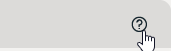
For more information regarding the layout and options, see Layout of the Administration Interface