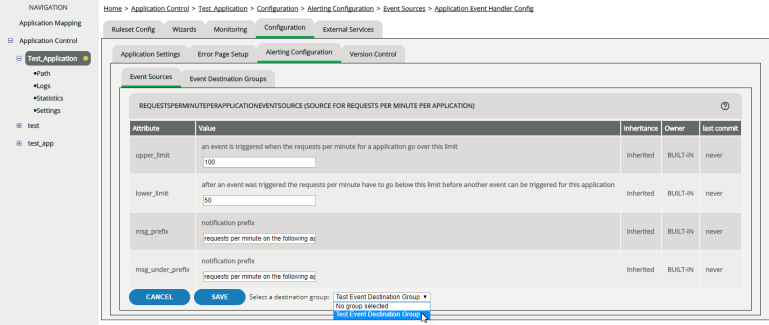Editing Event Sources
Event sources are the occasions and conditions when vWAF alerts you via the configured Event Destinations (see also Configuring Alerts).
You can configure any number of event sources.
Adding event sources
The event source initially inherits the attributes preset on the system.
ATTENTION
By default, the event source isn’t yet linked to any event destination group. This means that no alerts are triggered whatsoever. To configure the event source in detail and to link it to an event destination group, you need to edit the event source.
You can add the same event source more than once. You may use this to trigger events based on different parameters and to send them to different event destinations.