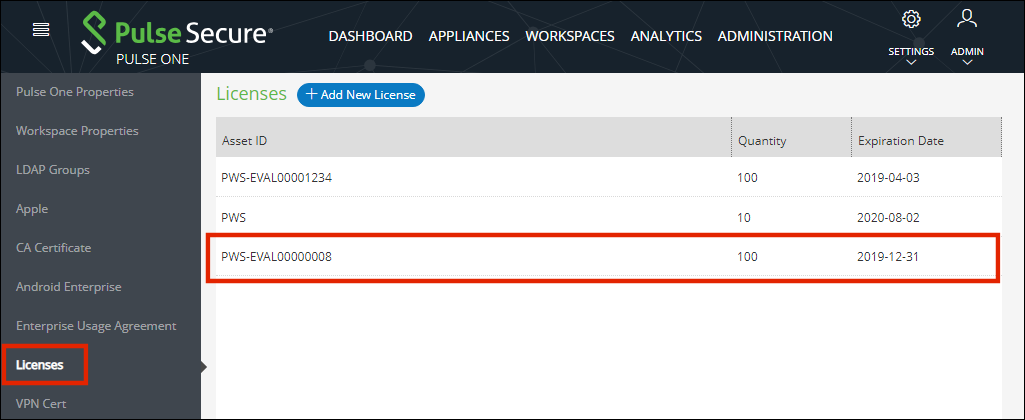Adding a Pulse Workspace License
To activate the Workspace menu and Pulse Workspace functionality, you must install a Pulse Workspace license.
Pulse Workspace licenses for OnPrem/Appliance (either hardware or software) have the following format:
PWS-nnnnU-xxxxxxxx-xxxxxxxx
For example, PWS-10U-a1b2c3d4-e5f6g7h8.
Pulse Workspace licenses for SaaS/Cloud have the following format:
PWS-nnnnU-nnY
To install a Pulse Workspace license on Pulse One:
1.Login into Pulse One as an administrator.
2.Click the Settings icon on top-right-corner of the page.
3.Select Licenses. The Licenses page appears.
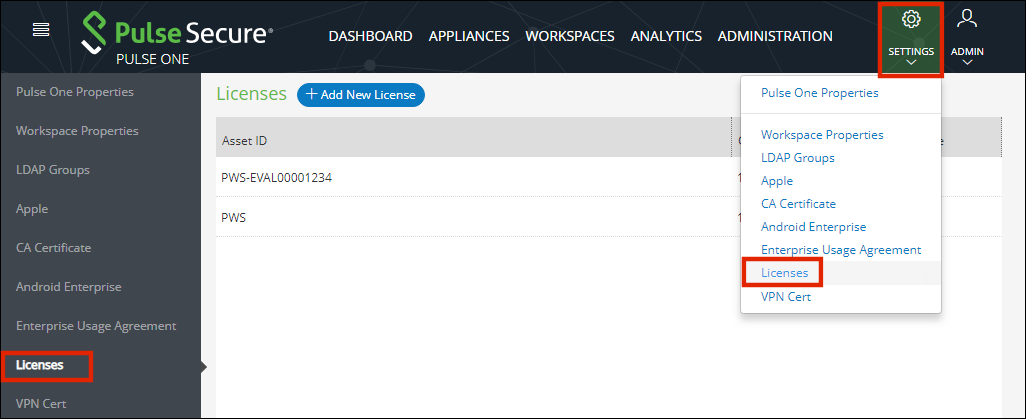
Any expired licenses (none shown in this example) are displayed in red.
4.Click Add New License.
The Activate License dialog appears.
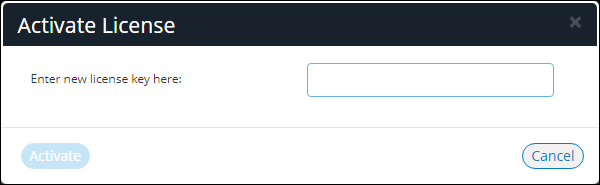
5.Enter the license key.
6.Click Activate.
The new license is confirmed.
The new license appears in the list of licenses. For example: