Adding an Apple MDM Certificate
This section details the steps to add an Apple MDM push certificate to your Workspace management console. An Apple MDM push certificate allows your Workspace management console to push policies, updates and actions to your managed iOS devices.
An Apple MDM certificate is required to provision and manage iOS devices. This certificate, downloaded from Apple, is valid for one year and requires renewal. If the certificate expires, the enrolled iOS devices will appear offline and must be re-provisioned.
To add an iOS MDM certificate:
1.Click the Settings icon on top-right-corner of the page and select Apple.
2.Select the Apple MDM Cert tab.
The Apple MDM Cert management page appears.
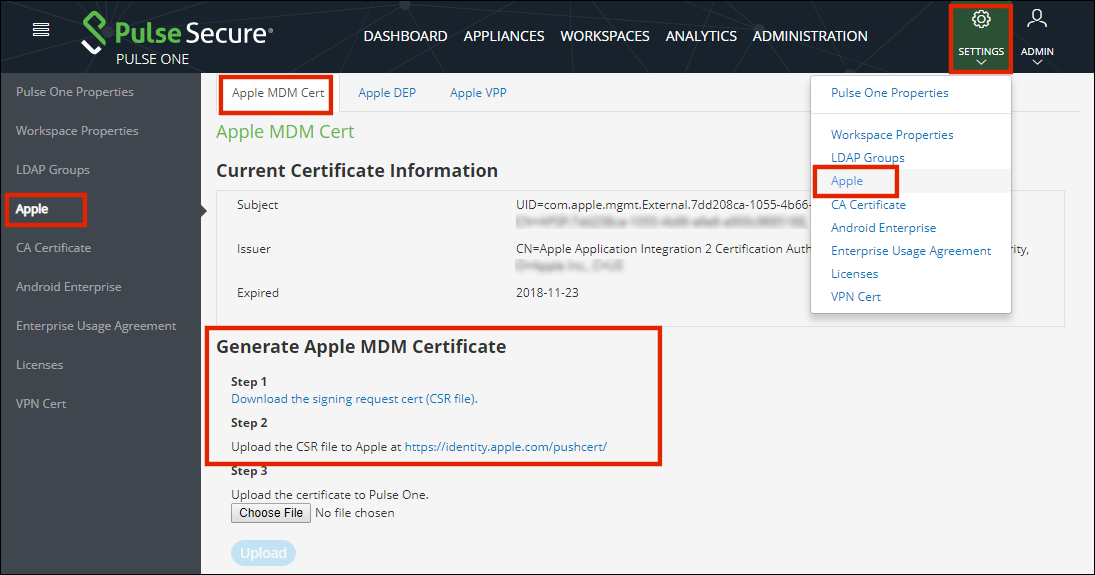
3.Click the Download the signing request cert (CSR file) link to download the MDM push certificate's CSR (Certificate Signing Request) file to your computer.
4.Click the Upload the CSR file to Apple link to go to the Apple Push Certificates Portal web site.
5.Sign in to the Apple Push Certificates Portal using your organization’s Apple ID.
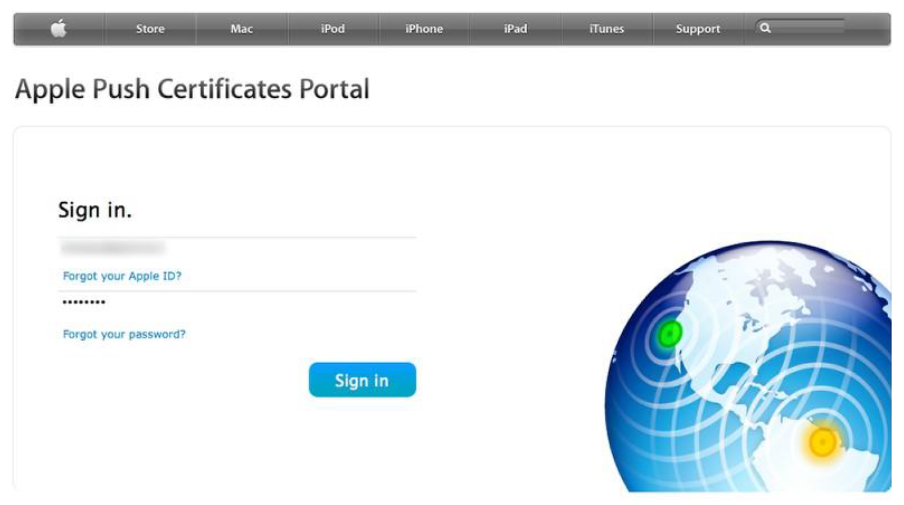
6.Click Create a Certificate to create a new MDM push certificate.

7.Review and accept the terms of use.
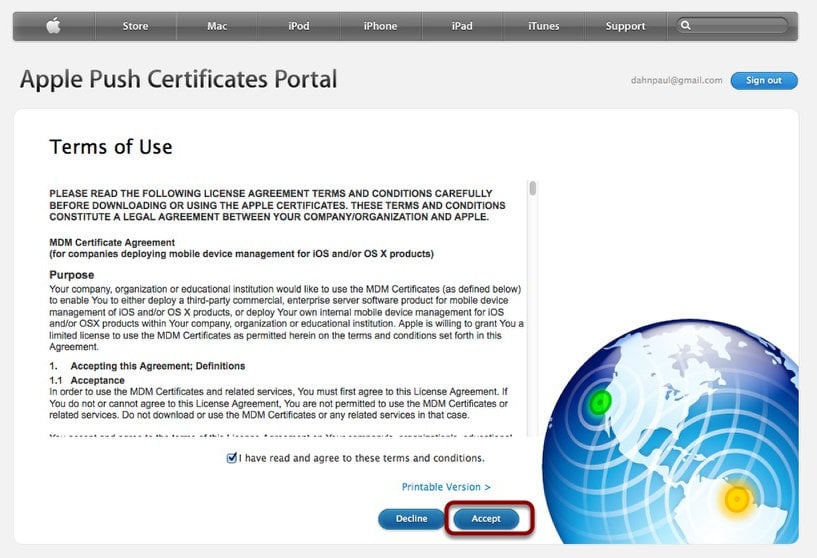
8.Click Browse and then select the CSR file downloaded from your Pulse One console, and click Upload.
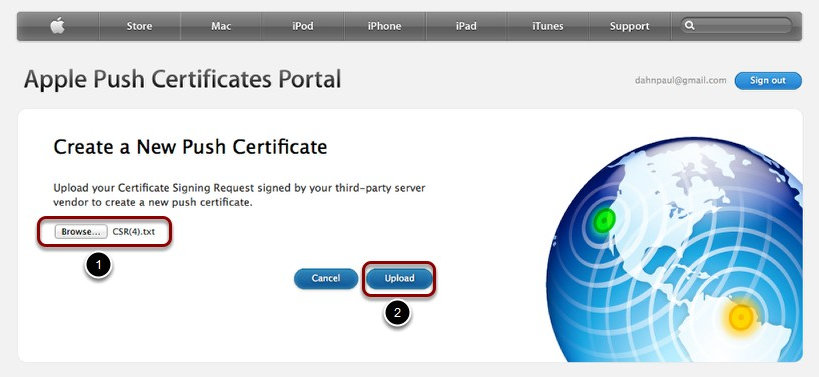
9.Click Download to download the MDM push certificate's PEM file. Save the file to your computer.
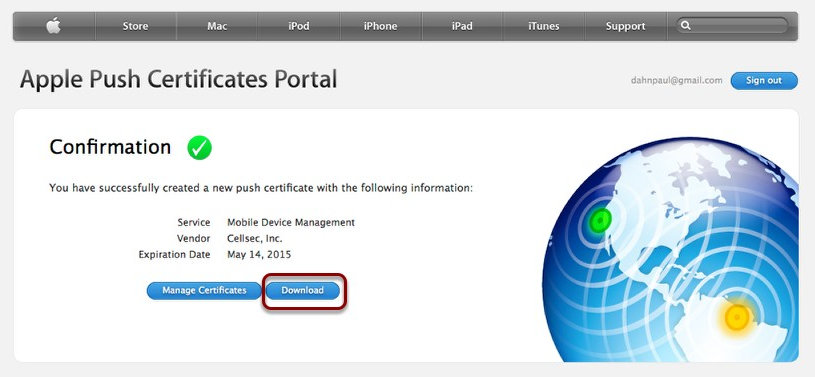
10.Return to the Apple MDM Cert page in your Pulse One console.
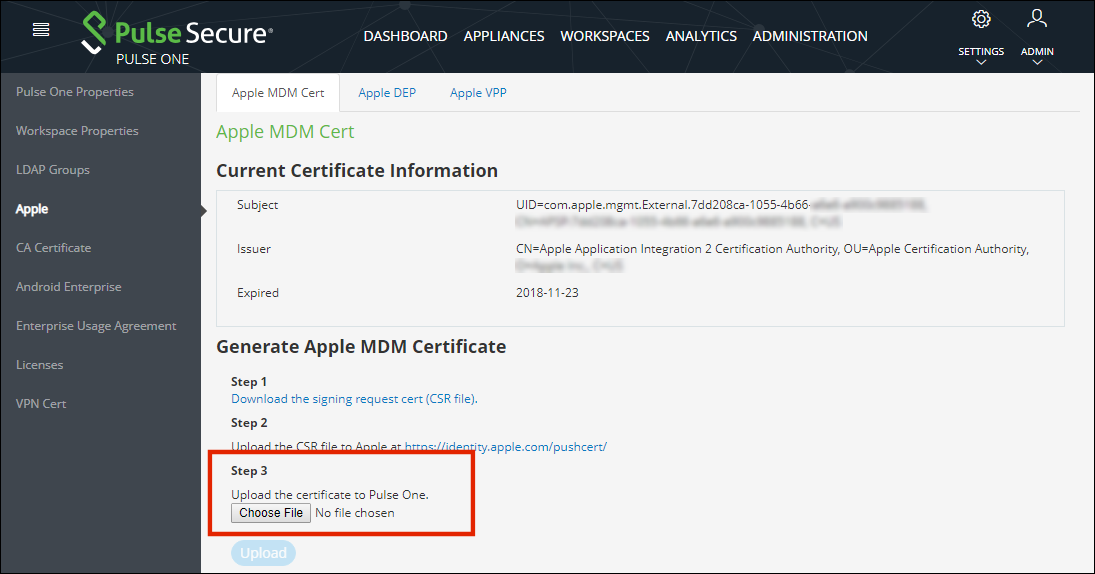
11.Click Browse and select the PEM file you downloaded from the Apple Push Certificates Portal.
12.Click Upload.
13.You can now review the MDM push certificate information in your Pulse One console.
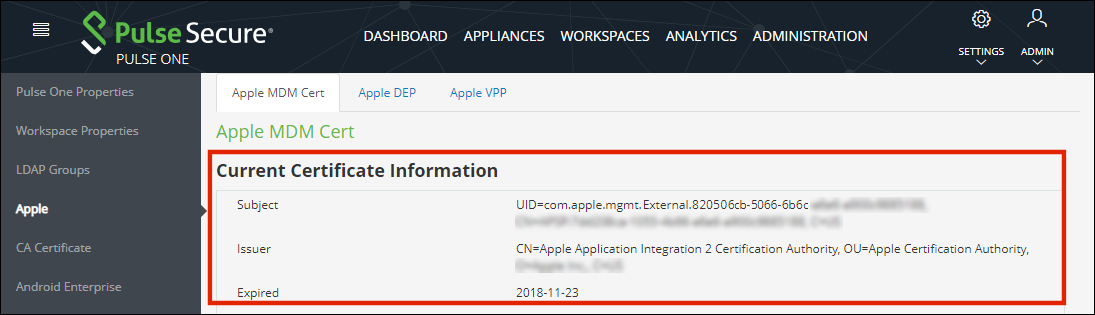
To renew a certificate:
1.Log into the Apple Push Certificates Portal.
2.Click Renew. For example:
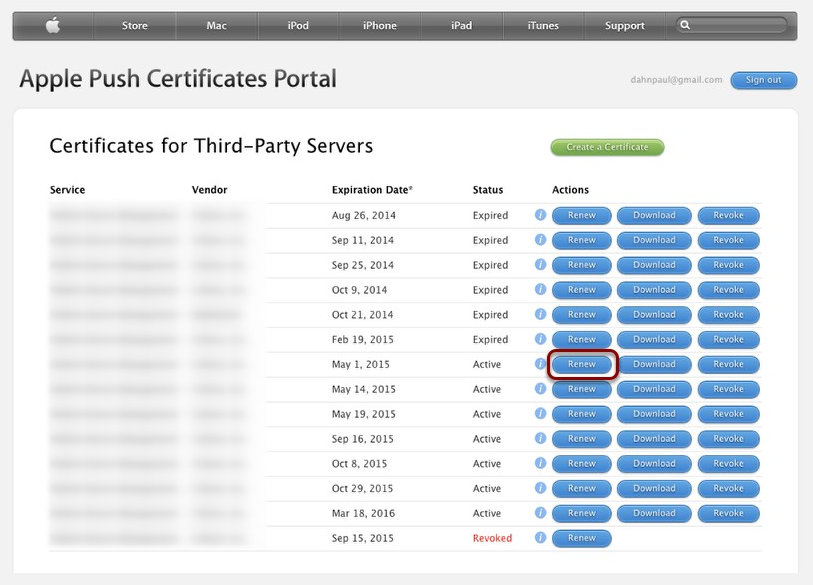
The Renew Push Certificate page appears. For example:
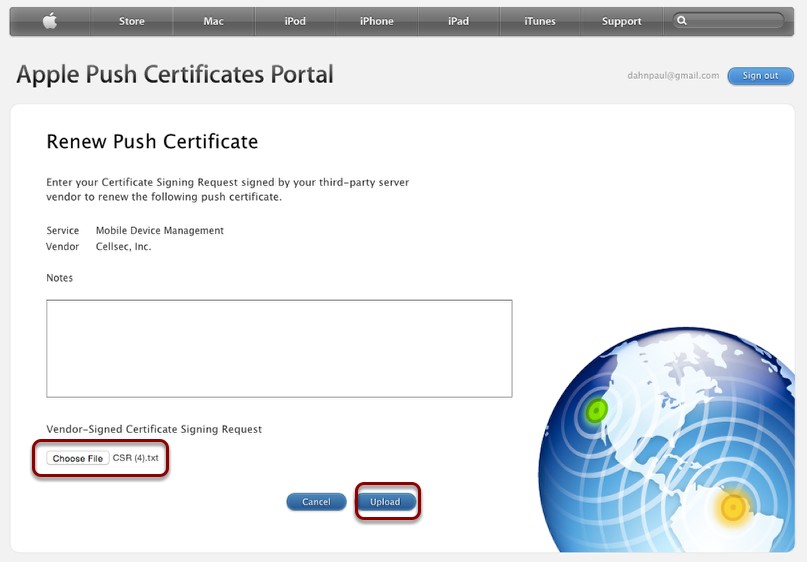
3.(Optional) Add Notes.
4.Click Choose File to select the CSR file.
5.Click Upload to renew the push certificate.