Configuring Corporate-Owned Android Devices
Pulse One supports Android Corporate-Owned Devices. A corporate-owned device is one that is supplied by your business to the user in a pre-configured state. The behavior of each device is dictated by the applicable policies set for each user by the administrator. The device contains approved apps and data; no personal apps or data are permitted.
Android For Work (AFW) provides a fast, streamlined way to deploy devices that your business has purchased directly from the manufacturer or carrier.
Registering a Corporate-Owned Android Device
The registration and configuration process for a Corporate-Owned Android Device will typically be performed by an administrator before the device is given to the user.
The process begins with a factory reset device. The process will vary to some extent depending on the device’s manufacturer (for example: Sony, Samsung, Huawei, and so on) but the general process will remain consistent.
To register a corporate-owned Android device:
1.Log into the Pulse One appliance.
2.In the Workspaces menu, create (or edit) the required user. The user details should include:
•The user’s corporate email as the Workspace Email.
•Your own email as the Provisioning Email, so that you receive the required registration information.
•The required policy Tags for the user.
3.Add a user workspace to the user for the device.
You will receive registration details at your own email address.
4.Power up the factory reset device.
Specific details of this sequence will vary by manufacturer.
5.Join a WiFi network.
The Sign In screen appears.
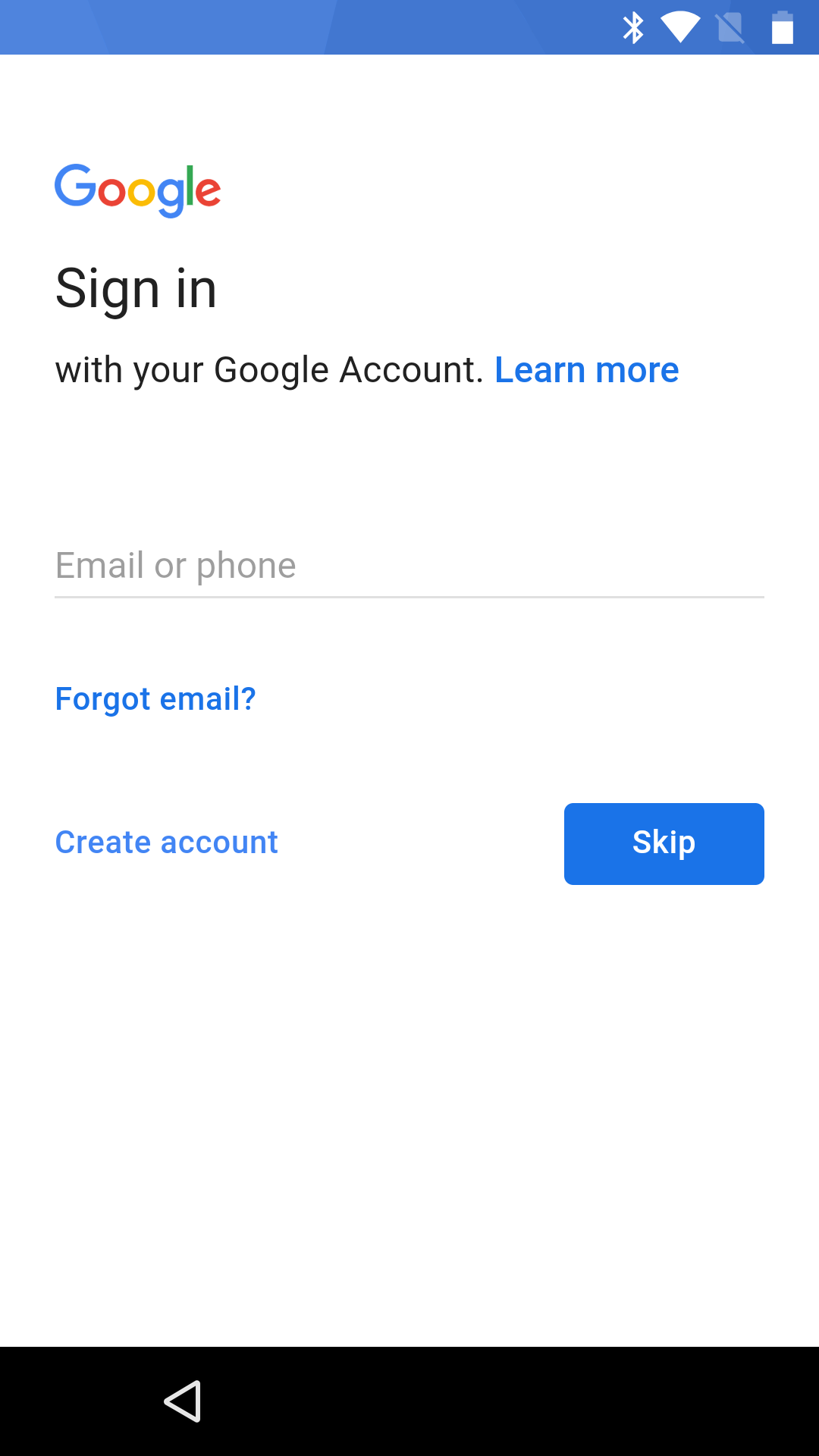
6.Do not enter an email. Instead, enter the value afw#pulse.
This information is available on the Android Enterprise settings page.
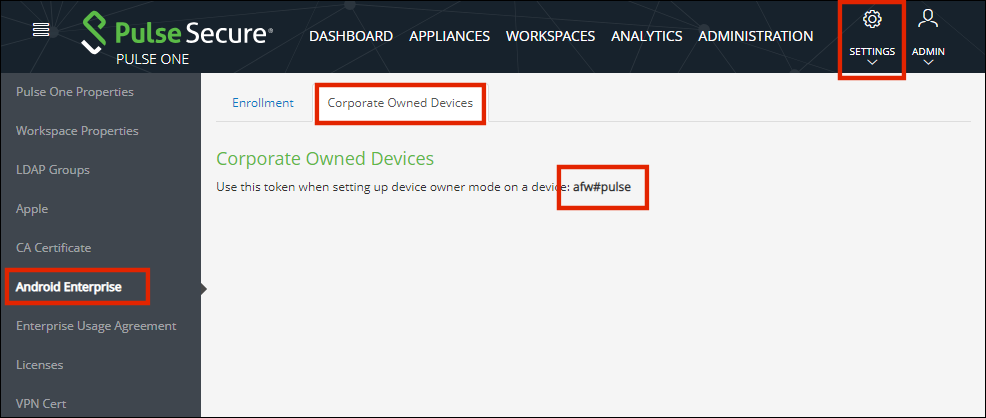
7.On the Sign In screen, press Next.
A screen listing Google Services settings appears.
8.Do not change any settings. press Next.
An Android For Work screen indicates that Pulse Secure will be used for mobile device management.
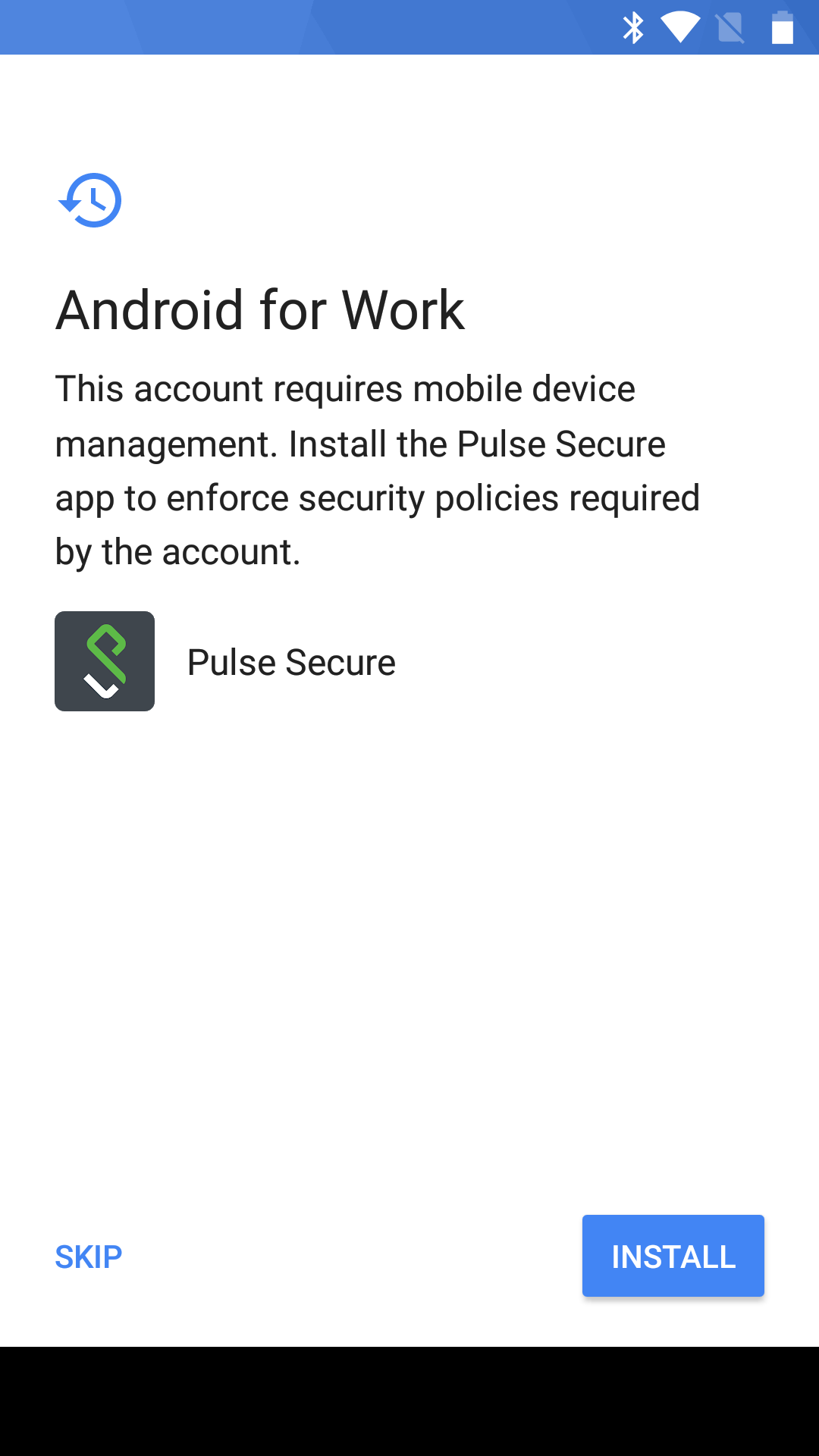
9.Click Install.
Pulse Secure downloads and installs.
The Pulse Secure Welcome screen appears.
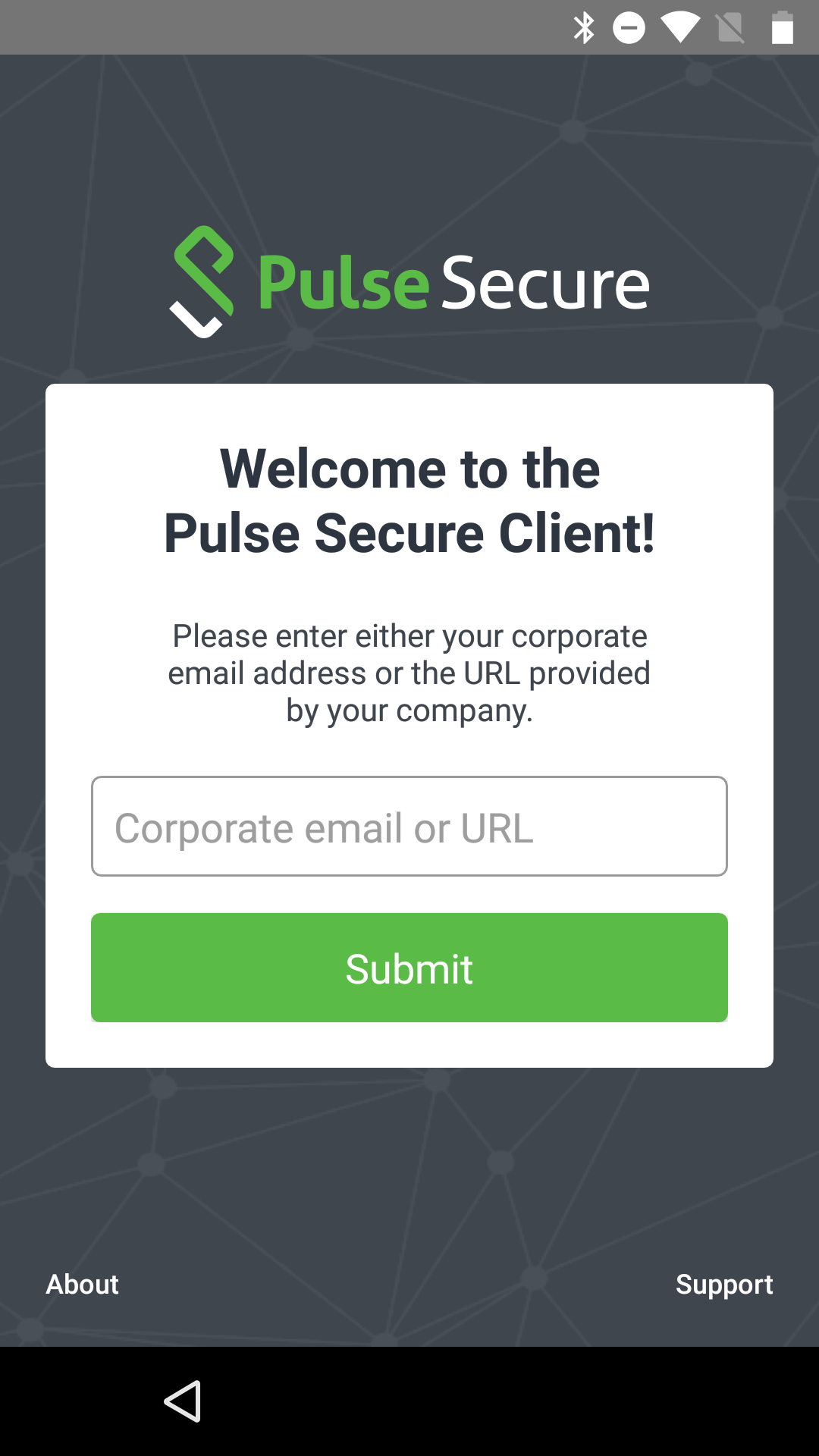
10.On the Pulse Secure Welcome screen:
•Enter the Enterprise URL from your welcome email.
•Click Submit.
The next step depends on whether you have SAML-based authentication.
11.(Optional) If you are using a SAML-based registration, the SAML Login screen appears.
On this screen, enter your corporate user name and password and click Sign In.
A BYOD policy Enterprise User Agreement page appears (skip step 12).
12.(Optional) If you are using PIN authentication, the next screen appears. For example:
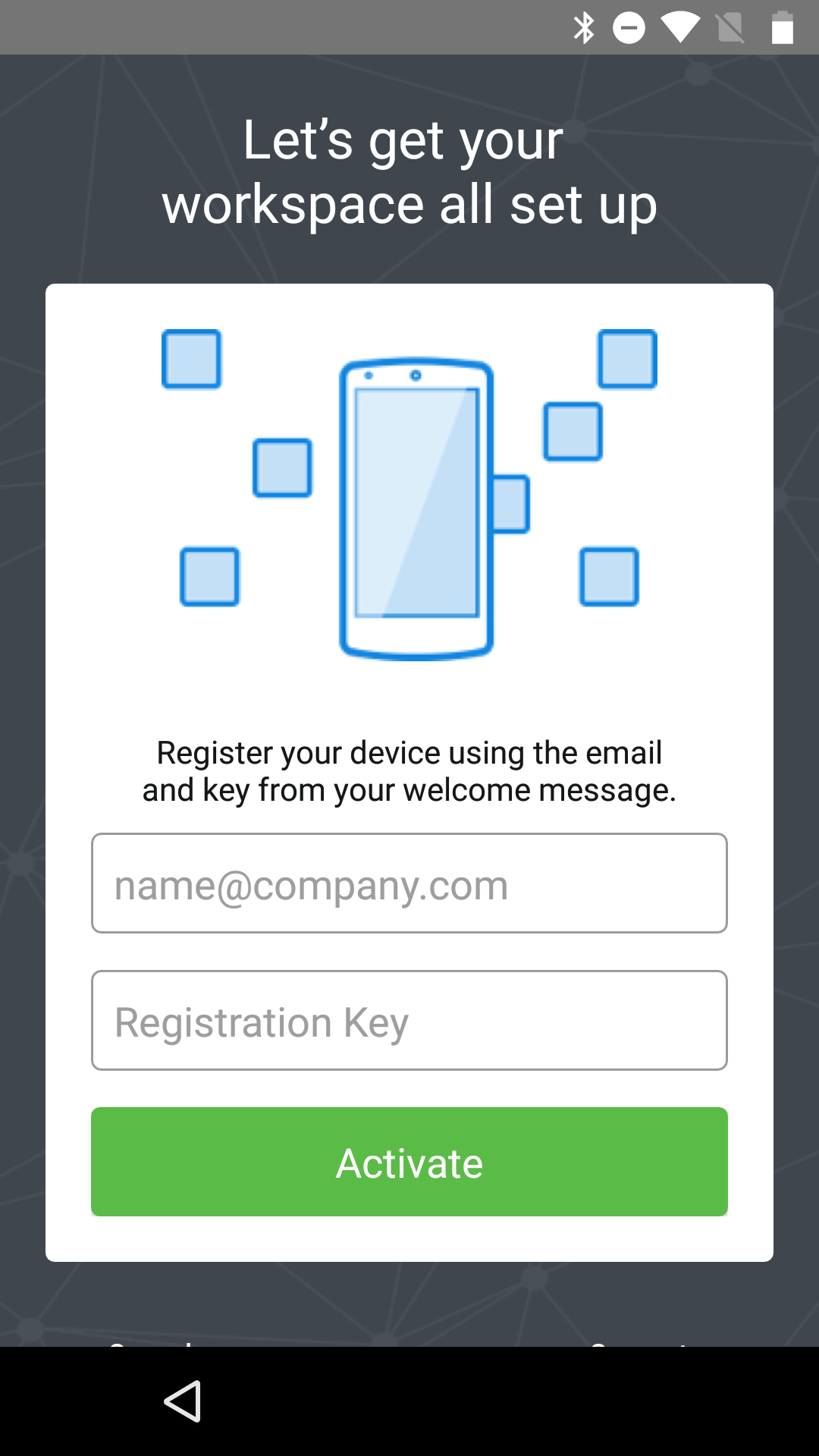
On this screen:
•Enter your corporate email address.
•Enter your registration key from your welcome email.
•Click Activate.
The client parses the domain and sends it to a discovery server to fetch the server URL. It then continues with Active Directory (AD) authentication with the server.
A BYOD policy Enterprise User Agreement page appears (continue from step 13).
13.On the Enterprise User Agreement page, press the Accept button to accept the Enterprise BYOD policies.
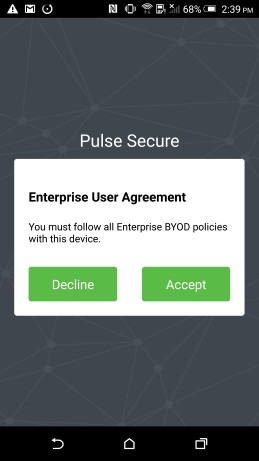
14.(Optional) If there is no default encryption on the device, a Set Up Work Device page indicates that encryption is required on the device. Click Encrypt and confirm until encryption begins. For example:
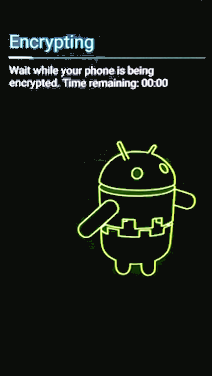
When encryption completes, the device reboots.
A Set Up Your Device screen appears. For example:
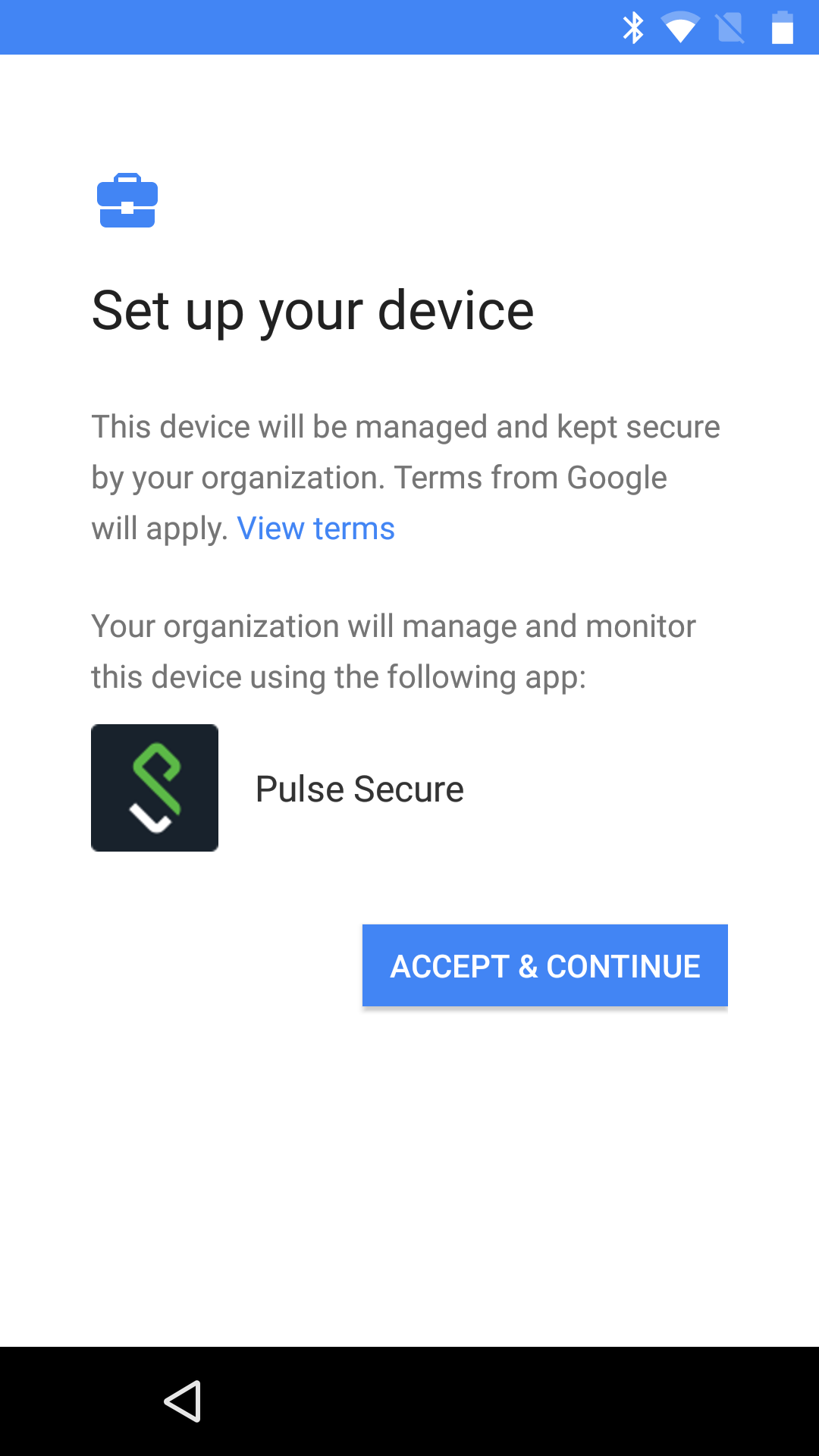
15.Click Accept and Continue.
An Account Added completion screen for Android For Work appears. For example:
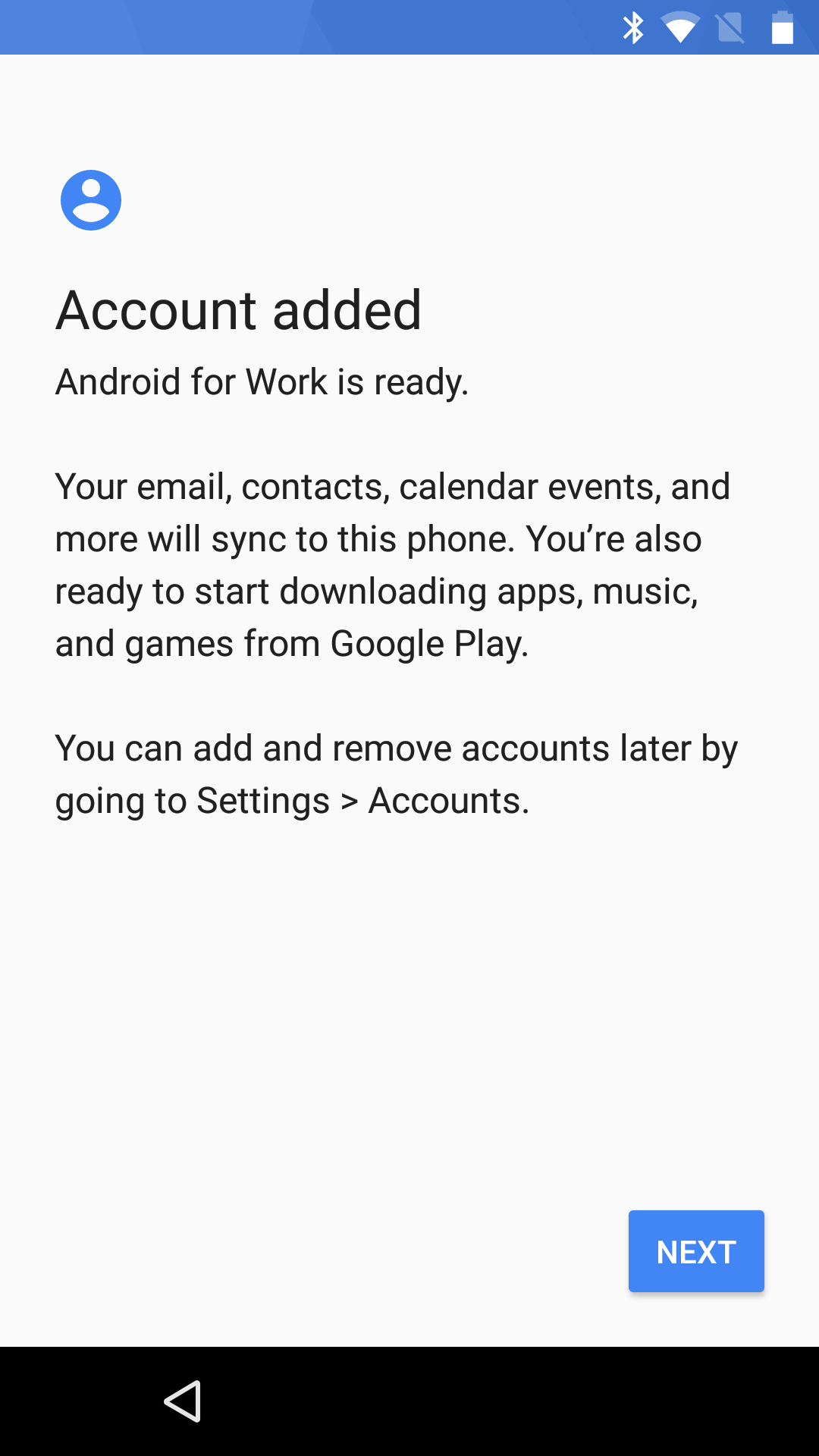
16.Click Next.
A series of screens enable you to complete the configuration of your device. For example:
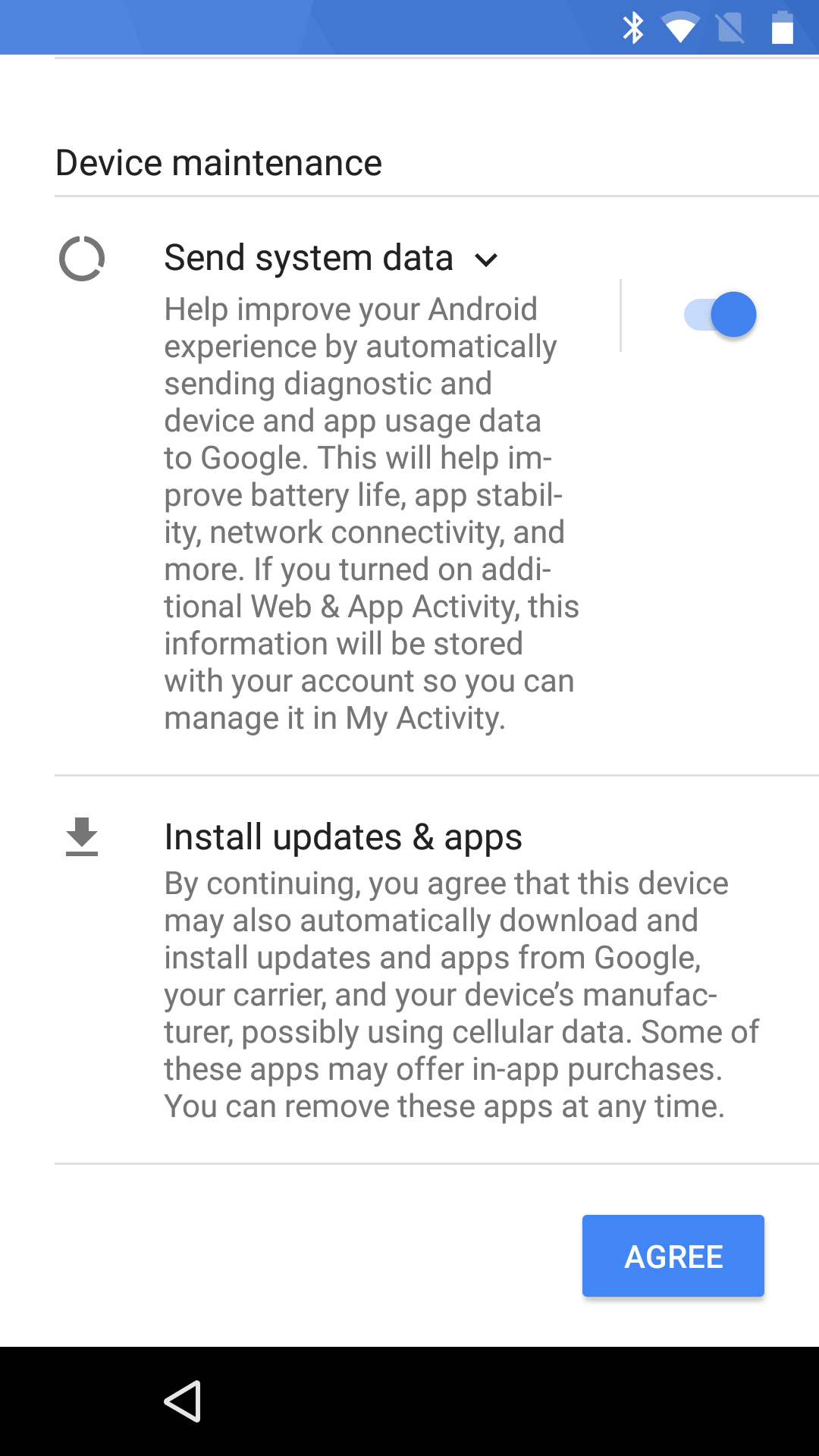
Work through these screens without making changes.
The Setup Complete page then appears.
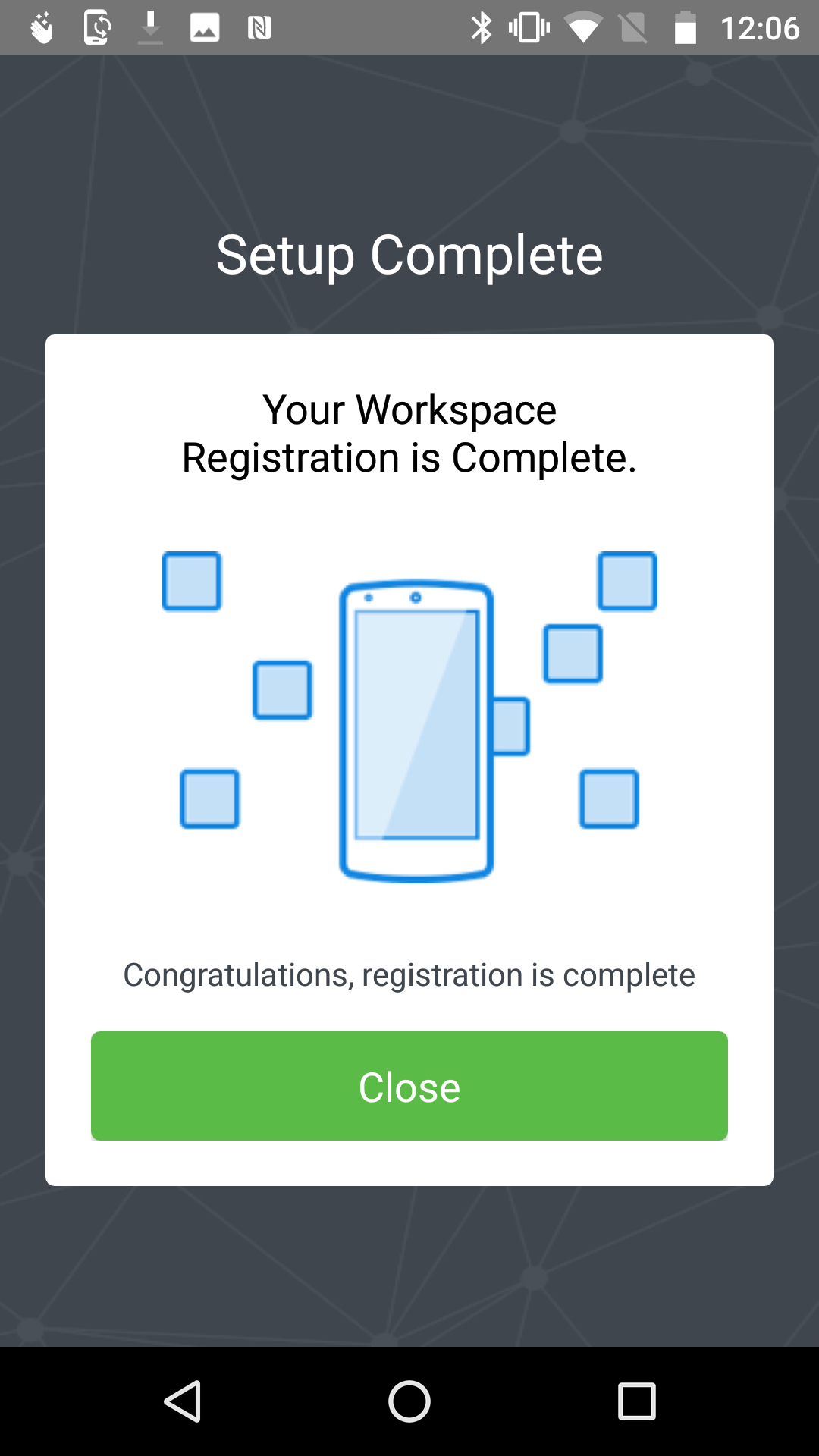
17.Click Close.
The Compliance page of Pulse Secure then appears. This page presents a list of policy properties, and an indication whether the device is compliant. For example:
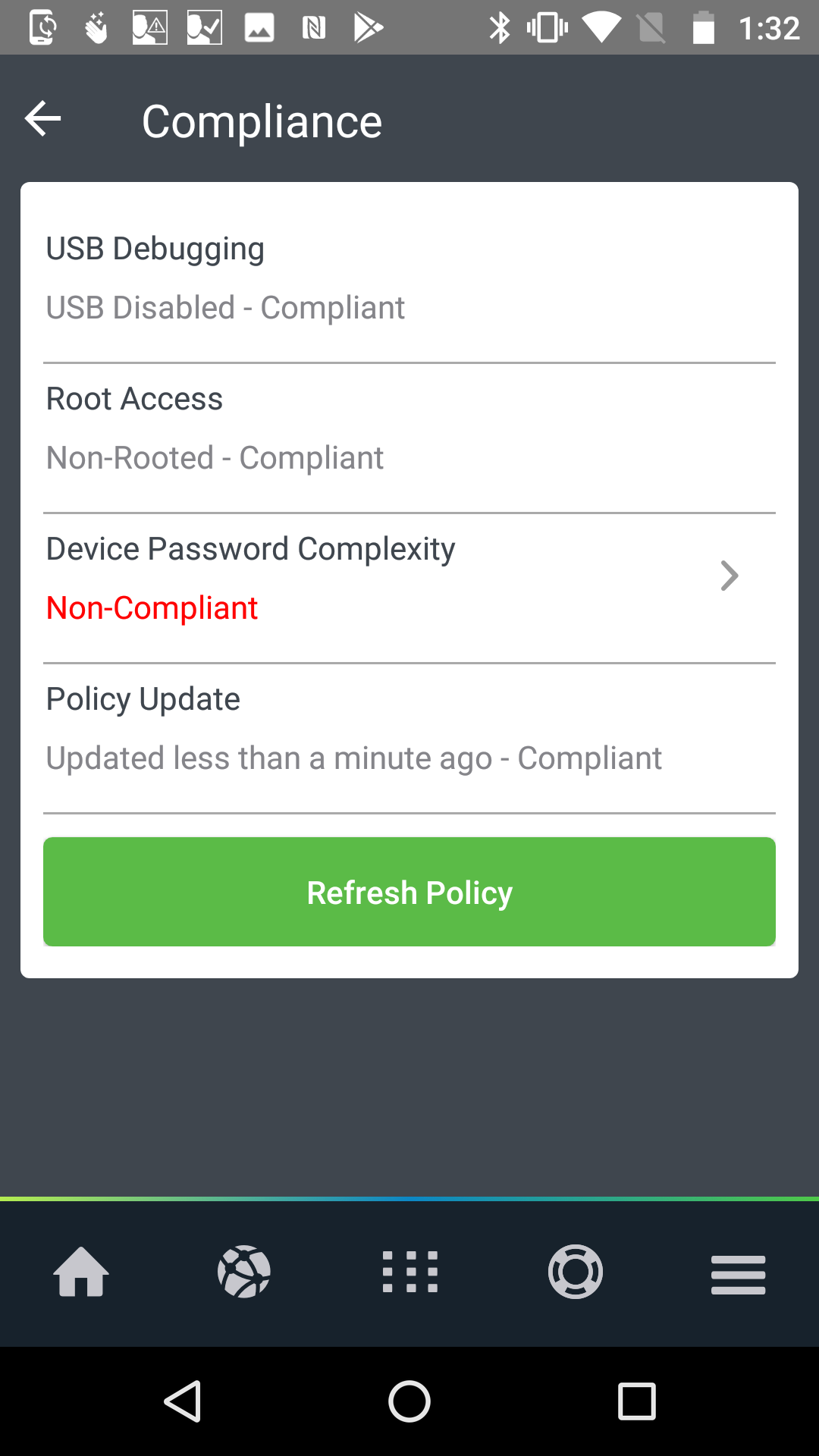
18.Make any required changes to bring your device into compliance.
For example, if there is a device password requirement, and no device password is set, you can add a device password to bring the device into compliance.
After this is complete, the Pulse Secure Home page then appears. For example:
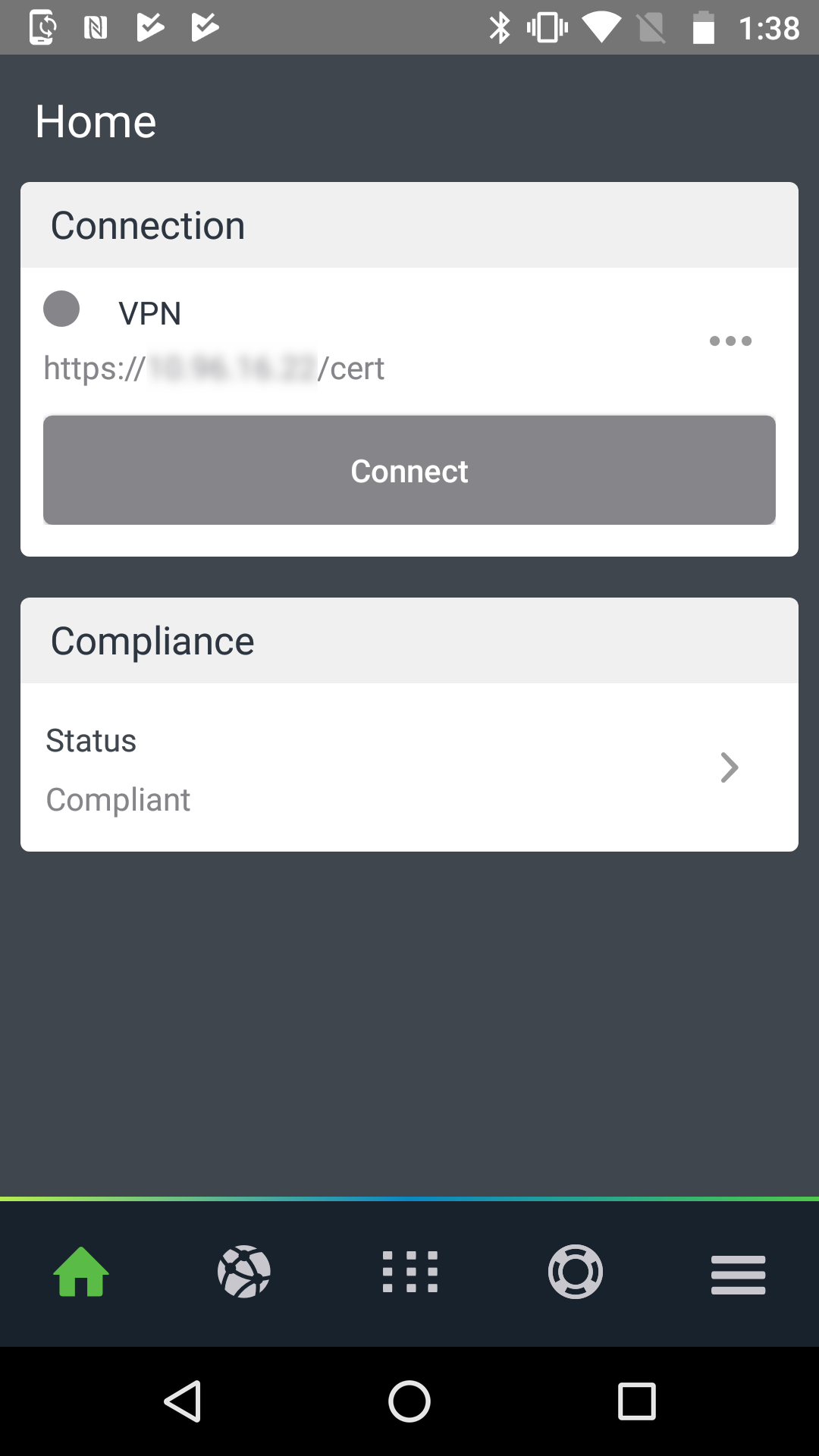
19.Press ![]() to see installed apps. For example:
to see installed apps. For example:
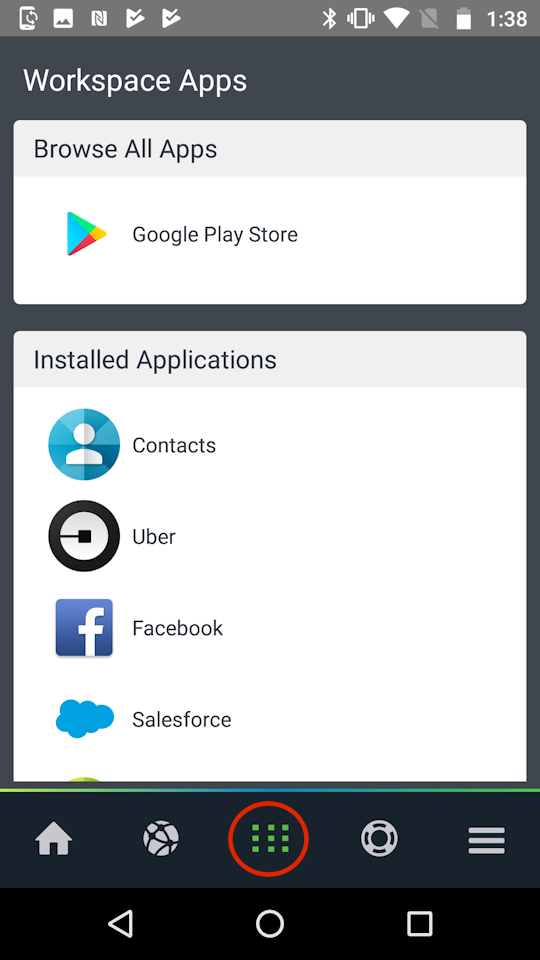
The registration process is complete.