Role Management
Adding Admin-Defined Roles
An admin-defined role can be created manually, or by duplicating an existing role.
To add a new role:
1.Select the Administration menu.
2.Select Role Management.
A list of system defined roles appears.
3.Click Add Role to add a new admin defined role.
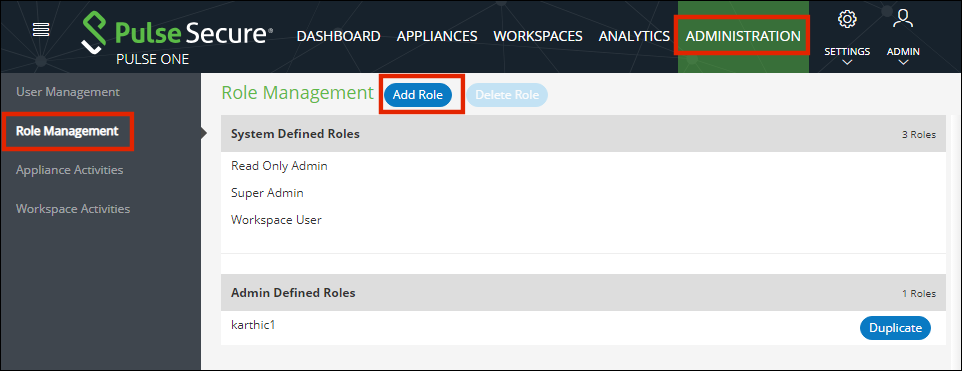
The Create New Role dialog appears.
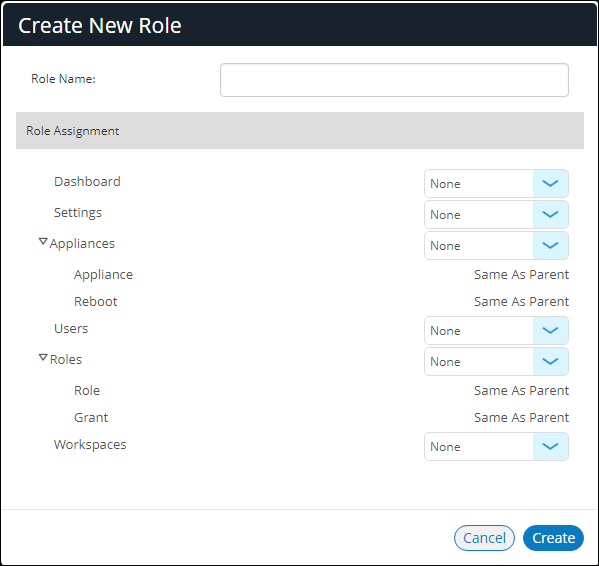
4.Enter the Role Name.
5.In the Role Assignment section, select the permissions for Dashboard, Appliances, Settings, Users, and Roles from the drop-down list. Supported permission are:
•None – This permission will disable the assigned feature. For example, if Appliances permission is set to None, then Appliances page will not be visible in Pulse One console for this role.
•Read Only – This permission will disable create/edit/delete options for the assigned feature.
•Edit – This permission allows create/view/edit operations.
•Delete – This permission allows all operations.
6.Click Create.
The duplicated admin role is added to the list of admin roles.
To duplicate an existing role:
1.Select the Administration menu.
2.Select Role Management.
A list of system defined roles appears.
3.Click Add Role to add a new admin defined role.
4.Click Duplicate Role to add a new admin defined role.
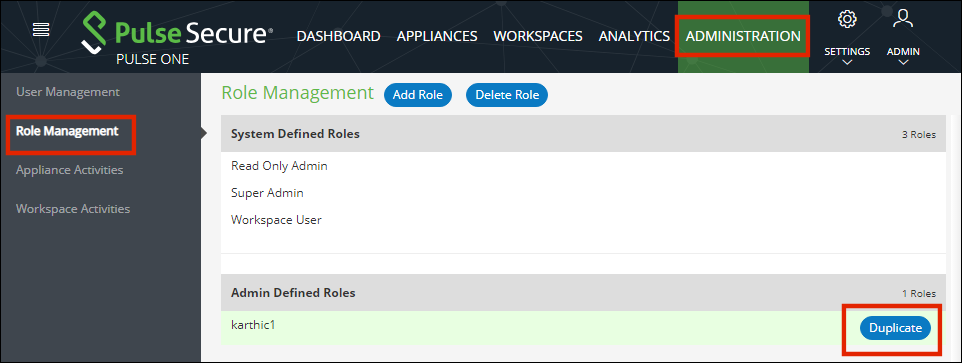
The Create New Role dialog appears. In this dialog:
•A duplicate name is used.
•All permissions match the original admin role.
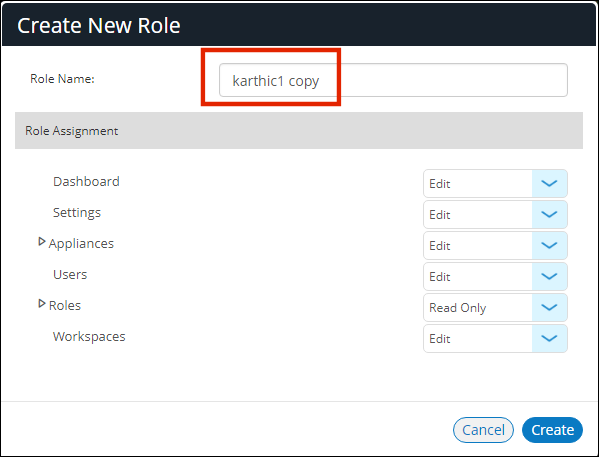
5.Make any required changes and click Create.
The duplicated admin role is added to the list of admin roles.
