User Administration
Adding an Admin User
To add an admin user:
1.Select the Administration menu.
2.Select User Management.
A list of existing admin users is displayed.
3.Click Add User to add an admin user.
4.In the Add Admin User window, enter the user details.
5.Select the required Role from the drop-down list – Super Admin, Read Only Admin.
6.Select the Workspace check box to provide the link to user's workspace.
7.Select the Send Workspace welcome email check box to send an email confirmation to the user about the creation of Workspace.
8.Click Create. The new user will be displayed in the User's list.
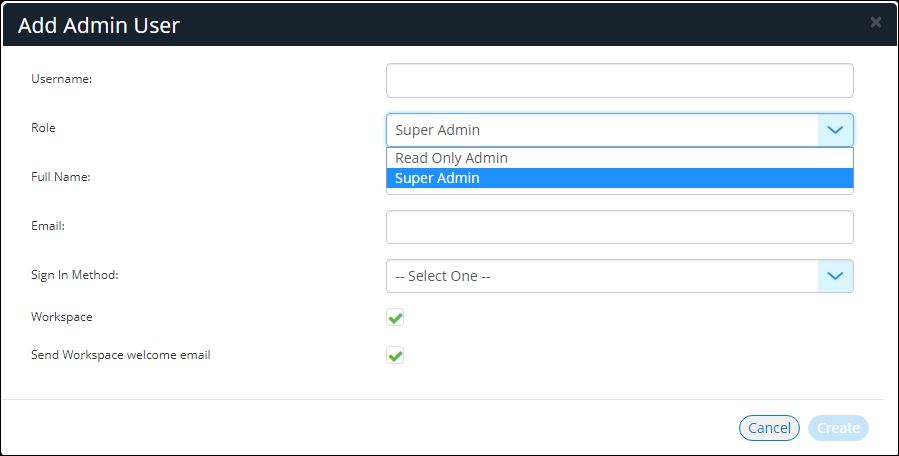
If Role is set to Read Only Admin, then the user will not be given the permissions to create/update/ delete functions.