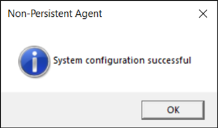Setting up for non-persistent VDI
Below are the instructions for installing and configuring Neurons for Edge Intelligence in a non-persistent VDI environment.
Install the Non-Persistent Agent Installer
-
Install Workspace Control Console 2020.0 (version 10.5) or higher and enable Neurons for Edge Intelligence. See Installation and Setup
-
After the connection to the Neurons Platform is established, click
 to copy the configuration details to the clipboard.
to copy the configuration details to the clipboard.This icon appears in the Neurons for Edge Intelligence Settings window, at Setup > Integration > Ivanti Products.
For safekeeping, save the data to a file (for example a TXT file).
-
Download the Non-Persistent Agent Installer from Ivanti Community.
- Start the installer Np.Agent.Installer.x64.msi in your golden image.
- Click Next to continue the wizard.
- Accept the End-User License Agreement (EULA) and click Next.
- In the Ivanti Cloud Configuration window, specify the Cloud Host URL, Tenant ID and Activation Key exported from the Workspace Control Console at step 2, and then click Next.
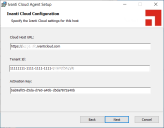
(click the image to enlarge it) - In the Golden Image Identifier window, specify an Identifier that is pre-pended to the identity of the Agent for each session that is created from this image, and then click Next.
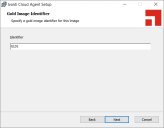
(click the image to enlarge it) - Complete the Wizard to finish the installation.
Configuration
Once the Non-Persistent Agent for the Ivanti Neurons Platform is installed, it needs to be configured. The configuration is performed by the Np.Agent.Orchestrator.exe application.
- Browse to C:\Program Files\Ivanti\Ivanti Cloud Agent
- Run Np.Agent.Orchestrator.exe.
This application requires administrator privileges.
The orchestration application is responsible for registering the endpoint with your instance of the Ivanti Neurons Platform. It then downloads and installs the latest version of the Ivanti Edge Intelligence Engine.
Once the installation completes, the following message displays: