Installation and Setup
Below are the instructions for installing and enabling Ivanti Neurons for Edge Intelligence.
- Non-persistent VDI environments require a different installer to use Neurons for Edge Intelligence. For more details, see Setting up for non-persistent VDI.
- A production license is required to enable Neurons for Edge Intelligence.
- Starting with Workspace Control 2020.0 version 10.5.20.0, the installation of the Neurons Agent is controllable by the Workspace Control administrator. As requirement, Workspace Control Agents of version 10.5.0.0 or 10.5.10.0 must be upgraded to version 10.5.20.0 or higher before enabling Ivanti Neurons for Edge Intelligence.
Install Ivanti Workspace Control
- Verify that your environment and machine(s) meet the Prerequisites.
- Install the Workspace Control Console on at least one machine.
- Install the Workspace Control Agent on every machine you want to include in your Edge Intelligence queries.
- Reboot the test machines if necessary, based on Workspace Control driver updates.
Enable Ivanti Neurons for Edge Intelligence
- In the Workspace Control Console, click on Ivanti Neurons for Edge Intelligence, or go to Setup > Integration > Ivanti Products > Ivanti Neurons for Edge Intelligence.
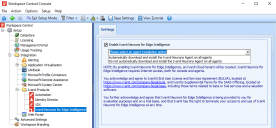
(click the image to enlarge it) - Check the box next to Enable Ivanti Neurons for Edge Intelligence and select one of options from the drop-down menu:
•Automatically download and install the Neurons Agent on all agents - Workspace Control automatically installs the Neurons Agent on all Workspace Control Agents.
•Do not automatically download and install the Neurons Agent on all agents - The Neurons Agent needs to be manually installed on Workspace Control Agents.
- Save Settings.
- A pop-up appears to confirm that you want to enable Neurons for Edge Intelligence.
Click Yes. A notification message then appears.
Legal Notice
By enabling Ivanti Neurons for Edge Intelligence, an Ivanti Neurons tenant is created and the Neurons Agent is installed on any endpoints that are upgraded to Ivanti Workspace Control 2020.0 (version 10.5.0.0) or later. Ivanti Neurons for Edge Intelligence requires Internet access, both for console and agents.
You acknowledge and agree to Ivanti’s End User License and Services Agreement (EULSA), located at https://www.ivanti.com/company/legal/eula, and Ivanti’s Supplemental Terms for the SAAS Offering, located at https://www.ivanti.com/company/legal/saas, including those terms related to beta or trial services and evaluation software.
You further acknowledge and agree that Ivanti Neurons for Edge Intelligence is being provided to you for evaluation purposes and on a trial basis, and that Ivanti has the right to terminate your access to and use of Ivanti Neurons for Edge Intelligence at any time.
After enabling Neurons for Edge Intelligence, an Ivanti Neurons tenant is created for your organization. You can navigate away from the Neurons for Edge Intelligence Settings window or even close the Workspace Control Console while this process is running.
Once the tenant is created and a connection to the Ivanti Neurons Platform is established, the Neurons Agent is installed on your Workspace Control Agents.
To verify, open the Workspace Control Console and go to Administration > Agents. Under the Ivanti Neurons Agent State column, it lists Installed (Neurons for Edge Intelligence) for every Workspace Control Agent where the Neurons Agent is installed.
After the Neurons Agent is installed, it downloads and installs the latest version of the Ivanti Edge Intelligence Engine.
It may take a few minutes for the Agents to become responsive to Edge Intelligence queries.
Depending on your Workspace Control Agent cache configuration, it may take more than 24 hours for the Neurons Agent to install on all your Workspace Control Agents.
Manually Install or Uninstall the Neurons Agent on Workspace Control Agents
Follow the steps below only if you selected the Do not automatically download and install the Neurons Agent on all agents option when enabling Neurons for Edge Intelligence:
- To install Neurons Agents, go to Administration > Agents.
- Select one or multiple Workspace Control Agents, right click on the selected Agent(s), then Neurons Agent for Edge Intelligence > Install.
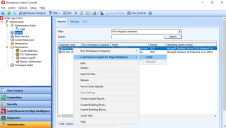
(click the image to enlarge it) - Once the Neurons Agent is installed, its state is displayed under the Neurons Agent State column.
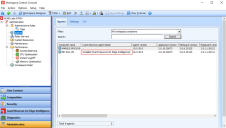
(click the image to enlarge it) - To uninstall the Neurons Agent, select one or multiple Workspace Control Agents, right click on the selected Agent(s), then Neurons Agent for Edge Intelligence > Uninstall.