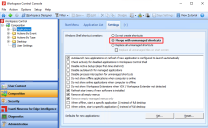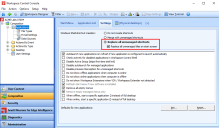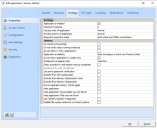Settings tab
On the global Settings tab of Composition > Applications, the following can be configured:
-
Whether managed applications are fully implemented, partially implemented or disabled.
-
Application and Start menu behavior settings.
-
Default settings used for new managed applications.
Workspace Control managed application can be implemented fully, partially or not at all. In new Workspace Control environments, the creation of managed application shortcuts is disabled: Windows Shell shortcut creation is set to Do not create shortcuts.
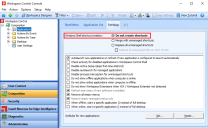
(click the image to enlarge it)
When Workspace Control is configured to not create application shortcuts, all users get the same Start Menu, Desktop and Quick Launch area in their Workspace Control managed session. Using this configuration, Workspace Control does not manage any user application shortcuts. Workspace Control retains the original Windows behavior and does not create application shortcuts, either managed or unmanaged. However, in the Workspace Control Console, applications can still be configured, but they are not available in user sessions.
To start managing user applications through the Workspace Control Console, implement managed applications partially or fully:
-
To provide users with Workspace Control managed applications in addition to their existing applications that are not managed by Workspace Control, configure Windows Shell shortcut creation to Merge with unmanaged shortcuts.
-
To provide users with only Workspace Control managed applications, configure Windows Shell shortcut creation to Replace all unmanaged shortcuts. This configuration eliminates applications not managed by Workspace Control from Workspace Control sessions.
-
If Windows Shell shortcut creation is set to Replace all unmanaged shortcuts, this may lead to unpredictable results for global User Settings that preserve information in the following locations:
-
%desktop%
-
%startmenu%
-
%appdata%\Microsoft\Internet Explorer\QuickLaunch
This does not affect application-level User Settings for those folders.
-
-
For users with new profiles or logging onto a system in a VDI environment that uses a non-persistent/pooled model, Workspace Control automatically creates an application tile layout for the user's Start screen that is similar to the default Start screen of Microsoft Windows operating systems.
To place different default tiles on the user's Start screen, create the following file and add it as a Custom Resource in the Workspace Control Console, under Administration > Custom Resources:
-
DefaultTileLayout_Windows10.xml for Windows 10.
-
DefaultTilelayout.xml for Windows 8.1 and Windows Server operating systems.
-
Under the Composition > Applications > Settings tab, the following settings determine the behavior of Workspace Control managed applications and the Start Menu:
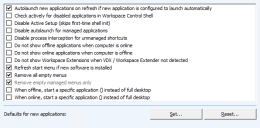
(click the image to enlarge it)
If access to applications is based on location, and a user starts a Terminal Server session at a specific location, he has access to the applications that are configured for that particular location. If the user disconnects from the Terminal Server session and reconnects from a different location, Workspace Control refreshes the Workspace to update this change. As a result, the user then has access to the applications that are configured for the new location.
If these applications are configured to automatically launch at session start, select this option to autolaunch such applications on a Workspace refresh.
For more details about autolaunching applications, see Autolaunch at session start in Create and Edit Applications > Settings.
Select this option to check for disabled applications every time users open the Start Menu. Disabled applications are marked with a red cross.
Active Setup compares registry keys at the following locations:
-
HKEY_LOCAL_MACHINE\SOFTWARE\Microsoft\Active Setup\Installed Components\%APPNAME%
-
HKEY_CURRENT_USER\Software\Microsoft\Active Setup\Installed Components\%APPNAME%
If the HKEY_CURRENT_USER registry entries do not exist, or the version number of HKEY_CURRENT_USER is less than HKEY_LOCAL_MACHINE, then the specified application is executed by Active Setup for the current user.
Select this option to skip the First Time Shell Initialization that occurs for users that do not have an existing, locally stored profile (for example, when using mandatory profiles).
Disabling Active Setup may have a positive effect on login times, but some features (for example Microsoft Internet Explorer and Windows Themes) depend on the actions performed by Active Setup.
A timeout period can be configured for Active Setup. For more details, see ActiveSetupTimeout.
Select this option to prevent the automatic start of managed applications that have the application-level option Autolaunch at session start configured as Mandatory. Applications that have Autolaunch at session start configured as Voluntary are not affected.
For more details about Autolaunch at session start, see Create and Edit Applications > Settings.
Select this option to disable Process interception for unmanaged shortcuts globally or for exception tabs. This overrules the application-level option If managed shortcut was not used when it is set to Intercept new process and apply configuration.
For more details about If managed shortcut was not used, see Create and Edit Applications > Shortcuts.
Select this option to hide applications if the configured connection state does not match the computer's current connection state. If this option is not selected, users who try to start an "offline" application are confronted with a message.
When users launch applications, the connection state of the computer is only checked against the required connection state of the application. This allows users to change the connection state of the computer to gain access to the application without having to refresh the Start Menu. For example, the computer connection state changes to "offline" when disconnecting from the corporate network.
For more details about configuring application connection states, see Required connection state in Create and Edit Applications > Settings.
Select this option to hide applications if the configured connection state does not match the computer's current connection state. If this option is not selected, users who try to start an "online" application are confronted with a message.
By default, "online" applications are always shown in the user's Start Menu.
When users launch applications, the connection state of the computer is only checked against the required connection state of the application. This allows users to change the connection state of the computer to gain access to the application without having to refresh the Start Menu. For example, the computer connection state changes to "online" when connecting to the corporate network.
For more details about configuring application connection states, see Required connection state in Create and Edit Applications > Settings.
Select this option to hide applications configured to run as Workspace Extensions on computers where VDX or Workspace Extender are not installed.
Select this option to initialize a Workspace refresh whenever the content of the common Start Menu changes due to software installs or uninstalls. As a result, users' Start Menu updates to reflect such changes. After a software package installation has finished, it may take up to 5 seconds before the refresh is performed.
This option applies only to Workspace Control sessions with Windows Shell shortcut creation set to Merge with unmanaged shortcuts.
Select this option to automatically hide any empty menus (both managed and unmanaged) from a user's Start Menu.
Select this option to automatically remove all managed empty menus from a user's Start Menu. Managed menus are folders created under the Composition > Applications > Start Menu tab.
Select this option to start a specific application if the connection state of a computer is "offline".
This allows, for example, to configure a laptop to connect to a local Workspace Composer when "offline".
Specify what application to start:
-
By clicking the browse button and selecting it from the list or by entering its ID found on the application's Properties > General tab.
-
By specifying an environment variable where the application ID is specified as the value of the environment variable.
The application ID or environment variable specified is shown between the brackets of this option.
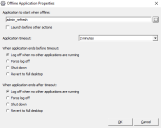
(click the image to enlarge it)
It is possible to configure an application timeout and configure the session's behavior if the application is terminated before the set timeout, or when the application exceeds the set timeout.
By checking Launch before other actions the application runs before other actions are performed, except for Automation Tasks and Execute Commands, if these have also been configured to Run before other actions.
Select this option to start a specific application if the connection state of a computer is "online".
This allows, for example, to configure a laptop to connect to a published Workspace Composer when "online".
Specify what application to start:
-
By clicking the browse button and selecting it from the list or by entering its ID found on the application's Properties > General tab.
-
By specifying an environment variable where the application ID is specified as the value of the environment variable.
The application ID or environment variable specified is shown between the brackets of this option.
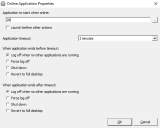
(click the image to enlarge it)
It is possible to configure an application timeout and configure the session's behavior if the application is terminated before the set timeout, or when the application exceeds the set timeout.
By checking Launch before other actions the application runs before other actions are performed, except for Automation Tasks and Execute Commands, if these have also been configured to Run before other actions.
In user sessions, if users start an application using Run as different user or Run as administrator, then actions configured for the application are not applied. These actions are configured on the Configuration > Actions tab of the application.
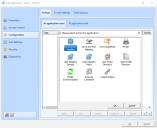
(click the image to enlarge it)
In such situations, only the settings (configured on the Properties > Settings tab of the application) that are related to the start of the application are applied:
-
Parameters
-
Startup style of application
-
Process priority of application
-
Disable file system redirector on 64-bit systems