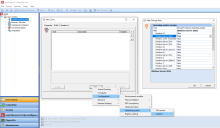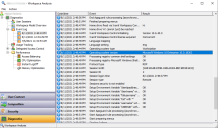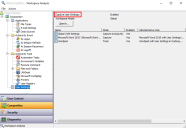What's New
This section covers new features, enhancements, improvements or compatibility updates included in Ivanti Workspace Control 2021.2.
User Voice Feature Requests
Thank you for your support and continued submission of Product Enhancement Requests using the Product Ideas page on the Ivanti Community. These requests are reviewed every week and form a valuable input for the Workspace Control product roadmap. Please continue to submit your ideas and vote for your favorites.
The following user requests have been addressed in this release:
In the Workspace Control Console, when configuring commands under Composition > Actions By Type > Execute Commands, the inputs fields for the Command line option (under the Properties tab) and the Script tab can now be selected using CTRL + A.
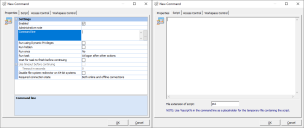
(click the image to enlarge it)
More details about this User Voice Feature Request are found on Ivanti Ideas.
Universal Windows Platform (UWP) applications can now be configured as Workspace Control managed applications. This is done in the Workspace Control Console, under Composition > Applications. For more details, see the Workspace Control Administration Guide.
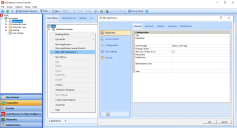
(click the image to enlarge it)
More details about this User Voice Feature Request are found on Ivanti Ideas.
Workspace Control can now save Windows display scaling (DPI) settings on a per user basis and apply them every time the user starts a Workspace Control managed session.
Display scaling settings are saved for either single monitor or multiple monitor setups, regardless of the individual monitor resolution or scaling configuration.
A new template was added to facilitate the capture of Display Scaling (DPI) settings. The template is found in the Workspace Control Console, under Composition > User Settings. Right-click in the User Settings tab and from the context menu select New > Templates > Windows > 10/2016/2019 > Control Panel > DPI Settings.
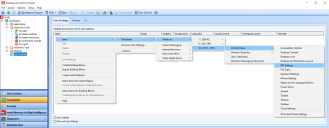
(click the image to enlarge it)
For an example on how to use the DPI Settings template, see the Workspace Control Administration Guide.
The following limitations apply:
-
Custom display scaling settings are not saved between Workspace Control managed sessions.
-
Saving display scaling user settings is available only on Microsoft Windows 10, Windows Server 2019 and higher.
The User Settings Analyzer is a Workspace Control tool that helps administrators inspect and analyze various user settings found in the saved user data. This is helpful, for example, when you need to search for a specific user setting among hundreds or more. The tool is used to analyze the folder where user settings are stored.
The tool is found in the Workspace Control Console, in the main menu bar, under Tools > User Settings Analyzer.
For details on how to use the User Settings Analyzer, see the Workspace Control Administration Guide.
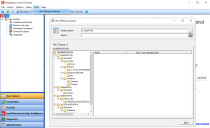
(click the image to enlarge it)
More details about this User Voice Feature Request are found on Ivanti Ideas.
In the Workspace Control Console, under Setup > Integration > Ivanti Products > VDX > Settings tab, a new option Show balloon was added.
By default, when the VDX integration is enabled, this option is selected and enables Ivanti VDX to display an information balloon with the details provided in the Title and Message options. The information balloon is displayed in the notification area of managed sessions on Workspace Control Agents during startup.
Deselecting the Show balloon option disables the information balloon from appearing.
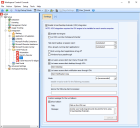
(click the image to enlarge it)
For the Show balloon option to function, the VDX Clients and the VDX Engine need to be upgraded to Ivanti VDX version 10.3.70.0 or later.
More details about this User Voice Feature Request are found on Ivanti Ideas.
In the Workspace Control Console, when configuring operating system Rules for Zones, the available Microsoft Windows operating systems are now displayed from newest to oldest.
This is available under User Context > Locations and Devices. Create or edit a Zone and under its Rules tab, select Add > Computer/Configuration > Operating system > Version.
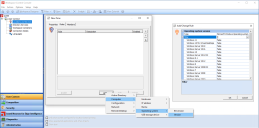
(click the image to enlarge it)
More details about this User Voice Feature Request are found on Ivanti Ideas.
In the Workspace Control Console, when configuring commands under Composition > Actions By Type > Execute Commands, the default file extension for scripts is now ps1.
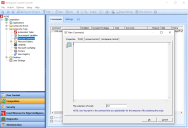
(click the image to enlarge it)
More details about this User Voice Feature Request are found on Ivanti Ideas.
In the Workspace Control Console, under Composition > Actions By Type > Files and Folders > Folder Synchronization, folder synchronizations can be set up with administrative notes.
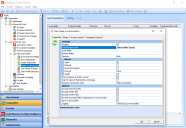
(click the image to enlarge it)
These administrative notes now show in error messages in the Event Log when using Workspace Analysis. User session event logs are available in the Workspace Control Console, under Diagnostics > User Sessions.
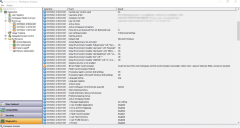
(click the image to enlarge it)
More details about this User Voice Feature Request are found on Ivanti Ideas.
By default, when closing the Workspace Analysis window for a specific user, Workspace Control remembers the last visited node. When opening Workspace Analysis for another user, Workspace Control navigates to the last visited node just before the previous Workspace Analysis window was closed.
Create the following string value to configure the Workspace Control Console to not remember the last visited node when closing the Workspace Analysis window.
|
Key |
HKEY_LOCAL_MACHINE\SOFTWARE\WOW6432Node\RES\Workspace Manager |
|
Value |
RememberLastWSANode |
|
Type |
REG_SZ |
|
Data |
No |
More details about this User Voice Feature Request are found on Ivanti Ideas.
By default, in the Workspace Control Console, under Composition > User Settings, only configured global user settings are displayed in the right-side pane, in the User Settings tab. To display all available user settings, including application-level settings, select the Show all User Settings option from the bottom of the Workspace Control Console window.
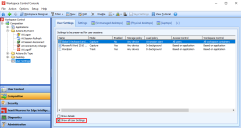
(click the image to enlarge it)
Once selected, the option is in effect until the Workspace Control Console is closed. When the Console is opened again, the Show all User Settings option is deselected.
Create the following string value to automatically deselect the Show all User Settings option you switch to a different tab or node in the left-side navigation menu.
|
Key |
HKEY_LOCAL_MACHINE\SOFTWARE\WOW6432Node\RES\Workspace Manager |
|
Value |
RememberShowAllUserSettings |
|
Type |
REG_SZ |
|
Data |
No |
More details about this User Voice Feature Request are found on Ivanti Ideas.
Registry Settings and Policies now have separate icons in the Workspace Control Console, under Composition > Actions By Type > User Registry.
![]()
(click the image to enlarge it)
More details about this User Voice Feature Request are found on Ivanti Ideas.
Managed applications have their Globally Unique Identifier (GUID) shown under the GUID column in the Workspace Control Console, under Composition > Applications > Application List tab.
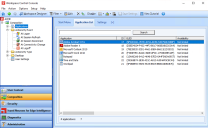
(click the image to enlarge it)
More details about this User Voice Feature Request are found on Ivanti Ideas.
When the logged on Windows user account has Datastore read permissions, the Workspace Control Console first attempts to connect to the Datastore using the logged on Windows user, even if a designated account is configured under Setup > Datastore.
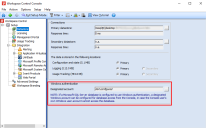
(click the image to enlarge it)
Workspace Control now connects to the Datastore using the Windows User Account, only if the user has both read and update permissions. If the Windows User Account does not have both read and update permissions, then the Designated Account, if configured, is used to connect to the Datastore.
For more details about using a designated account, see Workspace Control Administration Guide.
More details about this User Voice Feature Request are found on Ivanti Ideas.
New Enhancements and Improvements
The following enhancements and/or improvements are part of this release:
When configuring Microsoft operating system Rules for Zones, the following options are now available:
-
Windows 11
-
Windows Server 2022
-
Windows 10 for Virtual Desktops
The new options are available under User Context > Locations and Devices. Create or edit a Zone and under its Rules tab, select Add > Computer/Configuration > Operating system > Version.
In Workspace Control environments using Relay Servers, Workspace Control Agents residing outside the corporate firewall do not receive configuration updates from the Datastore unless they are connected to the corporate network through VPN. Using Workspace Control Cloud Relay, Agents no longer require a VPN connection to receive the latest Datastore information.
An inbound port is required to be opened in the firewall to let the Workspace Control Agents connect to the Relay Server. Using Workspace Control Cloud Relay, security concerns about inbound ports in the corporate firewall are alleviated. Cloud Relay uses only an outbound connection from within the corporate network to the Internet.
Workspace Control Cloud Relay employs the following components:
-
The Cloud Relay Tunnel
-
The Cloud Tunnel Adapter
The Cloud Tunnel Adapter resides within the corporate network and connects directly to both the Relay Server and the Cloud Relay Tunnel (using outbound connections). It passes on requests received from Workspace Control Agents through the Cloud Relay Tunnel connection and returns data from the on-premises Relay Server to the requesting Agents.
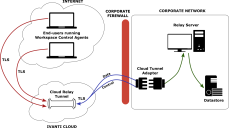
(click the image to enlarge it)
The Cloud Relay feature is found in the Workspace Control Console under Administration > Cloud Relay.
The benefits of using Cloud Relay
Using Workspace Control Cloud Relay offers the following benefits:
-
The Workspace Control Agents connect directly to the Cloud Relay Tunnel and do not require a VPN connection to access the Datastore information.
-
No more inbound connection to the corporate firewall.
-
Workspace Control Cloud Relay connections are encrypted using Transport Layer Security (TLS).
-
The Cloud Relay Tunnel is hosted on the Ivanti Cloud. It does not store any information in the cloud, and thus, there are no associated storage costs or GDPR concerns.
For more details about Ivanti Cloud Relay, see the Workspace Control Administration Guide.
How to acquire Ivanti Cloud Relay
Ivanti Cloud Relay is purchased as a separate SKU. It is not included in the SKU of any Workspace Control module: Composition, Governance or Security. For more details on modules, see Ivanti Workspace Control Module Comparison.
Please contact your Ivanti Sales representative to acquire a Cloud Relay license.
Cloud Relay is also available as a free trial. Request a trial license at https://www.ivanti.com/products/workspace-control.
User installed applications can now be configured on machines running server operating systems. To allow user to install applications on servers, configure the following registry key (string value):
|
Key |
HKEY_LOCAL_MACHINE\SOFTWARE\WOW6432Node\RES\Workspace Manager |
|
Value |
AllowUIAonServers |
|
Type |
REG_SZ |
|
Data |
Yes |
File types associations configured by end-users from within Workspace Control managed sessions can be captured using the File Types template. The template has been improved for the following Microsoft Windows operating systems:
-
Windows 8
-
Windows 10
-
Windows Server 2012 R2
-
Windows Server 2016
-
Windows Server 2019
The File Types template is found in the Workspace Control Console under Composition > User Settings. In the right-side pane, bring up the context menu by right-clicking and then select New > Templates > Windows > 8/2012 (R2) or 10/2016/2019 > Control Panel > File Types.
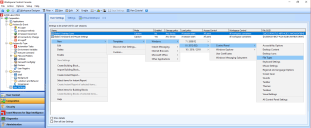
(click the image to enlarge it)
Additional information is found in this KB article.
The layouts of the desktop and the Windows Start Menu that are configured by end-users from within Workspace Control managed sessions can be captured using the Desktop and Start Menu Layout template. The template has been improved when capturing icon sizes for the following Microsoft Windows operating systems:
-
Windows 10
-
Windows Server 2016
-
Windows Server 2019
The Desktop and Start Menu Layout template is found in the Workspace Control Console under Composition > User Settings. In the right-side pane, bring up the context menu by right-clicking and then select New > Templates > Windows > 10/2016/2019 > Control Panel > Desktop and Start Menu Layout.
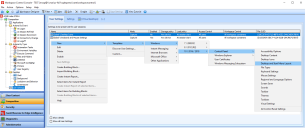
(click the image to enlarge it)
Additional information is found in this KB article.
The user settings template for Edge Chromium was enhanced with the following changes:
-
Folder trees %cookies% and %history% are removed.
-
Folder tree %localappdata%\Microsoft\Edge is changed to %localappdata%\Microsoft\Edge\User Data
-
%localappdata%\Microsoft\Edge\User Data\Default\Cache is added as an exclusion on %localappdata%\Microsoft\Edge\User Data
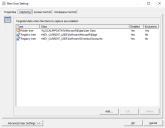
(click the image to enlarge it)
The template is found in the Workspace Control Console, under Composition > User Settings. From the main menu bar, select New > Templates > Internet Browsing > Edge Chromium.
Additional information is found in this KB article.
When Workspace Control Agents connect to Relay Servers, this is specified in the Workspace Control Console, under Administration > Agents, the Connects to column in the Agents tab. The information now includes the name of the connected Relay Server.
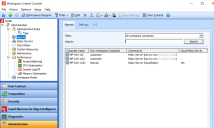
(click the image to enlarge it)
This requires upgrading the Workspace Control Agents and Workspace Control Console to Workspace Control 2021.1 Service Update 1 (version 10.6.30.2 or later).
When starting a terminal session from a desktop, Workspace Control can establish a virtual channel (either Citrix ICA or Microsoft RDP) to communicate with the terminal session. Workspace Control uses the virtual channel to acquire licenses from the Workspace Control Composer.
The Do not set up workstation license virtual channel option is configured from the Workspace Control Console under Setup > Advanced Settings.
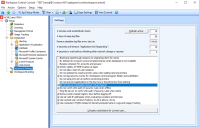
(click the image to enlarge it)
By default, when configuring a new Datastore, this option is now enabled and Workspace Control does not set up a virtual channel to communicate with the terminal session.
For more information, see the Workspace Control Administration Guide.
Applications published through Azure Virtual Desktop (AVD) application groups can now be intercepted. To enable application process interception for AVD application groups, configure the following registry key (string value) on the AVD machine that hosts the published applications:
|
Key |
|
|
Value |
XenDesktop7Intercept |
|
Type |
REG_SZ |
|
Data |
Yes |
Additional information is found in this KB article.
To configure Workspace Control to ignore a specific IP range or IP address when sending computer IP addresses to the Datastore, create the following registry setting (string value):
|
Key |
|
|
Value |
IgnoreServerIPAddress |
|
Type |
REG_SZ |
|
Data |
<XXX.XXX.XXX.XXX> (digit groups of the IP address or IP range to ignore) |
For details on how to configure the registry setting, see the Ivanti Workspace Control Administration Guide.
Additional information is found in this KB article.
When the overview of Workspace Control Agents is filtered on specific Workspace Containers, it now shows only the Agents to which the filter applies. The overview is available in the Workspace Control Console, under Administration > Agents > Agents tab.
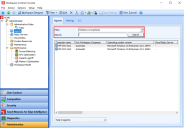
(click the image to enlarge it)
Additional information is found in this KB article.
User event logs include information about the operating system running on the user's machine. Event logs now provide additional operating system information under the Operating system version entry:
-
Operating system name
-
Operating system type
-
Operating system version
User event logs are available in the Workspace Control Console, under Diagnostics > User Sessions. Double-click on a user from the right-side pane to open Workspace Analysis for that user. In the Workspace Analysis window, navigate to Diagnostics > Event log and select a log from the list.
In the Workspace Control Console, under Composition > User Settings > Settings tab, the Track User Settings option was renamed to Capture User Settings to better reflect the functionality of the option.
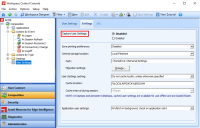
(click the image to enlarge it)
The Track User Settings option in the Workspace Analysis tool was also renamed.
The option is found in the Workspace Control Console, under Diagnostics > User Sessions. Select a user from the right-side pane and then double-click on the entry to open the Workspace Analysis tool for the selected user. In the Workspace Analysis window, navigate to Composition > User Settings.
The security of Workspace Control has been improved.
Workspace Control no longer supports running the RunRES.exe tool. The tool was mainly used for Workspace Control upgrades within Workspace Control managed sessions. Executing commands through the RunRES.exe tool now results in failure. The following error message is displayed when this occurs: Running the command '<command to execute>' through the RES Agent service failed with the error code 'RemoteError'.
To automate Workspace Control upgrades, Ivanti recommends using Ivanti Automation or other deployment methods of your preference.
Additional information is found in this KB article.
The following files are now digitally signed:
-
IWC.Azure.UserSettings.dll
-
IWC.Azure.UserSettings.exe
-
IWC.Azure.UserSettings.Views.dll
Workspace Control 2020.0 (version 10.5.60.0) introduced the option to connect to the Datastore using the MultiSubnetFailover = True connection property in the SQL connection string.
Workspace Control Tracing is now enhanced to include the MultiSubnetFailover connection property when it is used.
Additional information is found in this KB article.
Legacy RES URLs present in the Workspace Control Console are now replaced with the appropriate Ivanti URLs.
Workspace Control installation files are now smaller in size than previous versions.
Compatibility Updates
The following compatibility updates are part of this release:
Ivanti Workspace Control now supports Microsoft Windows Server 2022 operating systems.
Microsoft Windows 11 operating systems do not use tiles for application shortcuts. Therefore, Workspace Control tile management for Windows 11 is unavailable.
Workspace Control now correctly handles the shortcut for Edge Chromium on Microsoft Windows 10 20H2 machines. This issue occurred when option Windows Shell shortcut creation is set to Replace all unmanaged shortcuts in the Workspace Control Console under Composition > Applications > Settings.
Additional information is found in this KB article.
Managed applications can be published to specific Citrix folders when using Citrix XenApp.
To influence the publishing path for all Citrix published applications, open the Workspace Control Console and then navigate to Setup > Application Virtualization > Citrix XenApp Publishing. From the Settings tab, modify ID used by Workspace Control.
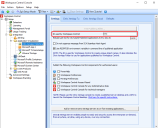
(click the image to enlarge it)
To set up the publishing path for individual Citrix published applications, follow these steps:
-
Navigate to Composition > Applications. Double-click on an application to edit it.
-
In the Edit application window, go to Properties > Publishing > Citrix XenApp Published Application tab and select Enable Citrix XenApp Application Publishing.
-
Go to the Settings sub-tab and select the
 button next to the Citrix folder option. Select the desired Citrix folder and then select OK.
button next to the Citrix folder option. Select the desired Citrix folder and then select OK. -
Select OK to save the changes to the application.
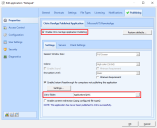
(click the image to enlarge it)
Additional information is found in this KB article.