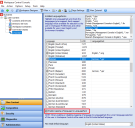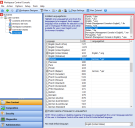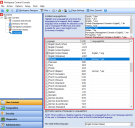This is not the latest version of Ivanti Workspace Control documentation.View available documentation.
Languages
Multiple languages can be used in your Workspace Control environment. Multilingual support in Workspace Control is primarily based on the Language Packs provided by Microsoft with Windows. These Language Packs offer different languages for all Workspace Control components, that end-users can select from their Workspace Preferences menu. For more details, see Workspace Preferences.
By mapping languages to a Language Pack, end-users are presented with a choice of additional languages besides those available in Language Packs. This allows the configuration of environmental variables or registry settings that can be used to base applications on the language selection of end-users.
To map a language to a Language Pack, follow these steps:
-
In the Workspace Control Console, navigate to User Context > Languages.
-
Check the Enable mapping of language to LanguagePack option.
This displays a list of available languages. -
In the right-side pane, select a Language Pack from the Installed LanguagePacks list.
-
In the right-side pane, check the box next to the desired language under the Language column.
The language is now mapped to the selected LanguagePack. -
(Optional) Configure additional language-to-LanguagePack mappings.
-
Click on Save Settings in the top menu.
To change the language Workspace Control uses for the Workspace Preferences menu, Workspace notifications and other Workspace Control related settings, folow these instructions.