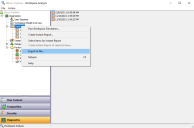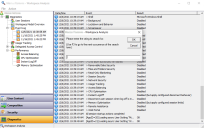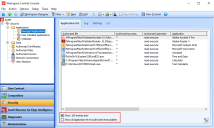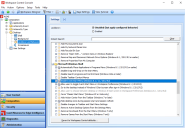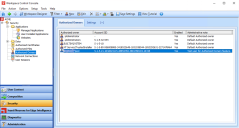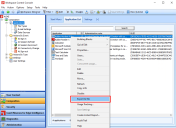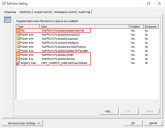Workspace Control 2022.1 (10.7.30.2)
This section covers new features, enhancements, improvements, compatibility updates and bug fixes included in this version of Workspace Control.
What's New
Ivanti Ideas Feature Requests
The following user requests have been addressed in this version of Workspace Control:
Event Logs can now be exported as CSV files. To export event logs, open the Workspace Control Console, navigate to Diagnostics > Workspace Analysis > Analysis tab and double-click on a user. This opens the Workspace Analysis for the selected user. In the Workspace Analysis window, navigate to Diagnostics > Event Log.
-
To export all event logs:
-
Right-click on the Event Log node in the left-side navigation menu and then select Export to file from the context menu. Select the location where to save the CSV files and select OK.
-
Select the Event Log node in the left-side navigation menu and then in the main menu bar, select Action > Export to file. Select the location where to save the CSV files and select OK.
Each individual event log is exported as a separate CSV file.
-
-
To export specific event logs:
-
Right-click on a specific event log in the left-side navigation menu and then select Export to file from the context menu. Select the location where to save the CSV file and select OK.
-
Select a specific event log. Right-click on any log entry in the right-side pane and then select Export to file from the context menu. Select the location where to save the CSV file and select OK.
-
This feature request can be found on Ivanti Ideas.
Event Logs can now be searched to find specific events. To search event logs, open the Workspace Control Console, navigate to Diagnostics > Workspace Analysis > Analysis tab and double-click on a user. This opens the Workspace Analysis for the selected user. In the Workspace Analysis window, navigate to Diagnostics > Event Log.
To search event logs for a specific event, use one of the following methods:
-
Select an event log or select any log entry in the right-side pane, and then press CTRL + F.
Use F3 to continue the search and find the next occurrence of the searched criteria.
-
Select an event log and then in the main menu bar, select Action > Search.
-
Right-click on an event log in the left-side navigation menu, or right-click on any log entry in the right-side pane, and then select Search from the context menu.
This feature request can be found on Ivanti Ideas.
The Search option for the Application List now accepts more search options. The option is found in the Workspace Control Console, under User Context > Applications > Application List tab and accepts the following search criteria:
-
Application ID — Workspace Control searches for application IDs that exactly match the entered criteria.
-
Application Title — Workspace Control searches for application titles that contain the entered criteria.
-
Administrative Note — Workspace Control searches for administrative notes that contain the entered criteria.
-
Application GUID — Workspace Control searches for application GUIDs that contain the entered criteria.
Enter at least six (6) consecutive characters that are part of the application GUID. When entering less than six characters, the search does not filter based on the application GUID. This prevents incorrect results when searching based on the application ID.
For more details and examples on how to use the Search option, see Workspace Control Administration Guide.
This feature request can be found on Ivanti Ideas.
In the Workspace Control Console, under the Security > Applications > Managed Applications > Application List tab, the number of displayed applications can now be limited to only the first 100 entries.
By default, the Show 100 entries only option is selected and the Workspace Control Console shows only the first 100 entries when opening the Managed Applications node. To view all the applications, deselect the checkbox next to the Show 100 entries only option.
-
Selecting Show all application-level authorized executables disables the Show 100 entries only option. To re-enable the Show 100 entries only option, first deselect the Show all application-level authorized executables option.
-
The Show 100 entries only option is always enabled when navigating to the Managed Applications node, except when the Show all application-level authorized executables is already configured.
This feature request can be found on Ivanti Ideas.
New Enhancements and Improvements
The following enhancements and/or improvements are part of this version of Workspace Control:
Workspace Control can now be configured to replace the Start Menu of Microsoft Windows 11 with the Ivanti Start Menu.
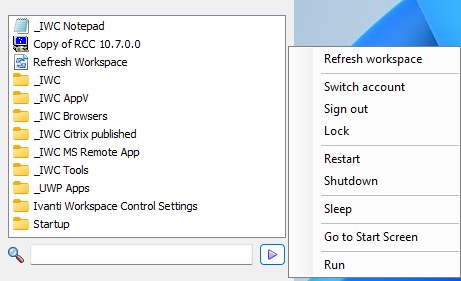
To enable the Ivanti Start Menu on Workspace Control Agents, open the Workspace Control Console, navigate to Composition > Desktop > Lockdown and Behavior > Settings tab. Navigate to the Microsoft Windows Shell section, check the box next to Enable Ivanti Start Menu (Windows 8.1/11/2012 R2) and then select Save Settings from the main toolbar.
The Ivanti Start Menu for Windows 11 is compatible with all the configuration options found in Composition > Applications > Settings tab. For more details, see the Workspace Control Administration Guide.
The Authorized Owners feature has been enhanced with the following capabilities:
-
Configured authorized owners are visible under the Authorized Owners tab.
-
New authorized owners can be added.
-
Existing authorized owners can be removed.
-
Option to enable or disable specific authorized owners.
-
Administrative notes can be added to authorized owners. They can also be edited.
-
The Authorized Owners feature can be enabled or disabled for specific Workspace Containers.
The Authorized Owners feature is found in the Workspace Control Console, under Security > Authorized Owners. For more details on how to configure the feature and its new enhancements, see Workspace Control Administration Guide.
The following limitations apply:
-
The current implementation of Authorized Owners ignores other Workspace Control application security features, such as managed applications security, found in the Workspace Control Console, under Security > Applications > Managed applications.
-
Azure Active Directory accounts cannot currently be configured as authorized owners.
These limitations will be addressed in future Workspace Control 2022 versions.
The list of managed applications can now be exported as a CSV file. The applications are visible in the Workspace Control Console, under Composition > Applications > Application List tab.
Right-click in Application List pane and select Export to file from the context menu. In the Export to file window, select a location where to export the managed application list, enter a name for the CSV file in the File name field, and then select Save.
Use Search to filter the application list. Exporting the list after filtering only exports the search results, and not the entire list of applications.
By default, Workspace Control queries all configured Directory Services when retrieving user information for diagnostics purposes. For example, using Workspace Analysis to collect information about user sessions. Directory Services are configured in the Workspace Control Console, under User Context > Directory Services.
Create the following string value to disable the query of all configured Directory Services.
|
Key |
HKEY_LOCAL_MACHINE\SOFTWARE\WOW6432Node\RES\Workspace Manager |
|
Value |
DisableLookupAccountSidInIWCDomains |
|
Type |
REG_SZ |
|
Data |
Yes |
In the Workspace Control Console, under Security > Applications > Managed Applications, if the Show all application-level authorized executables option is selected, Workspace Control displays all managed applications every time the Managed Applications node is accessed. This behavior can take up to several minutes depending on the number of configured managed applications.
Create the following string value to deselect the Show all application-level authorized executables option every time the Managed Applications node is accessed, even if the option is already selected. This reduces load times by configuring Workspace Control not to display all managed applications.
|
Key |
HKEY_LOCAL_MACHINE\SOFTWARE\WOW6432Node\RES\Workspace Manager |
|
Value |
RememberManagedApplications |
|
Type |
REG_SZ |
|
Data |
No |
The User Settings template used to capture the settings for Adobe Acrobat Professional DC is now enhanced with additional capture items:
-
File — %APPDATA%\Adobe\AdobeUserInfo
-
Folder tree — %APPDATA%\Adobe\OOBE
-
Folder tree — %APPDATA%\Adobe\SLData
-
Registry tree — HKEY_CURRENT_USER\Software\Adobe
The Adobe Acrobat Professional DC template is found in the Workspace Control Console, under Composition > User Settings > User Settings tab. Right-click in the right-side pane and from the context menu, select New > Templates > Other Applications > Adobe Acrobat Professional > DC.
Multiple configuration settings throughout the Workspace Control product have been renamed. Settings that contained Log on or Log off have been changed to Sign in and Sign out, respectively.
For example, the following are some of the settings that have been renamed in the Workspace Control Console, under Composition > Desktop > Lockdown and Behavior.
-
Workspace Composer section:
-
Always hide "Log Off" in context menu was changed to Always hide "Sign out" in context menu.
-
-
Workspace Control Shell section:
-
Do not show welcome message after log on was changed to Do not show welcome message after sign-in.
-
Bug Fixes
The following customer support issues have been resolved in this release:
| Problem ID | Title |
|
Internal finding |
After upgrading to Workspace Control version 10.7.20.0, the Workspace Designer fails to import DTS sample files. More details in the following KB article. |
|
Internal finding |
A locally authenticated user with low privileges can obtain key information due to an unspecified attack vector. More details in the following KB article. |
|
Internal finding |
In the Workspace Control Console, under Setup > Ivanti Products > Ivanti Neurons for Edge Intelligence > Settings tab, changes made to how Workspace Control downloads and installs the Ivanti Neurons Agent are not saved another Workspace Control node is selected. More details in the following KB article. |
|
Internal finding |
Workspace Control Agents are blocked when connecting to the Datastore using a Relay Server if the Authorized Owners feature is enabled. The feature is found in the Workspace Control Console, under Security > Authorized Owners. More details in the following KB article. |
|
Internal finding |
The Workspace Control Agent service continues to restart when the pwrcache.exe process tries to store encrypted connection information in the Windows registry without knowing what encryption key to use. More details in the following KB article. |
|
Internal finding |
After upgrading to Workspace Control 2022.1 version 10.7.30.1, Building Blocks that include the Ivanti Identity Director integration were sometimes exported with the encrypted Identity Director publication password containing invalid XML characters. Importing these Building Blocks in the Workspace Control Console resulted in an incorrect publication password. |
|
86855 |
Workspace Refresh is performed twice if the AdminRefreshWhenOnline registry setting is configured to update the Active Directory group membership of Workspace Control Agents, and a Workspace Refresh is also configured to trigger when the Connection State of Workspace Control Agents changes from Offline to Online. More details in the following KB article. |
|
87612 |
When Windows Explorer is configured with any valid parameter as a Workspace Control managed application, a duplicate of the application shortcut is created on the taskbar of the Workspace Control Agent after the end-user signs out and signs in again. This occurs when running Workspace Control version 10.6.0.0 or higher on Microsoft Windows 10 build 20H2 or higher. More details in the following KB article. |
|
87746 |
When the user mouse settings are configured to be captured globally using the Mouse Settings template and restored at the start of the Workspace Control session, the mouse settings are applied, but are not active. More details in the following KB article. |
|
87781 |
Using Citrix Workspace App version 2109, Citrix published applications that are configured as Workspace Control managed applications fail to start and Workspace Control returns the following error: Application can't be started... (Instant Passthru could not resolved). This occurs if the Citrix StoreBrowse command-line utility is configured to start managed published applications. More details in the following KB article. |
|
87839 |
When starting a machine, the first communication between the pfwsmgr.exe and res.exe processes during sign-in results in the following error being logged in the Workspace Control Console, under Diagnostics > Errors: Error (0) — Message could not be parsed (see trace file for details). More details in the following KB article. |
|
87862 |
Configuring a Workspace Control managed application with Use the User Settings from the following application, results in the following error during sign-in: Error id = -2146233079 Error description = The collection has been changed. The inventory operation may not be performed. More details in the following KB article. |
|
87970 |
When multiple Directory Services are configured in the Workspace Control Console, under User Context > Directory Services, retrieving Workspace Analysis information for user sessions from Diagnostics > User Sessions takes longer than expected. More details in the following KB article. |
|
87986 |
After upgrading to Workspace Control 2021.2 version 10.7.20.0, the following error occurs when using a Designated Windows Account to connect to the Datastore: Workspace Control Console - Failed to connect to database. More details in the following KB article. |
|
88135 |
In Workspace Control 2021.2 version 10.7.20.0, starting a Citrix Published Applications session results in the session being immediately signed out. More details in the following KB article. |
|
88201 |
In a specific scenario, when the Microsoft Remote Assistance integration is configured in the Workspace Control Console, the local security group is not updated with the group(s) configured for Remote Assistance. More details in the following KB article. |
|
88263 |
After upgrading to Workspace Control version 10.6.30.0 or higher, the MonitorEndProgram registry setting does not work on Windows operating systems using Norwegian. More details in the following KB article. |
|
88408 |
Running PowerShell scripts on Building Blocks XML files that include the Ivanti Identity Director integration and were created using Workspace Control 2021.2 version 10.7.20.0 or higher, results in error. More details in the following KB article. |
|
88445 |
After upgrading to Workspace Control 2022.1 version 10.7.30.1, it was possible to start unmanaged applications that were configured as blocked. More details in the following KB article. |