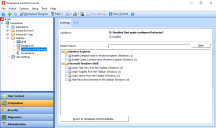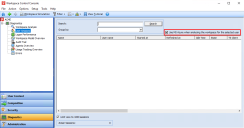Workspace Control 2022.2 (10.9.20.0)
This section covers new features, enhancements, improvements, compatibility updates and bug fixes included in this version of Workspace Control.
What's New
Ivanti Ideas Feature Requests
The following user requests have been addressed in this version of Workspace Control:
The following new settings are added to the Workspace Control Console, under Composition > Desktop > Lockdown and Behavior > Settings tab:
Under the Windows Explorer section:
-
Enable classic context menu in Windows Explorer — Replaces the Windows 11 context menu with the classic Windows 10 context menu in the Windows Explorer. This setting is available only for Windows 11.
-
Enable compact mode in Windows Explorer — Enables Compact view in the Windows Explorer. This decreases the space between items shown in the Explorer. This setting is available only for Windows 11.
Under the Microsoft Windows Shell section:
-
Hide news and interests on the taskbar — Hides the News and Interests taskbar widget from the Windows taskbar. This setting is available only for Windows 10.
-
Unpin Search from the Taskbar — Hides the Search bar from the Windows taskbar. This setting is available only for Windows 11.
-
Unpin Task view from the Taskbar — Hides the Task View button from the Windows taskbar. This setting is available only for Windows 11.
-
Unpin Widgets from the Taskbar — Hides the Widgets panel from the Windows taskbar. This setting is available only for Windows 11.
For more details on Lockdown and Behavior, see the Workspace Control Administration Guide.
New Enhancements and Improvements
The following enhancements and/or improvements are part of this version of Workspace Control:
When the Authorized Owners feature is enabled, Workspace Control now takes into consideration the following parameters to determine if a software application is allowed to run:
-
Authorized Certificates deny rules;
-
Authorized File Hashes deny rules.
Authorized Owners details are now visible in the Workspace Control Console, under the Diagnostics node:
-
Workspace Model Overview — under the Security section;
-
Workspace Analysis — when opening the Event Log for a user session.
For more details on the Authorized Owners feature, see the Workspace Control Administration Guide.
The security of Workspace Control has been improved. For more details, see the following CVE record.
Workspace Control can now treat user sessions as Microsoft Azure sessions when retrieving diagnostics information. The Use MS Azure when analyzing the workspace for the selected user option was introduced in the Workspace Control Console, under the Diagnostics > User Sessions node.
When Use MS Azure when analyzing the workspace for the selected user is selected, Workspace Control treats user sessions as Azure sessions when retrieving diagnostics information.
If the option is selected and Workspace Control does not retrieve any diagnostics information for a user session, then the selected user session is a non-Azure session.
When Use MS Azure when analyzing the workspace for the selected user is not selected, Workspace Control treats user sessions as non-Azure sessions when retrieving diagnostics information.
If the option is not selected and Workspace Control does not retrieve any diagnostics information for a user session, then the selected user session is an Azure session.
Bug Fixes
The following customer support issues have been resolved in this release:
| Problem ID | Title |
|
Internal finding |
Removed the New button from the Log tab of the Authorized Owners feature. The feature is found in the Workspace Control Console, under Security > Authorized Owners. |
|
Internal finding |
When the Authorized Owners feature was enabled, the Access Control configuration for Authorized Files was ignored when Workspace Control determined if a software application is allowed to run or not. |
|
88988 |
When using Microsoft Azure Active Directory (AD), all configured Azure AD groups are visible in Workspace Control managed sessions, under Workspace Preferences > Diagnostics > Group membership, instead of displaying only the Azure AD groups of which the user is a member. More details in the following KB article. |
|
89018 |
When using the Workspace Analysis tool, no Event Logs are generated for Microsoft Azure Active Directory accounts. The Workspace Analysis tool is found in the Workspace Control Console, under Diagnostics > Workspace Analysis. More details in the following KB article. |
|
89019 |
When Workspace Control Agents are joined to Microsoft Azure Active Directory, the Agents overview shows Domain as being WORKGROUP, instead of AzureAD joined. The Agents overview is found in the Workspace Control Console, under Administration > Agents > Agents tab. More details in the following KB article. |
|
89169 |
Sometimes, when the Workspace Control Shell is enabled for Workspace Control managed sessions, applications cannot be launched from Desktop shortcuts. The Workspace Control Shell is enabled from the Workspace Control Console, under Composition > Desktop > Shell. More details in the following KB article. |
|
89483 |
Write actions to the Microsoft App-V Virtual File System (VFS) took more time than excepted when the Workspace Control FileGuard filter driver was active. More details in the following KB article. |
|
89650 |
Sometimes, after applying an Access Control-based filter in the User Sessions overview, the Workspace Control Console can become unresponsive for some time. This time increases with number of user sessions where the filter is applied. The active user sessions are found in the Workspace Control Console, under Diagnostics > User Sessions. More details in the following: KB article 1 and KB article 2. |
|
89710 |
After upgrading to Workspace Control 2022.2 version 10.9.10.0, the new Lockdown and Behavior settings introduced in this version were enabled by default, instead of being disabled. The new settings are found in the Workspace Control Console, under Composition > Desktop > Lockdown and Behavior > Settings tab. More details in the following KB article. |
|
89858 |
After upgrading to Workspace Control 2022.1 version 10.8.10.0 or higher, user settings are not saved when a force sign-out is triggered. This occurs on machines running MicrosoftWindows Server operating systems, where Citrix Virtual Delivery Agent (VDA) is installed. A force sign-out can be triggered from the Workspace Control Console, under Diagnostics > User Sessions. More details in the following KB article. |
|
89898 |
After upgrading to Workspace Control 2022.2 version 10.9.10.0, the new Lockdown and Behavior settings introduced in this version were enabled by default on Workspace Containers, instead of being disabled. The new settings are found in the Workspace Control Console, under Composition > Desktop > Lockdown and Behavior > Settings tab. More details in the following KB article. |