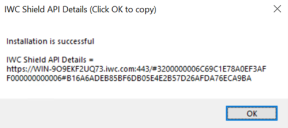Upgrade Workspace Control
There are two main upgrade scenarios:
-
Scenario 1: Non Shield API to Shield API Upgrade (directly below)
This introduces the Shield API in your environment and is by far the most likely scenario for version 10.18.99.0 (Early Access) and higher. -
Scenario 2: Shield API to Shield API Upgrade
Your environment already uses the Shield API and you are upgrading to a newer version of Workspace Control.
Scenario 1: Non Shield API to Shield API Upgrade
This upgrade scenario should NOT be done using an Ivanti Workspace Control Auto Upgrade Pack.
Use the regular Upgrade Pack, or remove the existing installation and reinstall using the .msi installer. See also New installation of components.
The .msi installer can be run unattended, using (e.g.) a connection string.
When upgrading a Workspace Control environment that does not use the Shield API to a version that does use the Shield API, please follow the steps below.
Step 1: Install Workspace Control Shield API
Follow these steps to install and configure the Workspace Control Shield API on both Primary Shield API server and Secondary Shield API server (optional), and where IIS (Internet Information Services) is already configured according to the Prerequisites:
-
Execute the installer file named IWCShieldAPI [version].msi on the server.
-
In the installation wizard:
-
Accept the EULA and click Next.
-
Accept or change the installation folder, and click Next.
-
Click Install to start the installation.
-
-
Once the installation completes, click Finish.
The Configuration Window opens. -
In the wizard, select the appropriate port and certificate for the Shield API bindings.
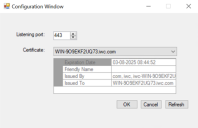
-
Click OK to apply the settings.
-
Once the setup is complete, a dialogue will display the ShieldAPI URL.
Click OK to automatically copy the URL to your clipboard.
Save this URL in an accessible location, you will need this URL for the setup of other Workspace Control components. Follow Step 1 to configure the Secondary Shield API server for the Active-Passive Shield API setup, and save the Secondary Shield API details for further configuration
Step 2: Upgrade at least one Workspace Control full or Console-only installation
-
Execute Ivanti Workspace Control Upgrade Pack [version].exe to upgrade at least one Workspace Control full or Console-only installation.
Full and console-only installations both include the console component needed to connect to the database and apply changes (if applicable).
-
During the installation process, you will be prompted to enter the Shield API URL.
Provide the URL that you saved in step 6 of the Shield API installation. -
After you enter the Shield API URL, complete the upgrade by clicking Next and then Finish.
Step 3: Upgrade the rest of your Workspace Control environment
-
Execute Ivanti Workspace Control Upgrade Pack [version].exe on every other machine that runs the Workspace Control Console and/or Agent.
-
During the installation process, you will be prompted to enter the Primary and Secondary (optional) Shield API URLs.
Provide the URL that you saved in step 6 of the Shield API installation. -
After you enter the Shield API URL, complete the upgrade by clicking Next and then Finish.
Scenario 2: Shield API to Shield API Upgrade
When upgrading a Workspace Control environment that already uses the Shield API, please follow the steps below.
Step1: Upgrade Workspace Control Shield API
Execute IWCShieldAPI Upgrade Pack [version].msi on both, Primary and Secondary Shield API servers where the Shield API is installed, and follow the remaining prompts to finalize the upgrade.
The Shield API URL will be retained and does not require reconfiguration.
Step 2: Upgrade at least one Workspace Control full or Console-only installation
Execute Ivanti Workspace Control Upgrade Pack [version].exe to upgrade at least one Workspace Control full or Console-only installation.
Full and console-only installations both include the console component needed to connect to the database and apply changes (if applicable).
Step 3: Upgrade the rest of your Workspace Control environment
Execute Ivanti Workspace Control Upgrade Pack [version].exe every other machine that runs the Workspace ControlConsole and/or Agent.
Instead of the Ivanti Workspace Control Upgrade Pack [version].exe you can also use the Ivanti Workspace Control Auto Upgrade Pack [version].exe for this step.