Workspace Control 2021.1 (10.6.40.0)
This section covers new features, enhancements, improvements or compatibility updates included in Workspace Control 2021.1 version 10.6.40.0.
User Voice Feature Requests
Thank you for your support and continued submission of Product Enhancement Requests using the Product Ideas page on the Ivanti Community. These requests are reviewed every week and form a valuable input for the Workspace Control product roadmap. Please continue to submit your ideas and vote for your favorites.
The following user requests have been addressed in this version of Workspace Control:
Support for UWP Applications
In the Workspace Control Console, under Composition > Applications, Universal Windows Platform (UWP) applications can now be configured as Workspace Control managed applications. For more details, see the Workspace Control Administration Guide.
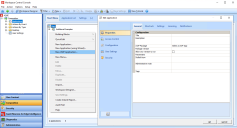
(click the image to enlarge it)
More details about this User Voice Feature Request are found on Ivanti Ideas.
Zone Rules display operating systems in reverse chronological order
In the Workspace Control Console, when configuring operating system Rules for Zones, the available Microsoft Windows operating systems are now displayed from newest to oldest.
This is available under User Context > Locations and Devices. Create or edit a Zone and under its Rules tab, select Add > Computer/Configuration > Operating system > Version.
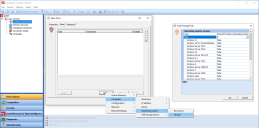
(click the image to enlarge it)
More details about this User Voice Feature Request are found on Ivanti Ideas.
Script text for execute commands is selectable using CTRL + A
In the Workspace Control Console, when configuring commands under Composition > Actions By Type > Execute Commands, the inputs fields for the Command line option (under the Properties tab) and the Script tab can now be selected using CTRL + A.

(click the image to enlarge it)
More details about this User Voice Feature Request are found on Ivanti Ideas.
PS1 as the default script file extension
In the Workspace Control Console, when configuring commands under Composition > Actions By Type > Execute Commands, the default file extension for scripts is now ps1.
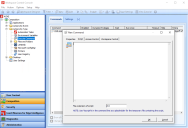
(click the image to enlarge it)
More details about this User Voice Feature Request are found on Ivanti Ideas.
Event log shows administrative notes for Folder Synchronizations
In the Workspace Control Console, under Composition > Actions By Type > Files and Folders > Folder Synchronization, folder synchronizations can be set up with administrative notes.
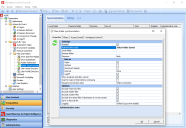
(click the image to enlarge it)
These administrative notes now show in error messages in the Event Log when using Workspace Analysis. Event logs are available for users in the Workspace Control Console, under Diagnostics > User Sessions.
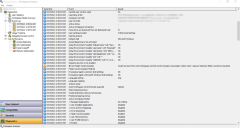
(click the image to enlarge it)
More details about this User Voice Feature Request are found on Ivanti Ideas.
New Enhancements and Improvements
The following enhancements and/or improvements are part of this version of Workspace Control:
Capture DPI settings using User Settings template
A new template was added to facilitate the capture of Display Scaling (DPI) settings. The template is found in the Workspace Control Console, under Composition > User Settings. Right-click in the User Settings tab and from the context menu select New > Templates > Windows > 10/2016/2019 > Control Panel > DPI Settings.

(click the image to enlarge it)
For an example on how to use the DPI Settings template, see the Workspace Control Administration Guide.
Launch user installed applications on servers
User installed applications can now be configured on machines running server operating systems. To allow user to install applications on servers, configure the following registry key (string value):
|
Key |
HKEY_LOCAL_MACHINE\SOFTWARE\WOW6432Node\RES\Workspace Manager |
|
Value |
AllowUIAonServers |
|
Type |
REG_SZ |
|
Data |
Yes |
New operating systems options for Zone Rules
When configuring Microsoft operating system Rules for Zones, the following options are now available:
-
Windows 11
-
Windows 10 for Virtual Desktops
The new options are available under User Context > Locations and Devices. Create or edit a Zone and under its Rules tab, select Add > Computer/Configuration > Operating system > Version.
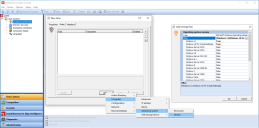
(click the image to enlarge it)
RunRES.exe tool no longer supported
Workspace Control no longer supports running the RunRES.exe tool. The tool was mainly used for Workspace Control upgrades within Workspace Control managed sessions. Executing commands through the RunRES.exe tool now results in failure. The following error message is displayed when this occurs: Running the command '<command to execute>' through the RES Agent service failed with the error code 'RemoteError'.
To automate Workspace Control upgrades, Ivanti recommends using Ivanti Automation or other deployment methods of your preference.
Additional information is found in this KB article.
Application process interception for Azure Virtual Desktop application groups
Applications published through Azure Virtual Desktop (AVD) application groups can now be intercepted. To enable application process interception for AVD application groups, configure the following registry key (string value) on the AVD machine that hosts the published applications:
|
Key |
|
|
Value |
XenDesktop7Intercept |
|
Type |
REG_SZ |
|
Data |
Yes |
Additional information is found in this KB article.
Replaced legacy RES URLs
Legacy RES URLs present in the Workspace Control Console are now replaced with the appropriate Ivanti URLs.
Workspace Control Agent overview
When the overview of Workspace Control Agents is filtered on specific Workspace Containers, it now shows only the Agents to which the filter applies. The overview is available in the Workspace Control Console, under Administration > Agents > Agents tab.
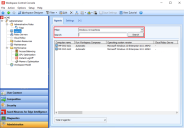
(click the image to enlarge it)
Additional information is found in this KB article.
Detailed operating system information for user event logs
User event logs include information about the operating system running on the user's machine. Event logs now provide additional operating system information under the Operating system version entry:
-
Operating system name
-
Operating system type
-
Operating system version
User event logs are available in the Workspace Control Console, under Diagnostics > User Sessions. Double-click on a user from the right-side pane to open Workspace Analysis for that user. In the Workspace Analysis window, navigate to Diagnostics > Event log and select a log from the list.
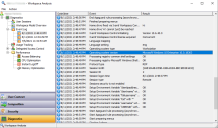
(click the image to enlarge it)
Track User Settings renamed to Capture User Settings
In the Workspace Control Console, under Composition > User Settings > Settings tab, the Track User Settings option was renamed to Capture User Settings to better reflect the functionality of the option.
