Workspace Control 2021.1 (10.7.10.0)
This section covers new features, enhancements, improvements or compatibility updates included in Workspace Control 2021.1 version 10.7.10.0.
User Voice Feature Requests
Thank you for your support and continued submission of Product Enhancement Requests using the Product Ideas page on the Ivanti Community. These requests are reviewed every week and form a valuable input for the Workspace Control product roadmap. Please continue to submit your ideas and vote for your favorites.
The following user requests have been addressed in this version of Workspace Control:
Refresh event logs for Workspace Analysis
The Workspace Analysis tool is now enhanced with the option to refresh user event logs.
Open the Workspace Control Console and navigate to Diagnostics > Workspace Analysis or User Sessions. From the right-side pane, open the Workspace Analysis tool for a user from the list. In the Workspace Analysis window, navigate to Diagnostics > Event log.
To refresh the event log, use one of the following methods:
-
Select an event log and press F5.
-
In the main menu bar, select Action > Refresh.
-
Right-click on an event log in the left-side navigation menu, or right-click on any log entry in the right-side pane, and then select Refresh from the context menu.
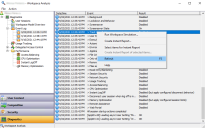
(click the image to enlarge it)
More details about this User Voice Feature Request are found on Ivanti Ideas.
Prohibit access to Windows Control Panel and PC Settings
To prevent end-users on Workspace Control Agents from editing Windows settings, select the Prohibit access to Control Panel & PC Settings option from within the Workspace Control Console, under Composition > Desktop > Lockdown and Behavior > Settings tab, in the Start Menu and Taskbar section.
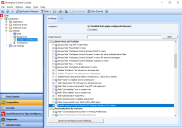
(click the image to enlarge it)
Deselecting the option grants end-users access to the Windows Control Panel and PC Settings.
This option is applicable only for Microsoft Windows 10 or later operating systems.
More details about this User Voice Feature Request are found on Ivanti Ideas.
New Enhancements and Improvements
The following enhancements and/or improvements are part of this version of Workspace Control:
Block client IP address from being sent to the Datastore
To configure Workspace Control to ignore a specific IP range or IP address when sending client IP addresses to the Datastore, create the following registry setting (string value):
|
Key |
|
|
Value |
IgnoreClientIPAddress |
|
Type |
REG_SZ |
|
Data |
<XXX.XXX.XXX.XXX> (digit groups of the IP address or range to ignore) |
For details on how to configure the registry setting, see the Ivanti Workspace Control Administration Guide.
Additional information is found in this KB article.
Ivanti Neurons for Edge Intelligence integration security improvement
The security of the Ivanti Neurons for Edge Intelligence integration with Workspace Control has been improved.
Improved Zone Rules
When configuring Zones in the Workspace Control Console, under User Context > Locations and Devices, an IP address check is now implemented for Rules to prevent incorrect IP configurations that can result in undesired behavior, such as mapping the wrong network drives or printers.. The check verifies if the entered IP address is composed of four digit groups, and that each digit group is between 0 and 255.
This applies to the following Zone Rules:
-
Computer > IP address > IP address/IP address range
-
Network > IP address > IP address/IP address range
-
Remote Desktop > IP address > IP address/IP address range
Wildcards can still be used when entering an IP address.
The following fields found in IP address range Zone Rules have been renamed to better reflect their functionality:
-
IP address starts at was renamed as IP address range start at
-
IP address ends at was renamed as IP address range ends at
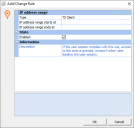
(click the image to enlarge it)
Blacklisting and Whitelisting changed to Deny and Allow
The Blacklisting and Whitelisting options in Workspace Control are now renamed to Deny and Allow respectively. This changes occurred in the Workspace Control Console for the following options:
-
Security > Applications > User Installed Applications > Settings tab > Software installations.
-
Security > Applications > Websites > Settings tab > Security method.
-
Security > Authorized Certificates. Open a certificate and in the Authorize Certificate window > Mode.
-
Security > Network Connections > Settings tab > Security method.