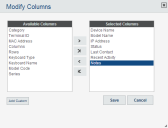Avalanche powered by Wavelink
This page refers to an older version of the product.View the current version of the User Guide.
Editing Columns
Some of the columns in the panels give you the option of sorting the information in the list according to that column. Sort a list according to column by clicking the name of the column. The first click will sort the list in alphabetic order, and a second click will sort the list in reverse alphabetic order. To display different information in the Mobile Device panel, create new columns or rearrange the columns.
To edit the columns displayed:
1.In the Mobile Devices panel on the Inventory tab, click Edit Columns.
The Modify Columns dialog box appears. The Available Columns list shows column headers that do not currently display in the panel. The Selected Columns list shows column headers that currently display in the panel.
2.To add a column, select the column you want to display from the Available Columns list and click Add.
-Or-
To remove columns from the Selected Columns list, select the column you want to remove and click Remove.
The column name moves to the appropriate list.
3.Use the Move Up, Move Top, Move Down, and Move Bottom buttons to modify the order in which the columns appear in the Mobile Devices panel.
4.When you are finished, click Save.
The columns are rearranged to reflect your modifications.
To display custom columns:
1.In the Mobile Device panel on the Inventory tab, click Edit Columns.
The Modify Columns dialog box appears.
2.Click Add Custom.
The Add Custom Property dialog box appears.
3.Click Select to select the property you want to add as a column. This can be a custom property.
4.In the Column Title text box, type the name of the column as you want it to display in the Mobile Devices panel.
5.From the Data Type drop-down list, select the data type for this property. (This can be string, integer, or boolean data.)
6.In the Tool tip text box, type the name of the tool tip you want to display. This is the text displayed if you use the mouse to hover over the column title.
7.Click Save to return to the Modify Columns dialog box.
The column name for the property is now listed in the Available Columns list.
8.Select the column name and click Add to move the property to the Selected Columns list.
9.When you are finished, click Save.
The columns are arranged to reflect your modifications.
This page refers to an older version of the product.View the current version of the User Guide.
The topic was:
Inaccurate
Incomplete
Not what I expected
Other
Copyright © 2017, Ivanti. All rights reserved.