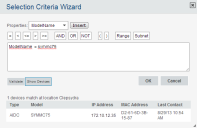Building Selection Criteria
Access the selection criteria builders from several different places in the Avalanche Console, including network profiles, software profiles, mobile device groups, and folders. The Selection Criteria Builder is used for mobile and smart devices. The Printer Selection Criteria Builder is used only for printers.
In the selection criteria builders, you can build the selection criteria string by selecting or typing string elements one element at a time. The string elements include:
•Selection variables such as ModelName or KeyboardName. Avalanche comes with a default list of variables, or you can add custom properties as selection variables.
•Operators such as AND (&) and OR (|) that are used to assign a value to a selection variable or to combine multiple variables. Parentheses are recommended when multiple operators are involved. Nesting of parentheses is allowed.
•Actual values that are assigned to a selection variable. For example, if you assign a value of 6840 to a ModelName variable by building the string ModelName = 6840, then you will restrict packages or profiles to model 6840 mobile devices.
If you want to set criteria but only want to match part of the expression, use an asterisk (*) as a wildcard to represent single or multiple characters. A hyphen (-) can be used to indicate a range of numbers. You can also use parentheses and Boolean operators for flexible combination of multiple variables. These options can reduce the size and complexity of selection criteria.
Custom properties or properties already existing on the device can be used for selection criteria. In order to use a property as a selection variable, add the property to the Selection Criteria Builder.
To build selection criteria
1.Access the Selection Criteria Builder from a profile, group, or folder.
Selection Criteria Builder
2.From the drop-down list, select a property and click Insert. For information about properties, see Selection Variables.
3.Select one of the operator buttons. For more information about operators, see Operators.
4.Type a value for the property that you selected. Asterisks are not allowed in property names or values because the symbol denotes a wildcard.
Due to the complexity of long selection criteria strings, the maximum number of selection variable characters cannot exceed 20.
5.For each additional element you want to add to the selection criteria string, repeat the preceding steps.
6.Click Validate to see if Avalanche accepts the criteria as valid. To see a list of devices that match the criteria, click Show Devices.