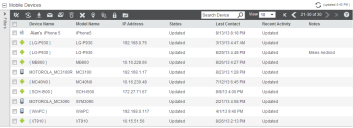Avalanche powered by Wavelink
This page refers to an older version of the product.View the current version of the User Guide.
Panels
Each panel organizes and displays information about your enterprise. The columns and options of each panel differ based on what type of information is being displayed.
Mobile Devices panel
In the top left of the panel is the panel name.
The top right of the panel contains options for displaying the information: how many items to display per page, and first/previous/next/last page options. There is also a Help button that opens a new browser window to a related help page. Some panels that display information that may change also have a Refresh Data option in the top right corner, so you can manually refresh the information in the panel.
Some panels include large lists of information. By default, Avalanche generally displays the first ten items and then allows you to page through the rest of the list. You can change the number of items displayed per page, however, by selecting the number of devices from the dropdown menu at the top of the panel. To page through the list, click the First, Previous, Next, and Last arrows.
The left of the panel displays filters for the information displayed in the panel. When you use a filter, only the devices matching the filter's criteria show in the panel. Click on the Filters bar to expand the filters, then select the filters you want to use. You can use the automatic filters provided or, for the Mobile Devices panel, click Edit Filters to create custom filters.
To the left of some items is a check box that allows you to select the item for a particular task. For example, if you wanted to delete multiple devices simultaneously, you could enable the check boxes for those devices and then click the Delete button at the top of the panel.
You can only delete one profile at a time.
Some of the columns in the panels give you the option of sorting the information in the list according to that column. Sort a list according to column by clicking the name of the column. The first click will sort the list in alphabetic order, and a second click will sort the list in reverse alphabetic order. To display different information in the Mobile Device panel, create, edit, or rearrange the columns.
This page refers to an older version of the product.View the current version of the User Guide.
The topic was:
Inaccurate
Incomplete
Not what I expected
Other
Copyright © 2017, Ivanti. All rights reserved.