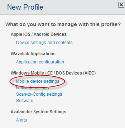Avalanche powered by Wavelink
This page refers to an older version of the product.View the current version of the User Guide.
Managing AIDC Mobile Device Profiles
You can use a mobile device profile to change settings on your AIDC mobile devices. This includes devices that run on Windows Mobile, WindowsCE, Palm, and DOS operating systems. An AIDC mobile device profile allows you to modify settings on the device such as custom properties and registry keys. It also allows you to configure Remote Control for devices that have a Remote Control client installed.
If you want to manage Smart devices such as iOS or Android devices, use a Smart mobile device profile. For more information on Smart mobile device profiles, see Managing Smart Mobile Device Profiles.
An AIDC mobile device profile has the following general options:
|
Enabled |
Enables or disables the profile. |
|
Home folder |
Sets the home folder for the profile. |
|
Mobile device selection criteria |
Determines which devices the profile is applied to. For information on selection criteria, see Using Selection Criteria. |
|
Orphan Package Removal |
Removes packages that have been orphaned from the device. A package is considered orphaned if it has been deleted from the Avalanche Console, if the software profile it belongs to has been disabled, or if the package has been disabled. Orphaned packages must be listed by name. Orphan package removal will only happen once, when the profile is first applied. |
|
Notes |
Any notes for the profile. |
|
Set Server Address |
Specifies the address of a specific mobile device server you want the devices to connect to. |
|
Set Certificate Management Server |
Specifies the address and port of a specific certificate management server you want devices to connect to when requesting and renewing certificates. You can also manually upload a certificate here to distribute to enrolled mobile devices. This certificate cannot be automatically renewed by your SCEP server and must be manually uploaded each renewal period. |
|
Enable SMS Notification |
Allows SMS messages to be sent to the device from the Avalanche Console. |
|
Force Package Synchronization |
Synchronizes each file of each package on the device without checking the meta-file, which provides information about the state of the files. When the option is not enabled, the server checks the meta-file, and then synchronizes only the files that have been altered or do not match. |
|
Restrict simultaneous device updates |
Limits the number of devices using the profile that are allowed to update simultaneously. This may be useful if there is a particular update that will take significant bandwidth or time. Restrict how many devices receive that update at a time so that other functions aren't affected. |
|
Authorized Users |
The Authorized Users panel allows you to assign privileges for a profile to a user that does not have rights for that profile. This allows you to give a user permission for one specific profile, rather than all profiles of a specific type. Users that already have permission for the profile will not appear in the list of available users. For information about creating users and assigning permissions, see Managing Console User Accounts. |
The folder selected when you create the profile will be the profile's home folder. Other options on a mobile device profile such as custom properties, registry keys, device wipe folders, and advanced configurations are described in the following sections:
To create, configure or clone an AIDC mobile device profile from the Profiles tab:
1.If you are configuring a profile that has already been created, click on the profile from the Profiles tab. When the Mobile Device Profile page appears, click Edit.
-Or-
If you are creating a new mobile device profile, click New Profile in the Available Profiles panel. In the New Profile dialog box, click Mobile device settings under the Windows Mobile / CE / DOS Devices heading.
-Or-
If you are creating a clone of an existing profile, its current settings, and any assigned payloads, click on the profile from the Profiles tab. When the Mobile Device Profile page appears, click Clone. This creates an unassigned clone of the profile that can be applied to any other folder location.
2.Configure the profile settings.
3.Click Save to save your changes.
This page refers to an older version of the product.View the current version of the User Guide.
The topic was:
Inaccurate
Incomplete
Not what I expected
Other
Copyright © 2017, Ivanti. All rights reserved.