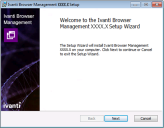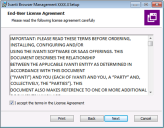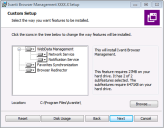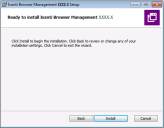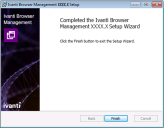Install Browser Management
To use Browser Management it must be installed on each Windows Desktop, Virtual Desktop or Terminal Server where you wish to manage user browser data. The software is available in both x64 and x86 architectures.
Manual and automated processes for installation are available.
In this topic:
•Installation via Management Center
Manual Installation
To install Browser Management manually:
1.Depending on your system architecture, select the Browser Management installer package required:
•x86.msi
•x64.msi.
As an administrator, run the required msi. The Welcome screen is displayed.
2.Click Next to continue the installation.
Select the I accept... check box and click Next to continue.
3.The Custom Setup dialog is displayed. It enables you to select the components to be installed.
By default, all the components are selected for installation.
Select or deselect the components required (see also Configure Browser Management.htm for further information), then click Next.
It is recommended that the default installation directory is used. If you require an alternative, click Browse and select the location required.
4.The Install confirmation dialog is displayed:
Click Install.
5.When installed, the Setup Complete dialog is displayed:
Click Finish.
Installation via Management Center
The Browser Management software can be uploaded to Ivanti Management Center and deployed alongside existing UWM agents. From Management Center the Browser Management.msi installer is added as a package.
Refer to Management Center help for further information.
Automated Installation
Browser Management can be installed using automated processes including:
•Software deployment solutions, such as Microsoft System Center Configuration Manager (SCCM)
•Command Line commands.
Installation using the command prompt
The following example illustrates how to install Browser Management and the associated Notification Service to the default installation directory.
Open the Command Prompt window and at the command prompt, enter:
MSIEXEC /qn /i <PathToMSI> /l*v <PathToLogFile>
ADDLOCAL="InstallWDM,UseNotificationService,UseNetworkService,InstallFS,InstallBR"
•<PathToMSI> specifies the location of the required installer MSI file.
Example, C:\Install\BrowserManagement64.msi
•<PathToLogFile> specifies the path and filename required for storage of log files.
Example, C:\Windows\Logs\Install.log
Specify Browser Management components required
Specify the components you wish to install by adding them to the ADDLOCAL input.
Examples:
•InstallWDM – Install the WebData Management component
•UseNotificationService – Use the Notification Service to execute WebData Management
•UseNetworkService – Install the Network Service component
•InstallFS – Install the Favorites Synchronization component
•InstallBR – Install the Browser Redirector component