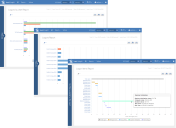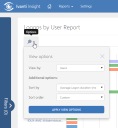Insight powered by AppSense
Reports
In the Insight console, click Reports and select the required report.
Insight reports can be viewed by users logged in with either the Appliance or Reports user roles. Data is included for roaming, local and mandatory profiles on endpoints where the agent is installed and set up to communicate with your server. Each report can be configured to show a specific date range and where available, reports can be drilled down into to expose further layers of data.
The example below shows a Logon report for data collected between 03 February 2016 and 03 March 2016. In the second view, the data has been drilled down to display data for a selected user by logon. In the third view, a logon has been selected to view a breakdown of the data for that particular day. As can be seen in the image, hover the cursor over a report item to see more data.
Filters can also be applied to display specific data, for example only to show data for a specified user. The filters available vary depending on the report type. When you drill down into a report, the filters are automatically updated to reflect the information displayed. Most report views can also be customized using the view options to change how the data is grouped and sorted. For example, the default view for the User Logons report is to show logon times by user. The view options can be updated to show logon times by computer.
Report Types
Users
- Logons - Displays the maximum, minimum, average, and latest logon times for users and devices that connect to your Insight server.
- Local Admin Logons - Displays the number of times users with local administrator accounts log onto devices that connect to your Insight server.
- Profiles - Displays the maximum, minimum, average, and latest size of user profiles on devices that connect to your Insight server. Data is calculated using snapshots taken at each user logon or device unlock..
- App Privilege Usage - Displays applications that have been run with administrative privileges on devices that connect to your Insight server.
- System Privilege Usage - Displays the system components that have been accessed with administrative privileges on devices that connect to your Insight server. These include actions such as adding or removing hardware devices and changing date/time.
Applications
- Usage - Displays which applications have been launched on devices that connect to your Insight server.
- Installs - Displays the applications are installed on devices that connect to your Insight server.
- Errors - Displays application errors discovered on devices that connect to your Insight server. This helps identify applications that may be presenting issues for users.
- Blocked - Displays applications that have been blocked by Ivanti Application Control on devices that connect to your Insight server.
- Average CPU Usage - Displays the CPU resources used by applications on devices that connected to your Insight server.
- CPU Estate Usage - Displays the CPU index for applications launched on devices that connect to your Insight server. The CPU index is calculated by multiplying the average CPU usage for an application during the time it was open by the number of CPU seconds for all CPU cores available during that time period.
- Memory Usage - Displays the RAM and virtual memory usage for applications launched on devices that connect to your Insight server.
Devices
- Operating Systems - Displays the 32-bit and 64-bit operating systems in use on Windows devices that connect to your Insight server.
- Desktop Types - Displays the desktop delivery methods in use on devices that connect to your Insight server and can be used to compare the distribution of physical and virtual devices.
- Local Admin Accounts - Displays the number of users in local administrator groups on devices that connect to your Insight server.
- System Restart - Displays the maximum, minimum and average startup times for devices that connect to your Insight server.
Data
- User Data - Displays how much data users have stored on Windows devices that connect to your Insight server. This data does not include temporary, script, or executable files and initially displays the maximum, minimum, average, and latest data sizes, which are calculated using the snapshots taken for each user over the selected date range.
Related topics...
Was this article useful?
The topic was:
Inaccurate
Incomplete
Not what I expected
Other
Copyright © 2017, Ivanti. All rights reserved.