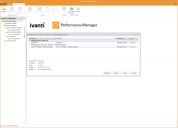Integrating Performance Manager with Ivanti Neurons
Performance Manager works with Ivanti Neurons in Hybrid mode to allow Ivanti Neurons to deploy configurations created and managed in Performance Manager and saved in Ivanti Neurons.
Integration Workflow
Performance Manager integrates with Ivanti Neurons to save and deploy configurations. Performance Manager can use Ivanti Neurons to save and deploy configurations to target devices through agent policies. Use Performance Manager to create, update, and save configurations.
Neurons
-
In Ivanti Neurons, create an App Registration.
You must copy or record the generated settings; they will not be shown again, and they are required to complete the authentication process in Performance Manager.
-
Neurons Auth URL: The authorization URL for Ivanti Neurons.
-
Client ID: The Client ID for Ivanti Neurons.
-
Performance Manager
-
Create or edit a configuration. This can be done in one of the following ways:
-
To edit an on-premise configuration click File > Open and select a configuration.
-
To edit a configuration from Ivanti Neurons click File > Open > Configuration from Ivanti Neurons.
Performance Manager will prompt you to log in to Ivanti Neurons when you click File > Open > Configuration from Ivanti Neurons.
-
-
Authenticate with Ivanti Neurons:
-
Click Configuration from Ivanti Neurons from either File > Open or File > Save As to open the Ivanti Neurons Login dialog.
- Enter the Authorization URL and Client ID that was generated in the Ivanti Neurons app registration. See Step 1.
- Click Login to open your Ivanti Neurons tenant.
- Enter your Ivanti Neurons credentials, and click Sign In to open the Performance Manager Configuration tab.
-
-
Save the configuration to Ivanti Neurons:
-
Click New and enter a Name and Description.
-
If you are updating a configuration, choose Update.
When overwriting an existing configuration, Performance Manager updates the version number of the file to preserve configuration history.
-
Neurons
Deploy your configuration as follows:
-
Download and Install the Ivanti Neurons Default Agent on your target devices. Once installed, the Agent checks in with your Neurons tenant. At this time, the device registers and the device details are saved to Devices.
-
Create an Agent Policy.
In the Capabilities section you must select Performance Manager and Performance Manager configuration to be assigned for deployment. Learn more about agent policy settings.
-
Choose the devices to add to the Agent Policy Group.
-
You are now ready to deploy the policy with the Performance Manager configuration to your devices.