About the CSM Browser Client
CSM Browser Client features include:
- Record Logging: Log and manage records (Incident, Problem, Change, Customer, etc.).
- Searching: Run Quick Searches or Search Groups (saved searches) to efficiently and thoroughly search/filter CSM data, locating one record or a set of records.
- One-Step Actions: Run One-Step Actions to initiate one or more defined Actions, automating common or repetitive tasks.
- E-mail: Define and send messages to a single recipient or a group of recipients using comprehensive e-mail functionality.
- Dashboards and Widgets: Use Dashboards to view critical metrics, analyze and predict trends, drill down into data, execute Actions, or display a collection of information that might be relevant to a group of Users/Customers.
- Reporting: Use a host of powerful reporting tools (defined Reports and report writing tools, Saved Search, Dashboards/Widgets, and Visualizations) to gather and measure data, analyze metrics, and predict trends.
- Visualizations: View Visualizations to see the relationships between records in a variety of layouts.
- Calendars: View Calendars to keep track of ongoing or upcoming tasks.
- Tools: Access the Contact Manager, Table Management, and CMDB.
- Additional Features: Access HTML Pages, Knowledge Articles, and Queues.
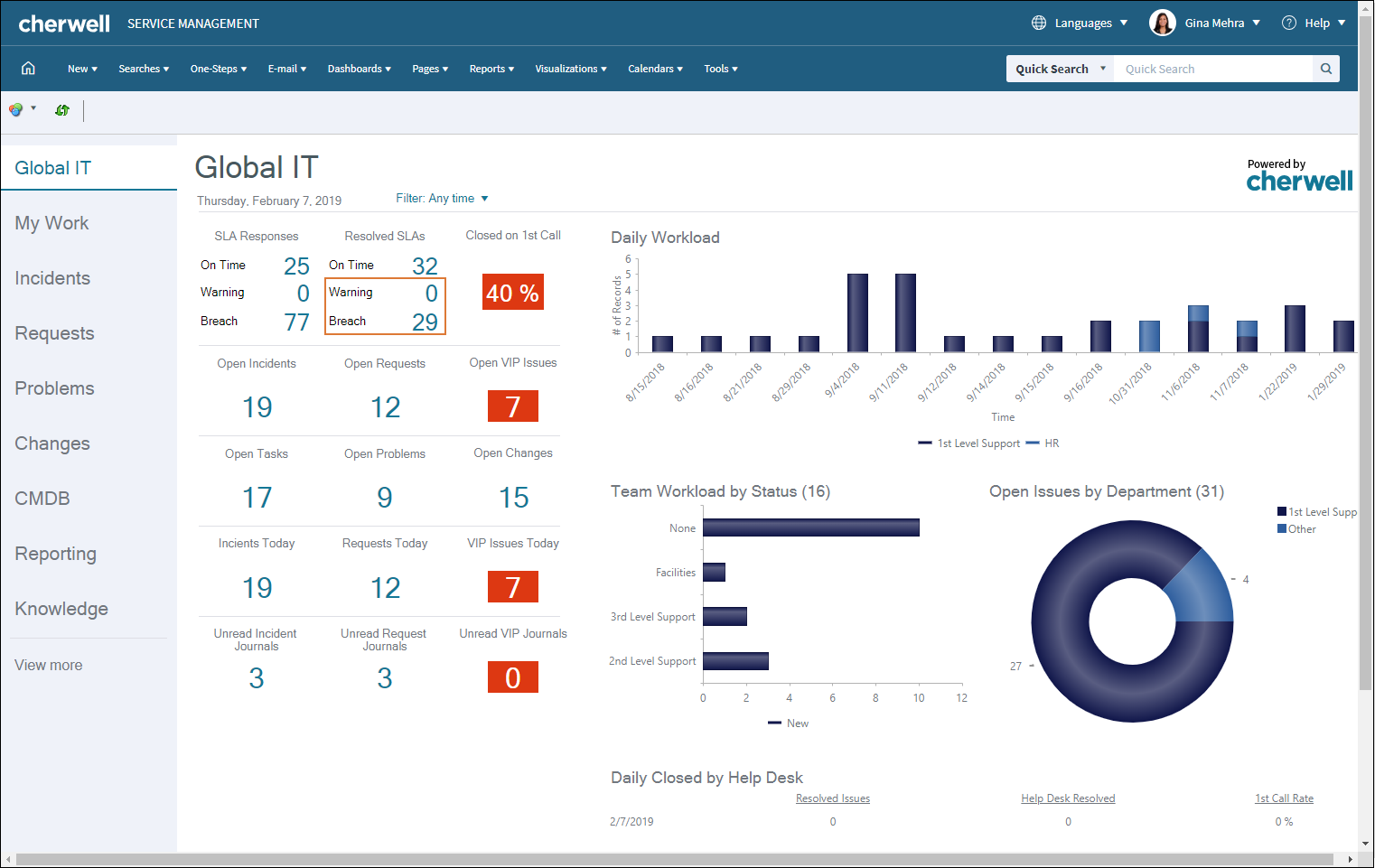
The main Business Objects available in the Desktop Client are also available in the Browser Client. The majority of the differences in functionality are in configuring and administrative functions within the Browser Client. The configurations and settings for the Browser Client are determined in the CSM Desktop Client and CSM Administrator. Many functions behave differently in the Browser Client than they do in the Desktop Client. To see the differences in functionality between the Browser Client and the Desktop Client, see Browser Client Features.
Before Users can access the Browser Client, it must be configured by a system administrator.