Knowledge Article Workflow One-Step Actions
CSM provides numerous OOTB Knowledge Article Workflow One-Step Actions.
The following One-Step Actions are used to process the Knowledge Article Workflow:
- Submit For Review
- Technical Review Complete
- Format Review Complete
- Publish
Submit For Review One-Step Action
- Scope: Blueprint
- Description: Knowledge Article submitted for Technical Review.
- Conditions: One-Step Action is allowed to run against: Single record or a group of records.
Submit For Review Steps

| Step Name | Description | Action(s) | Expression(s) |
|---|---|---|---|
| Show a Popup | When the creator of the Knowledge Article selects Next: Technical Review on the Knowledge Article Form, a popup message appears thanking the creator for the submission. |
Automated: Displays popup message. User: Selects OK button. |
Step only runs if Expression is
True:
|
| Create Audit Record | Adds two audit records to the History tab: (1) the name of the User who created the Knowledge Article and (2) the name of the User who submitted the Knowledge Article. | Automated: Adds an audit record
using template text in the
field:
|
Step only runs if Expression is
True:
|
| Set Status to Technical Review | Changes the Status to Technical Review and the Next Status Text to Technical Review Complete. | Automated: Changes the Value of the field to Technical Review and the Next Status Text to Technical Review Complete. Saves the Business Object after action. | |
| Set Owned By Team | Sets the Owned By Team field (displayed on the Knowledge Article Form as Assigned Team) to the same value as the Technical Review Team. | Automated: Changes the Value of the field to match the Value of the Technical Review Team. Saves the Business Object after action. | The Value of the Technical Review Team is determined by the selection made on the Knowledge Article Form in the Category field. See the table in OOTB Knowledge Management Teams for a list of Teams and how they correlate with the selected Category. |
| Email Technical Review Team | Sends an email to the Technical Review Team informing them that the Knowledge Article is ready for review and attaches the email record to the Knowledge Article's History. | Automated: Email sent to the
Technical Review Team via the default user account.
Email record is also:
|
The Value of the Technical Review Team is determined by the selection made on the Knowledge Article Form in the Category field. See the table in OOTB Knowledge Management Teams for a list of Teams and how they correlate with the selected Category. |
| Refresh | Runs the Refresh command to update the display. | Automated: Runs the Refresh command. |
Technical Review Complete One-Step Action
- Scope: Blueprint
- Description: Technical Review Team has completed its review of the Knowledge Article.
- Conditions: One-Step Action is allowed to run against: Single record or a group of records.
Technical Review Complete Steps
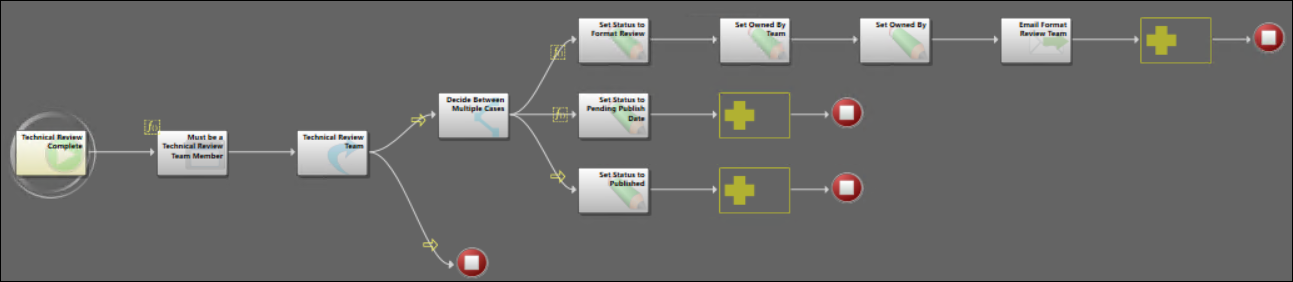
| Step Name | Description | Action(s) | Expression(s) |
|---|---|---|---|
| Must be a Technical Review Team Member |
If a User who is not a member of the Technical Review Team selects Next: Technical Review Complete, a popup message displays stating, "You must be a member of the Technical Review Team." |
Automated: Displays popup message. User: Selects OK button. |
Step only runs if Expression is
True; otherwise the
One-Step Action
continues to the next step:
|
| Technical Review Team | If the User who selected
Next: Technical Review Complete is
not a member of the Technical Review Team, the
One-Step Action
stops running.
If the User is a member of the Technical Review Team, the One-Step Action continues to the next step. |
Automated: One-Step Action stops running if User is not a member of the Technical Review Team; otherwise it continues to the next step. |
Step only runs if Expression is
True; otherwise the
One-Step Action
continues to the next step:
|
| Decide Between Multiple Cases | Determines which of the following paths to
take based on specific field values on the form:
|
Automated: Follows the path where the Expression is True. | One-Step Action
follows one of three paths where Expression is
True with priority from top to bottom as follows:
|
| Set Status to Format Review | If the Visible on Customer Portal check box is selected, changes the KA Status to Format Review and the Next Status Text to Format Review Complete. | Automated: Changes the Value of the field to Format Review and the Next Status Text to Format Review Complete. Saves the Business Object after action. | |
| Set Status to Pending Publish Date | If the Publish Date is set to the future, changes the KA Status to Pending Publish Date. | Automated: Changes the Value of the field to Pending Publish Date. | |
| Set Status to Published | If the
Visible on Customer Portal check box is
not selected and the
Publish Date is
not set to the future, changes the KA
Status to
Published and the
Next Status Text to
Retire this Article.
The Publish One-Step Action runs. |
Automated: Changes the
Value of the
field to
Published and the
Next Status Text to
Retire this Article.
The Publish One-Step Action runs. |
|
| Set Owned By Team | Sets the Owned By Team field (displayed on the form as Assigned Team) to the same value as the Format Review Team. | Automated: Changes the Value of the field to match the Value of the Format Review Team. Saves the Business Object after action. | The Value of the Format Review Team is determined by the selection made on the Knowledge Article Form in the Category field. See the table in OOTB Knowledge Management Teams for a list of Teams and how they correlate with the selected Category. |
| Set Owned By | Saves the Knowledge Article. | Automated: Saves the Business Object after action. | |
| Email Format Review Team | Sends an email to the Format Review Team informing them that the Knowledge Article is ready for review and attaches the email record to the Knowledge Article's History. | Automated: Email sent to the Format
Review Team via the default user account.
Email record is also:
|
The Value of the Format Review Team is determined by the selection made on the Knowledge Article Form in the Category field. See the table in OOTB Knowledge Management Teams for a list of Teams and how they correlate with the selected Category. |
Format Review Complete One-Step Action
- Scope: Blueprint
- Description: Format Review Team has completed its review of the Knowledge Article.
- Conditions: One-Step Action is allowed to run against: Single record or a group of records.
Format Review Complete Steps
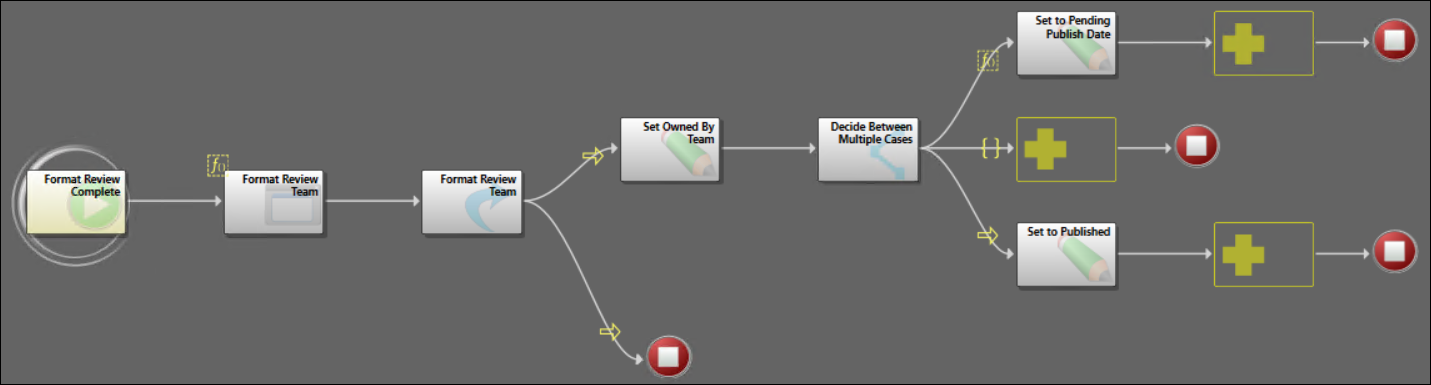
| Step Name | Description | Action(s) | Expression(s) |
|---|---|---|---|
| Format Review Team (1) |
If a User who is not a member of the Format Review Team selects Next: Format Review Complete, a popup message displays stating, "You must be a member of the Format Review Team." |
Automated: Displays popup message. User: Selects OK button. |
Step only runs if Expression is
True; otherwise the
One-Step Action
continues to the next step:
|
| Format Review Team (2) | If the User who selected
Next: Format Review Complete is
not a member of the Format Review Team, the
One-Step Action
stops running.
If the User is a member of the Format Review Team, the One-Step Action continues to the next step. |
Automated: One-Step Action stops running if User is not a member of the Format Review Team; otherwise it continues to the next step. |
Step only runs if Expression is
False; otherwise the
One-Step Action
continues to the next step:
|
| Set Owned By Team | Sets the Owned By Team field (displayed on the form as Assigned Team) to the same value as the Technical Review Team. | Automated: Changes the Value of the field to match the Value of the Technical Review Team. Saves the Business Object after action. | The Value of the Technical Review Team is determined by the selection made on the Knowledge Article Form in the Category field. See the table in OOTB Knowledge Management Teams for a list of Teams and how they correlate with the selected Category. |
| Decide Between Multiple Cases | Determines which of the following paths to
take based on specific field values on the form:
|
Automated: Follows the path where the Expression is True. | One-Step Action
follows one of three paths where Expression is
True with priority from top to bottom as follows:
|
| Set to Pending Publish Date | If the Publish Date is set to the future, changes the KA Status to Pending Publish Date. | Automated: Changes the Value of the field to Pending Publish Date. | |
| Set to Published | If the
Publish Date is
not set to the future, changes the KA
Status to
Published and the
Next Status Text to
Retire this Article.
The Publish One-Step Action runs. |
Automated: Changes the
Value of the
field to
Published and the
Next Status Text to
Retire this Article.
The Publish One-Step Action runs. |
Publish One-Step Action
If a Knowledge Manager is also the creator of Knowledge Article, they can bypass the Knowledge Article Workflow and go straight to publishing the article.
- Scope: Blueprint
- Description: Knowledge Article is published.
- Conditions: One-Step Action is allowed to run against: Single record or a group of records.
Publish Steps

| Step Name | Description | Action(s) | Expression(s) |
|---|---|---|---|
| Publish | This One-Step Action can be manually run by a member of the Knowledge Management Team. |
User: Can manually run this One-Step Action if a member of the Knowledge Management Team. |
Step only runs if Expression is
True:
|
| Publish and Verify Visibility to the Portal | Sets the Published Date, Status, and Visible to Customer Portal (if applicable) fields. | Automated: Sets the
Published Date to the Current Date and
Time.
Changes the Status to Published. Prompts for the Customer Portal, if visible. |
Published Date set by Custom Expression:
CurrentDateTime |
| Reset Review Date | Runs the Reset Review Date One-Step Action. | Automated: Runs the Reset Review Date One-Step Action, which sets the Review Date field to one year from the current date. (This field can also be manually modified on the Knowledge Article Form.) |