Request a vRealize® Virtual Machine in the CSM Desktop Client
Use the Incident Form to request a vRealize® virtual machine in the CSM Desktop Client.
Note: This functionality is only available if you have applied
the
Orchestration Pack for VMWare vRealize®
Automation™. For more information, refer to the
mApp Solution Tech Notes documentation.
To log an External Customer Service Incident in the CSM Desktop Client:
- Log into CSM.
- In the
CSM Desktop Client toolbar, click
New>New Incident.
A new Incident record opens.
- Record the basic details (Who, What, How):
- Requestor (in the Quick Info Tile): Provide the name of the Customer who initiated the contact, and then press ENTER or TAB to search for the Customer Record.
- Title: Provide a title for the Incident (ex: .
- Description: Provide a detailed description for the Incident.
- Call Source: Select a
source
for the initiation.
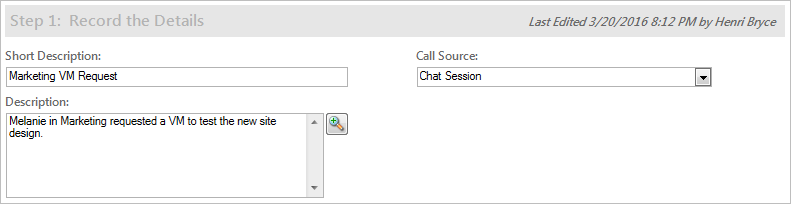
- Classify the Incident:
- Service: Select Cloud Services from the drop-down.
- Category: Select Virtual Machines (VM) from the drop-down.
- Subcategory: Select
Request VM
from the drop-down.
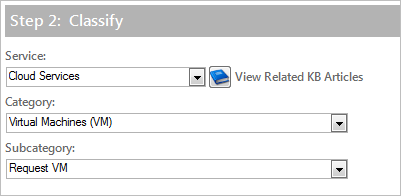
- Priority: Click the Priority drop-down to reveal the Priority Matrix (determined by invoked SLA), and then click a priority number.
- Complete the
Request Virtual Macine
Specifics Form.
Note: The VM Machine Type drop-down values are based on the Security settings on the VM Purpose form (Blueprint available to the following Departments field). The default values are automatically imported from vRealize®, but can be manually edited if necessary.
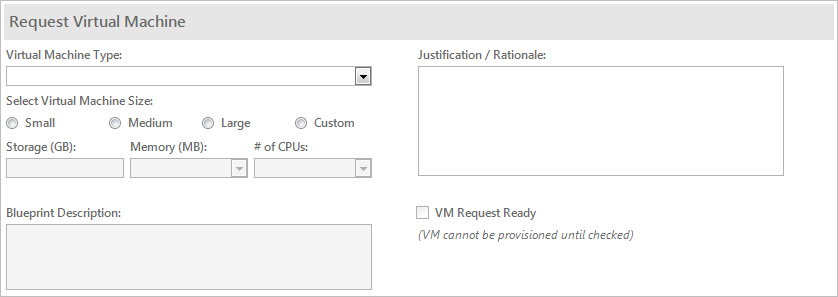 Note: If an Approval is defined, saving the record after completing the Specifics Form initiates the process. For more information, see Add vRealize® Form Control to the Incident Subcategory Form and Define Approval Process for vRealize®.
Note: If an Approval is defined, saving the record after completing the Specifics Form initiates the process. For more information, see Add vRealize® Form Control to the Incident Subcategory Form and Define Approval Process for vRealize®. - Complete the Incident logging process.
- After the VM request is fulfilled, request a second day action:
- In the I Want To section, select a second day action from the Request Action for this VM drop-down.
- Click the Run Action button.