Orchestration Pack for VMWare vRealize® Automation™ 1.0
The Orchestration Pack for VMWare vRealize® Automation™ mApp® Solution allows users to fulfill requests for virtual machines (VMs) using the Service Request process.
This is a Cherwell Labs mApp Solution. Functionality, testing, and documentation are limited or incomplete. Cherwell support is not provided for this mApp Solution, so install it at your own risk on a test environment before installing it on a production system.
Platform Version Requirements: Tested on CSM 8.1.0
Out-of-the-Box Content Version Requirements: Tested on CSM 8.1.0
Prerequisite Requirements: The Orchestration Pack for VMWare vRealize® Automation™ V1.0 mApp is for demonstration and proof-of-concept purposes only and is specifically designed and tested with vRealize® V7.0. The mApp is not intended to fully support an enterprise-level integration, including all of the possible business uses. Consult Cherwell Professional Services (PSO) or a certified Implementation Partner if you intend to deploy this solution within your production environment.
Overview
VMWare vRealize® Automation™ is a cloud-based solution that accelerates the delivery of IT services. When the mApp Solution is applied and configured, Customers can easily request a new VM from the Service Catalog and then initiate second day actions for the VM directly from the Customer Portal. After the request is submitted, a User fulfills it using a Specifics Form on the Service Request form.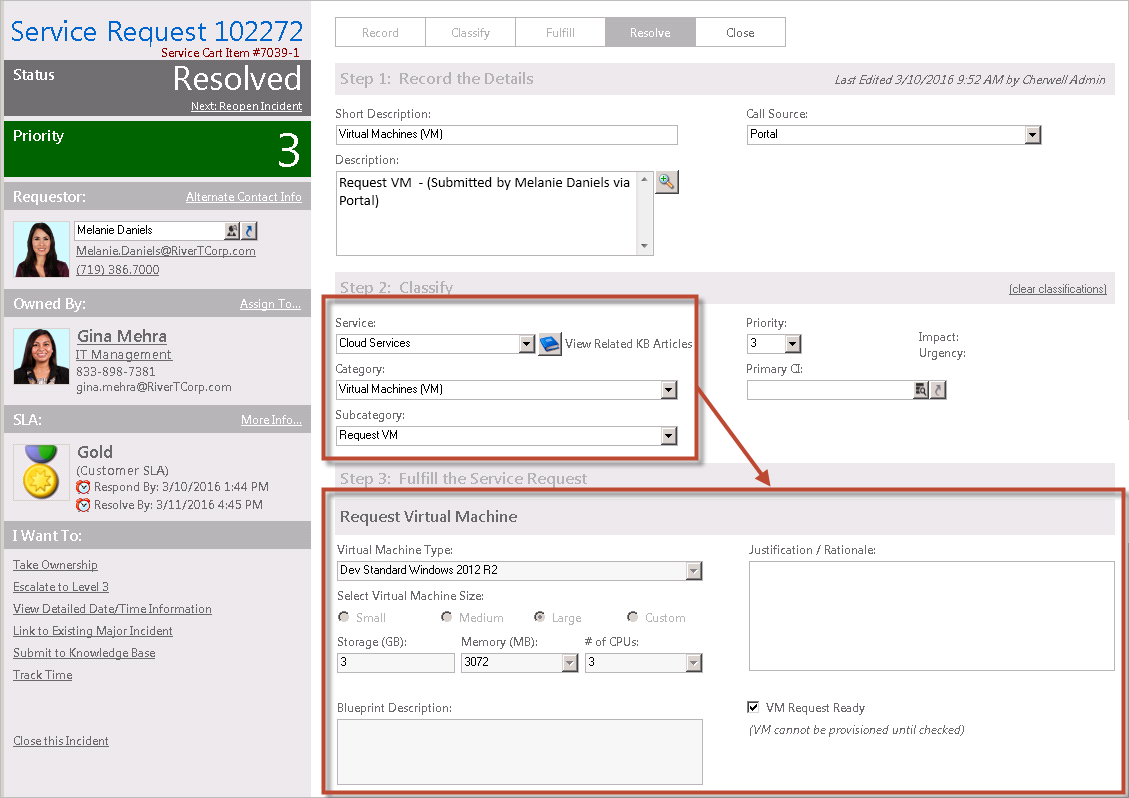
How the mApp Solution Works
CSM provides the Orchestration Pack for VMWare vRealize® Automation™ as a mApp Solution so that Users can easily access and incorporate vRealize® Automation™ functionality into their existing CSM system. Download the mApp Solution from the Cherwell mApp SolutionExchange. Use the Apply mApp Solution wizard to apply the mApp Solution to your CSM system. The Apply mApp Solution wizard generates a Blueprint, which can then be viewed and published to a test or Live system to commit the changes.
The mApp Solution includes the following items:
| Item Category | Item | Typical Merge Action |
|
Business Object |
CI VM Status, Config-Virtual Machine, Configuration Item, Specifics - VM, Specifics - VM Action, VM Action, VM Blueprint, VM Business Group ID, VM CPU, VM Default Size, VM Request, VM Virtual Memory | Import |
| Incident, Incident SubCategory, Installed Software | Merge | |
| Configuration Item, Incident Category, Journal, Journal - Integrations Audit, Service, Specifics | Don't Change | |
| Automation Process | Check Request Status, Notify IT Manager, Request VM, Run VM Request Action | Import |
| Portal View | Config - Virtual Machine, Specifics - VM, Specifics - VM Action | Import |
| Configuration Item | Merge | |
| Incident | Don't Change | |
| Dashboard | VM Detail, vRealize | Import |
| Group Map | Specifics | Overwrite |
| Image | Cloud, vRealize Logo, vRealize Logo 32x32 | Import |
| One-Step Action | Add Department, Approval One-Step to Run, Assign to ANY Individual, Assign to Individual, Assign to Team, Clear One-Step, Create Change Request for Action, Create CI, Create Service Request for Action, Date Time Info Popup, E-mail IT Management VM Requests, Get New Asset Tag, Lock Fields, Ready to Provision, Request a Virtual Machine, Request Action, Request Action - Get Template, Request Action - Submit Request, Request Action - Update JSON, Request Status Update, Run VM Action, Select Action Type, Show Template, Take Ownership, Update Status On vRA Resource, Update vRA Resource Status, vRA - Get Token, vRA - Import Catalog, vRA - Set Debug, vRA - Setup, vRA Request Submit | Import |
| Expression | Action Text, Asset Tag, CMDB Permanent Fields Locked, Config Type Constraint, Constraint Message Max, Constraint Message Min, Request VM Criteria, Requirements for Approval, Storage Constraint, Storage Constraint Background Color, Team Entitlement, User Entitlement, User Entitlements, User Entitlements On Behalf Of, VRA Token Expiration Window, VRA Token is Expired | Import |
| Stored Query | All CIs with Resource ID Populated, ALL Requests, All VM CIs, CI VM Active, CI VM Failed, Cloud Service VM Request, Requests Failed, Requests Pending, Requests Succeeded, vRA Awaiting Approvals | Import |
| Stored Value | Admin Password, Admin Username, CSMPassword, CSMURL, CSMUser, Identity Endpoint, Tenant Name, vRAActionID, vRAActionName, vRABusinessGroup, vRACatalogItemID, vRACPU, vRADebug, vRAHost, vRAJSON, vRANewJSON, vRAPassword, vRARequestID, vRAResourceID, vRAResourceStatus, vRAResultCode, vRAesultDetails, vRASuccess, vRATenant, vRAToken, vRATokenExpiration, vRAUser, vRealize Version, vRealize Template | Import |
| Web Service | vRealize | Import |
| Widget | Actions Over Time, Active VM CIs, CD - Date Filter - 30 Day Default, CPUs, Host Name, Open Incidents, Open Request for VM Action, OS Distribution, Request for VM, Request Waiting Action, Resource, Total VMs, Virtual Machine Type, VM CI Failed, VM Costs, VM Critical Machine, VM Host Device, VM Memory, VM Primary Use, VM Service Requests, VM Storage, VM Total Waiting Approval, VM Waiting Approval, VMs | Import |
| CD - Date Filter - 30 Day Default, Supply Search | Overwrite |
Merge Action Key:
- Import: Add new item.
- Overwrite: Replace target item.
- Merge: Merge differences.
- Don't Change: Referenced by the mApp Solution, but not altered in any way. The mApp Solution includes the definition for informational purposes only (the definition is not imported into the target system).
Related Reading
Apply the mApp Solution
To apply the mApp Solution, perform the following high-level steps:
- Review the recommendations and considerations for applying mApp Solutions. For more information, see Considerations for Applying mApp Solutions.
- Extract the mApp Solution .zip file to a location that can be accessed by CSM.
- In CSM Administrator, use the Apply mApp Wizard to apply the mApp Solution. For more information, see Apply a mApp Solution. Select the topic that matches your version of CSM.
Configure the mApp Solution in CSM Administrator
To configure the mApp Solution in CSM Administrator:
Steps to Configure the mApp Solution in the CSM Desktop Client
To configure the mApp Solution in the CSM Desktop Client:
How to Use the mApp Solution
There are multiple ways to use the mApp Solution functionality, including: