Configure Merge Actions for Business Objects
Set defaults for how the Business Object is merged into the system.
Use the Business Object Properties window to configure the following:
- General properties: Whether to include the Business Object in the mApp® Solution, and its importance in the mApp Solution.
- Options for merging the Business Object into the target system when
the
mApp Solution is applied:
- Import to target system: Imports the Business Object definition into the target system. You can select merge actions based on whether the Business Object definition already exists in the target system.
- Remove from Target System: Removes the Business Object definition from the target system.
- For Reference Only: Includes the Business Object definition in the mApp Solution for informational purposes only (it is not merged into the target system when the mApp Solution is applied).
- Import based on condition: Imports or removes the Business Object definition based on configured mApp Solution conditions.
- Merge actions for individual Business Object properties.
Note: The Business Object Properties window is available in the Business Object Editor (accessed from within the Object Manager in the mApp Editor).
Good to know:
- You can only configure separate merge actions for individual Business Object properties and areas if the Business Object is set to Merge in the Business Object Properties window (mApps page). If the Business Object is set to any other option, or if the Include in mApp Solution check box is cleared, then you cannot configure separate merge actions for individual properties or areas.
- When a Business Object is included in a mApp Solution using the Business Object Properties window, its associated Relationships are not automatically added. Be sure to add all necessary Relationships. Select the References button (on the mApp page in the Business Object Properties window) to view/add the other definitions being used by a Business Object.
To configure merge actions for Business Objects:
- Add a Business Object to a mApp Solution using the Add Business Object to mApp Wizard.
- Open the
Business Object Properties window for the Business
Object you just added to the
mApp Solution:
- In the
Object
Manager within the
mApp Editor,
select the
Business Object in the Object tree, and then
select the
Edit Business Object task in the
Structure area.
The Business Object Editor opens.
Tip: You can also select Business Object on the
mApp Editor toolbar
to open the Business Object Editor.
on the
mApp Editor toolbar
to open the Business Object Editor.
- Select Bus Ob Properties.
- In the
Object
Manager within the
mApp Editor,
select the
Business Object in the Object tree, and then
select the
Edit Business Object task in the
Structure area.
- Select the mApps page.
- Configure
mApp Solution properties and merge actions for the Business Object:
- Define general
mApp Solution properties for the Business Object:
- Include in mApp: Select this check box
to include the Business Object in the
mApp Solution. Clear this check box to leave the existing definition in the target
system unchanged (the Business Object definition is not imported into the
target system when the
mApp Solution is applied).
Note: This check box is automatically selected if you added the Business Object using the Add Business Object to mApp Wizard.
- Importance:
Select the importance of the Business Object to the
mApp Solution.
Note: Importance is automatically selected based on the option chosen in the Add Business Object to mApp Wizard. However, you can change it here if necessary. Changing the importance impacts the order in which the Apply mApp Wizard asks about Business Objects.
- High Importance: Select this option if the selected Business Object is one of the main Business Objects in the mApp Solution.
- Medium Importance: Select this option if the selected Business Object is a supporting object for the mApp Solution.
- Low Importance: Select this option if the selected Business Object is not critical for the mApp Solution.
- References: Select this button to open the References window and view all of the other definitions being used by the Business Object.
- Include in mApp: Select this check box
to include the Business Object in the
mApp Solution. Clear this check box to leave the existing definition in the target
system unchanged (the Business Object definition is not imported into the
target system when the
mApp Solution is applied).
- Define options (merge actions) for how the definition will be
merged into a target system:
Note: These options are only available if Include in mApp is selected.
- Import to target system: Select this
option to import the definition into a target system. Then, select a merge
action based on whether or not the definition is already present in the target
system:
If already present: In the drop-down list, select a merge action to define how the definition is imported if it already exists in a target system:
- Overwrite: Select this option to have the mApp Solution definition overwrite the existing definition in the target system.
- Don't Import: Select this option to leave the existing definition in the target system unchanged (the mApp Solution definition is not imported into the target system when the mApp Solution is applied).
- Merge: Select this option to define separate merge actions for each individual area of a definition.
If not present: In the drop-down list, select a merge action to define whether the definition is imported if it does not currently exist in the target system:
- Import: Select this option to import the mApp Solution definition into the target system if does not already exist.
- Don't Import: Select this option to skip importing the mApp Solution definition into the target system if it does not already exist (the mApp Solution definition will not be added to the target system).
- Remove from Target System: Select this option to remove the definition from a target system.
- For Reference Only: Select this option to include the definition in the mApp Solution for informational purposes only (the definition is not imported into the target system when the mApp Solution is applied).
- Import Based on Condition: Select this check box to import or remove the definition based on a condition. Select the ellipses to open the mApp Solution Conditions window and define mApp Solution conditions.
- Import to target system: Select this
option to import the definition into a target system. Then, select a merge
action based on whether or not the definition is already present in the target
system:
- Define general
mApp Solution properties for the Business Object:
- Configure separate merge actions for individual Business Object
Property merge areas:
- In the Options area of the Business Object Properties window, select the Import to Target System check box.
- Select
Merge as the merge action for the Business
Object in the
If Already Present drop-down list.
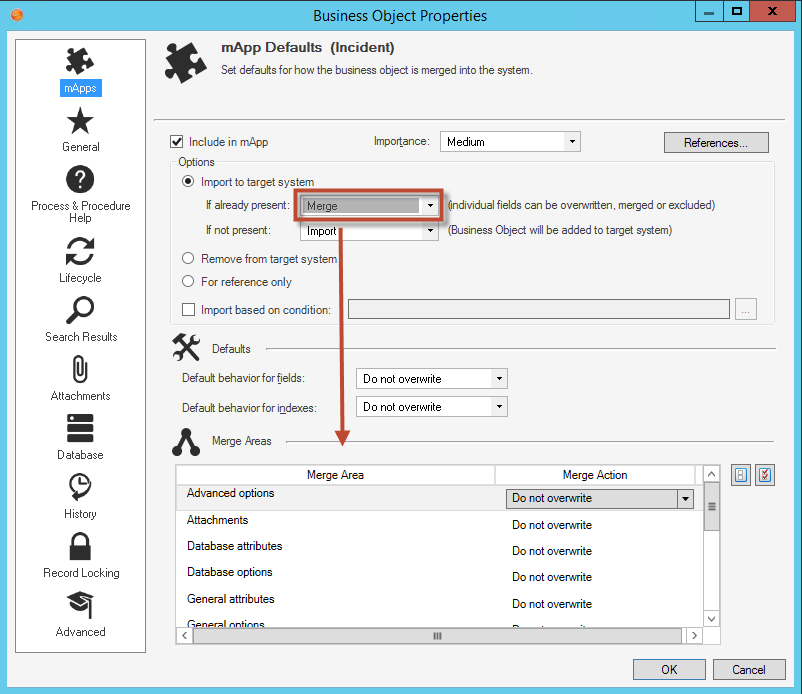
- Define default behaviors for the Business Object's Fields and
indexes. This is how Fields and indexes will be merged unless specified
otherwise. In the drop-down lists, select one of the following options:
- Overwrite: Select this option to have the Business Object Fields and/or indexes overwritten in the target system when the mApp Solution is applied. You can then go to particular Fields or indexes and exclude the ones you do not want in the mApp Solution.
- Do Not Overwrite
(Default): Select this option to leave the Business
Object Fields and/or indexes unchanged in the target system when the
mApp Solution is applied. You can then go to particular Fields or indexes and
select which ones to include in the
mApp Solution.
Note: Because Indexes do not have IDs, they will be added to the target system if an exact name match is not found in the system when the mApp Solution is applied.
- Define individual merge actions for each merge area:
In the Merge Areas Grid: For each merge area, select a merge action in the Merge Action column drop-down lists:
- Overwrite: Select this option to have the merge area overwritten in the target system when the mApp Solution is applied.
- Do Not Overwrite: Select this option
to leave the merge area unchanged in the target system when the
mApp Solution is applied.
Tip: Select Uncheck All
 to set all merge areas to
Do Not Overwrite. Select
Select All
to set all merge areas to
Do Not Overwrite. Select
Select All to set all merge areas to
Overwrite.
to set all merge areas to
Overwrite.
On the remaining pages of the properties window: Select mApp
 next to each of the merge areas to define merge
actions for individual properties:
next to each of the merge areas to define merge
actions for individual properties:
- Define merge actions for general Business Object properties.
- Define merge actions for Business Object process and procedure help.
- Define merge actions for Business Object lifecycle properties.
- Define merge actions for Business Object search results properties.
- Define merge actions for Business Object Attachment options.
- Define merge actions for Business Object database options.
- Define merge actions for Business Object history options.
- Define merge actions for Business Object Record Locking settings (only if record locking is enabled for your system).
- Define merge actions for Business Object localization settings.
- Define merge actions for Business Object advanced properties.
Select OK.
The header in the Business Object Editor shows the selections made in the Business Object Properties window. For example, if you select High Importance and Merge, the appropriate indicators will be displayed in the header:

These indicators are also displayed in the Task Section of the Object Manager.
The mApp Solution Action column in the list of Fields shows the selections made in the Defaults section of the Business Object Properties window (Default Behavior for Fields drop-down list).
- Prepare the mApp Solution for Distribution (), or save the mApp Solution () to continue making other changes.
Protected mApp™ Solutions
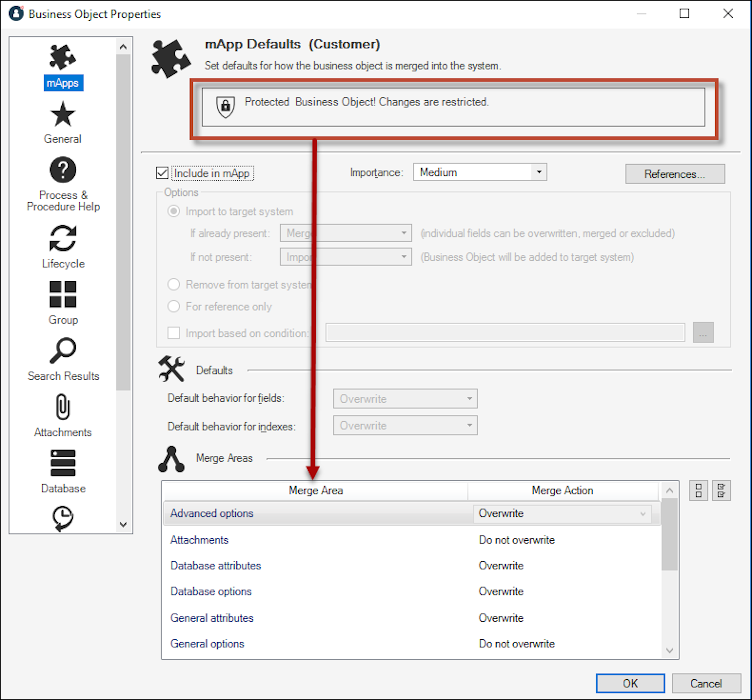
- You see a message saying Protected Business Object! Changes are restricted.
- If you select the Include in mApp check box, all Import to target system options are greyed out and merge actions cannot be changed.
For more information, see: Protected mApp™ Solutions.