Configure Merge Actions for Forms
The Add Business Object to mApp Wizard is a convenient way to define merge actions for a Business Object and its associated Forms. However, you can also use the mApp Options window in the Form Editor to configure the following:
- General properties: Whether to include the Form in the mApp Solution.
- Options for importing the Form into the target system when the
mApp Solution is applied:
- Import to target system: Imports the Form into the target system. You can select merge actions based on whether the Form already exists in the target system.
- Remove from Target System: Removes the Form from the target system.
- For Reference Only: Includes the Form in the mApp Solution for informational purposes only (it is not merged into the target system when the mApp Solution is applied).
- Import/remove based on condition: Imports or removes the Form based on configured mApp Solution conditions.
To configure merge actions for Forms:
- Add a Business Object to a mApp Solution using the Add Business Object to mApp Wizard.
- In the
Object
Manager within the
mApp Editor,
click the
Business Object from the Object tree, and then
click the
Edit Forms task in the Appearance area.
The Form Editor opens.
Tip: You can also click the Form button
 in the
mApp Editor
toolbar to open the Form Editor.
in the
mApp Editor
toolbar to open the Form Editor.
- Configure merge actions for Forms:
- Select a
Form in the Form drop-down (example: Default
Form), and then click the
mApp Options button
 on the
mApp Editortoolbar.
on the
mApp Editortoolbar.
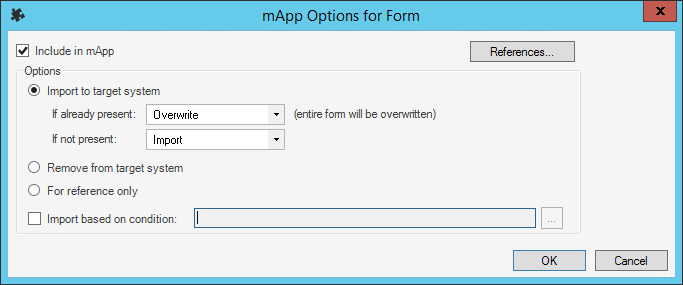
- Define general
mApp Solution properties for the Form:
- Include in
mApp Solution: Select this check box to include the form in the
mApp Solution. Clear this check box to leave the existing definition in the target
system unchanged (the Form is not imported into the target system when the
mApp Solution is applied).
Note: This check box is automatically selected if some or all of the Forms were set to overwrite when you added the Business Object to the mApp Solution (using the Add Business Object to mApp Wizard).
- References: Click this button to open the References window and view all of the other definitions being used by the Form.
- Include in
mApp Solution: Select this check box to include the form in the
mApp Solution. Clear this check box to leave the existing definition in the target
system unchanged (the Form is not imported into the target system when the
mApp Solution is applied).
- Define options (merge actions) for how the Form will be merged
into a target system:
Note: These options are only available if Include in mApp Solution is selected.
- Import to target system: Select this radio button to import
the form definition into a target system. Then, select a merge action based on
whether or not the definition is already present in the target system.
If already present: In the drop-down, select a merge action to define how the definition is imported if it already exists in a target system:
- Overwrite: Select this option to have the mApp Solution definition overwrite the existing definition in the target system.
- Don't Import: Select this option to leave the existing definition in the target system unchanged (the mApp Solution definition is not imported into the target system when the mApp Solution is applied).
If not present: In the drop-down, select a merge action to define whether the definition is imported if it does not currently exist in the target system:
- Import: Select this option to import the mApp Solution definition into the target system if does not already exist.
- Don't Import: Select this option to skip importing the mApp Solution definition into the target system if it does not already exist (the mApp Solution definition will not be added to the target system).
- Remove from Target System: Select this radio button to remove the form definition from a target system.
- For Reference Only: Select this radio button to include the form definition in the mApp Solution for informational purposes only (the definition is not imported into the target system when the mApp Solution is applied).
- Import/Remove Based on Condition: Select this check box to
import or remove the form definition based on a condition. Then, click the
Ellipses button
 to open the
mApp Solution Conditions window and
define
mApp Solution conditions.
to open the
mApp Solution Conditions window and
define
mApp Solution conditions.
- Import to target system: Select this radio button to import
the form definition into a target system. Then, select a merge action based on
whether or not the definition is already present in the target system.
Select OK.
The mApp Solution Options button shows an indicator based on the selected merge action (example:
 for
Overwrite).
for
Overwrite).
- Select a
Form in the Form drop-down (example: Default
Form), and then click the
mApp Options button
- Prepare the mApp Solution for Distribution (File>Prepare mApp for distribution), or save the mApp Solution (File>Save mApp to Disk) to continue making other changes.