Define Merge Actions for General Relationship Properties
Use the General page in the Relationship Properties window to define whether or not to overwrite the following property merge areas:
- Name and description.
- Relationship type.
- Relationship cardinality: Whether an object can be related to one or many items.
- Default Group Member: Group member to create by default when the relationship creates a new child object record (only applicable if the child object is a group leader).
- Additional options: Relationship uses, reverse relationships, and
full-text searching options.
Note: The Relationship Properties window is available in the Relationship Editor (accessed from within the Object Manager in the mApp Editor).
Good to know:
- You can only configure separate merge actions for individual relationships and relationship properties if the Business Object is set to Merge in the Business Object Properties window (mApps page). If the Business Object is set to any other option, or if Include in mApp is cleared, then you cannot configure separate merge actions for individual relationship properties.
- For more information about defining general relationship properties, refer to Define General Properties for a Relationship.
-
If you are configuring merge actions for Business Object relationships that were previously applied as part of a Protected mApp™ Solution, the main differences are:
- You see a shield icon
 next to
each content-protected relationship.
next to
each content-protected relationship.
- If a Business Object relationship is content-protected, it cannot be deleted.
- Relationships created during the installation of a Protected mApp Solution cannot be edited or deleted.
- If you create a new relationship, you can edit and delete it.
- See Protected mApp™ Solutions.
- You see a shield icon
To define merge actions for general relationship properties:
- Add a Business Object to a mApp using the Add Business Object to mApp wizard.
- Open the Relationship Properties window:
- In the
Object
Manager within the
mApp Editor,
select the
Edit Relationships task in the
Structure area.
The Relationship Editor opens.Tip: You can also select Edit Relationship
 on the
mApp Solution Editor Toolbar to open the Relationship Editor.
on the
mApp Solution Editor Toolbar to open the Relationship Editor.
- Select a relationship, and then select Edit.
- In the
Object
Manager within the
mApp Editor,
select the
Edit Relationships task in the
Structure area.
- Set the relationship to
Merge:
- Select the mApps page, and then select Include in mApp.
- In the Options area, select Import to Target System.
- From the If already present drop-down list, select Merge as the merge action for the relationship.
- Select the
General page.
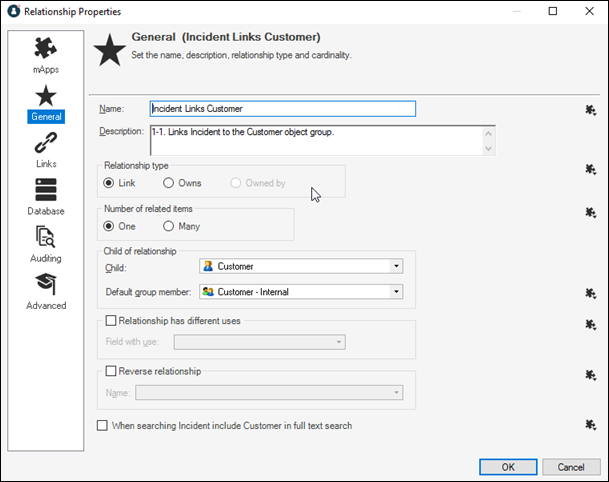
- Select
mApp
 next to each property merge area, and then select a
merge action:
next to each property merge area, and then select a
merge action:
For general relationship information (name and description):
- Do not overwrite name and description: Select this option to leave the relationship's name and description unchanged in the target system when the mApp Solution is applied.
- Overwrite name and description: Select this option to overwrite the relationship's name and description in the target system when the mApp Solution is applied.
For relationship type:
- Do not overwrite relationship type: Select this option to leave the relationship type unchanged in the target system when the mApp Solution is applied.
- Overwrite relationship type: Select this option to overwrite the relationship type in the target system when the mApp Solution is applied.
For the number of related items:
- Do not overwrite number of related items: Select this option to leave the number of related items unchanged in the target system when the mApp Solution is applied.
- Overwrite number of related items: Select this option to overwrite the number of related items in the target system when the mApp Solution is applied.
For the default Group Member:
- Do not overwrite default group member: Select this option to leave the default group member unchanged in the target system when the mApp Solution is applied.
- Overwrite default group member: Select this option to overwrite the default group member in the target system when the mApp Solution is applied.
For relationship use:
- Do not overwrite relationship use: Select this option to leave the relationship use unchanged in the target system when the mApp Solution is applied.
- Overwrite relationship use: Select this option to overwrite the relationship use in the target system when the mApp Solution is applied.
For the reverse relationship:
- Do not overwrite reverse relationship: Select this option to leave the reverse relationship unchanged in the target system when the mApp Solution is applied.
- Overwrite reverse relationship: Select this option to overwrite the reverse relationship in the target system when the mApp Solution is applied.
For child Full-Text Search:
- Do not overwrite child full-Text search: Select this option to leave the child full-text search options unchanged in the target system when the mApp Solution is applied.
- Overwrite child full-text search: Select this option to overwrite the child full-text search options in the target system when the mApp Solution is applied.
-
Select OK.
- Prepare the mApp Solution for Distribution (), or save the mApp Solution () to continue making other changes.