Configure Merge Actions for Individual Relationships
Use the mApp Action context menu in the Relationship Editor within a mApp Solution to configure separate merge actions for individual relationships. You can also use the Relationship Properties window to configure merge actions for individual relationships, as well as for relationship properties.
Good to Know:
-
If you are configuring merge actions for Business Object relationships that were previously applied as part of a Protected mApp™ Solution, the main differences are:
- You see a shield icon
 next to
each content-protected relationship.
next to
each content-protected relationship.
- If a Business Object relationship is content-protected, it cannot be deleted.
- Relationships created during the installation of a Protected mApp Solution cannot be edited or deleted.
- If you create a new relationship, you can edit and delete it.
- See Protected mApp™ Solutions.
- You see a shield icon
To configure merge actions for individual relationships:
- Add a Business Object to a
mApp Solution using the
Add Business Object to mApp Wizard.
Note: You can also add relationships to a mApp Solution without also adding the Business Object (except for reference), but this is less common.
- In the
Object
Manager within the
mApp Editor,
select the
Business Object from the Object tree, and then
select the
Edit Relationships task in the
Structure area.
Tip: You can also select Relationship
 in the
mApp Editor
toolbar to open the Relationship Editor.
in the
mApp Editor
toolbar to open the Relationship Editor.
The Relationship Editor opens, displaying the relationships for the Business Object, with a mApp Action column to show which relationships you selected to overwrite and which ones you chose not to overwrite (blank in the mApp Action column) in the Add Business Object to mApp Wizard.
- Configure separate merge actions for individual relationships using
the
mApp Action context menu:
- Select a relationship, right-click in the mApp Action column, and then hover over mApp Action to open a context menu.
- Select a merge action from the context menu:
- Make no changes to relationship: Select this option to leave the existing definition in the target system unchanged (the mApp Solution definition is not imported into the target system when the mApp Solution is applied).
- Import relationship if not already there: Select this option to import the relationship if it does not already exist in the target system. If it already exists, the relationship won't be imported when the mApp Solution is applied.
- Overwrite relationship: Select this option to have the mApp Solution definition overwrite the existing definition in the target system.
- Conditionally merge relationship properties: This option is grayed out on the context menu because merging a relationship requires selecting separate merge actions for individual relationship property merge areas. This is done using the Relationships Properties window (see step 5).
- Remove relationship from target system: Select this option to have the relationship removed from the target system.
- Relationship is reference-only: Select this option to include the relationship in the mApp Solution for informational purposes only (the definition is not imported into the target system when the mApp Solution is applied).
The selected action shows in the mApp Solution status column (blank if you selected Make no changes to relationship).
- Configure separate merge actions for individual relationships using
the
Relationship Properties window):
- Select a relationship, and then select Edit.
- Select the
mApps page.
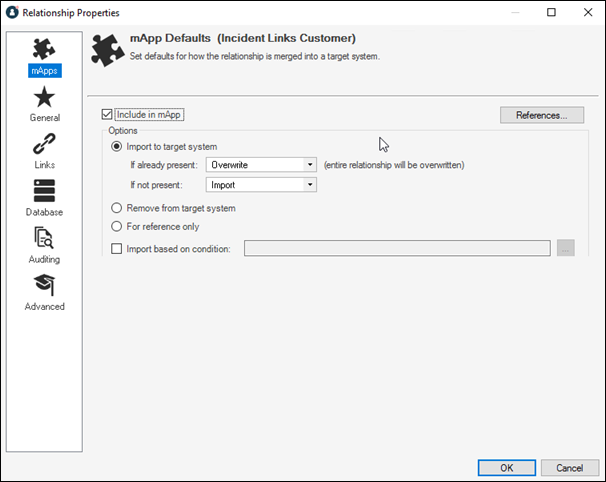
- Define general
mApp Solution properties for the relationship:
- Include in mApp: Select this check box
to include the relationship in the
mApp Solution. Clear this check box to leave the existing definition in the target
system unchanged (the relationship is not imported into the target system when
the
mApp Solution is applied).
Note: This check box is automatically selected if you chose to overwrite some or all of the relationships when you added the Business Object to the mApp Solution (using the Add Business Object to mApp Wizard) or if you selected anything besides Make no changes to relationship in the mApp Action context menu.
- References: Select this button to open the References window and view all of the other definitions being used by the relationship.
- Include in mApp: Select this check box
to include the relationship in the
mApp Solution. Clear this check box to leave the existing definition in the target
system unchanged (the relationship is not imported into the target system when
the
mApp Solution is applied).
- Define options (merge actions) for how the definition will be
merged into a target system:
Note: These options are only available if Include in mApp is selected.
- Import to target system:
Select this option button to import the definition
into a target system. Then, select a merge action based on whether or not the
definition is already present in the target system:
If already present: In the drop-down list, select a merge action to define how the definition is imported if it already exists in a target system:
- Overwrite: Select this option to have the mApp Solution definition overwrite the existing definition in the target system.
- Don't import: Select this option to leave the existing definition in the target system unchanged (the mApp Solution definition is not imported into the target system when the mApp Solution is applied).
- Merge: Select this option to define separate merge actions for each individual area of a definition.
If not present: In the drop-down list, select a merge action to define whether the definition is imported if it does not currently exist in the target system:
- Import: Select this option to import the mApp Solution definition into the target system if does not already exist.
- Don't import: Select this option to skip importing the mApp Solution definition into the target system if it does not already exist (the mApp Solution definition will not be added to the target system).
- Remove from target system: Select this option to remove the definition from a target system.
- For reference only: Select this radio button to include the definition in the mApp Solution for informational purposes only (the definition is not imported into the target system when the mApp Solution is applied).
- Import/remove based on condition:
Select this check box to import or remove the
definition based on a condition. Then, select the Ellipsis
 to open the
mApp Conditions window and
define
mApp Solution conditions.
to open the
mApp Conditions window and
define
mApp Solution conditions.
Tip: You can also select mApp Options
 on the
mApp Editor
toolbar to open the
mApp Options window for a relationship
and define general
mApp Solution properties and merge actions for the relationship. The
mApp Options button shows an indicator
based on the merge action you select in the
mApp Solution Options window or in the
Relationship Editor for a particular relationship (example:
on the
mApp Editor
toolbar to open the
mApp Options window for a relationship
and define general
mApp Solution properties and merge actions for the relationship. The
mApp Options button shows an indicator
based on the merge action you select in the
mApp Solution Options window or in the
Relationship Editor for a particular relationship (example:
 for
Overwrite).
for
Overwrite).
- Import to target system:
Select this option button to import the definition
into a target system. Then, select a merge action based on whether or not the
definition is already present in the target system:
- Configure separate merge actions for individual relationship property
merge areas:
- In the Options area of the Relationship Properties window, select the Import to Target System check box.
- Select
Merge as the merge action for the
relationship from the
If already present
drop-down list.
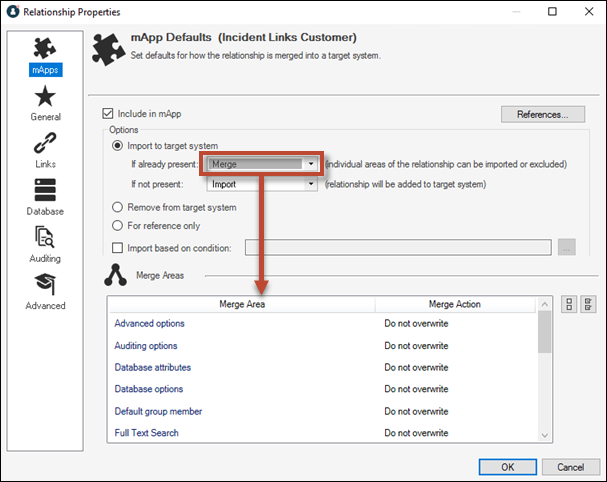
- Define individual merge actions for each merge area:
In the Merge Areas Grid: For each merge area, select a merge action in the Merge Action column drop-down lists:
- Overwrite: Select this option to have the merge area overwritten in the target system when the mApp Solution is applied.
- Do not overwrite: Select this option
to leave the merge area unchanged in the target system when the
mApp Solution is applied.
Tip: Select Uncheck All
 to set all merge areas to
Do Not Overwrite. Select
Select All
to set all merge areas to
Do Not Overwrite. Select
Select All to set all merge areas to
Overwrite.
to set all merge areas to
Overwrite.
On the remaining pages of the Properties window: Select mApp
 next to each of the merge areas to define merge
actions for individual properties:
next to each of the merge areas to define merge
actions for individual properties:
Select OK.
The Merge Area selections are reflected in the Relationship Editor.
- Prepare the mApp Solution for Distribution (), or save the mApp Solution () to continue making other changes.