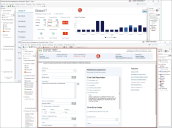Tour the CSM Desktop Client
The CSM Desktop Client is personal, dynamic, and highly configurable. Each user has a personal interface that is controlled by login role, security rights, and personal settings.
For example:
- Your default dashboard (displayed in the Main Pane when you log in or select the Home button) might display real-time Incidents, Twitter Feeds, or metrics for your team.
- Your default calendar (displayed when you select the Calendar button) might display your active Tasks.
- Your Task Pane might display your queues or your common operations, such as reports or One-Step™ Actions.
The toolbars and panes are dynamic, so they change to accommodate active content. Toolbars and panes are also configurable, collapsible, and dockable so that you can display what you want and put it where you need it.
CSM provides a default Desktop Client interface; however, a system administrator typically tailors this to meet your organization's requirements. For example, a system administrator can configure what to display in the Task Pane, Knowledge Pane, Search Control, etc. With security rights, you can also personalize the interface to meet your needs.
The following figure shows two sample main windows:
- A sample dashboard in the Main Pane.
- A sample Incident record, along with its arrangement, in the Main Pane. Notice that the Task Pane and Knowledge Pane can be collapsed to allow more area. Also, notice that the Task Pane and CSM Desktop Client toolbar change to display information and buttons specific to the active record.