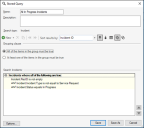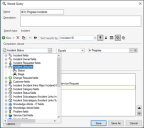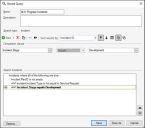Update Associated Items for Business Object Lifecycle Migration
Update the items associated with a Business Object so that they use the new Business Object Lifecycle Editor.
Given the complexity and customizable nature of CSM, updating any associated content to use the new Business Object Lifecycle must be achieved manually. Also we recommend that, if you want to try migration, you do so on a non-production database and you fully consider what is involved by reading this topic beforehand.
The Status Field
The new Business Object Lifecycle Editor is configured for each Business Object and its use is optional.
If you migrate a Business Object to use the Lifecycle Editor and publish your Blueprint, you then need to update any expressions, One-Step™ Actions or searches associated with that Business Object so that they point to the new lifecycle.
The legacy lifecycle implementation uses the Status field by default within the Business Object. For the new lifecycle, this is no longer the case, instead the lifecycle is its own, independent object associated to the Business Object via an assumed relationship. This means that once the new lifecycle has been configured and deployed, the existing peripherals such as searches won't automatically associate with the new lifecycle.
The changes required are simple, however there may be a large quantity of required changes depending on your configuration and usage of the CSM system.
Identify Items to be Updated
To find out which items need to be updated, run a dependency scan against the field that contains the legacy lifecycle data, typically the Status field, in a Business Object. See Find CSM Item Dependencies.
The results of this scan display all the items that use this field. From this results list, you can locate and update the required items to reflect the new lifecycle changes.
As there may be a large number of results depending on your system usage and setup, it is beneficial to review these items and determine whether they are necessary to your business.
Example - How to Update a Stored Query
Let's assume you want to update an existing stored query for the Incident Business Object called All In Progress Incidents which currently looks like this:
As you can see in the above image, the stored query has a criteria of Incident.Status equals In Progress which is validating against the Status field of the Incident Business Object.
To make the change, we need to replace this criteria with the equivalent status value or with a stage that represents In Progress, based on the replacement lifecycle created in the new Lifecycle Editor.
After a lifecycle has been created, the Status and Stage fields are available for selection from the left-hand drop-down list in the comparison clause for all expressions and searches of the associated object or related objects. You can then select values for the Status and Stage fields in the right-hand field of the comparison clause.
In the lifecycle we've created, the Development stage is equivalent to the old In Progress status from the legacy lifecycle.
Summary
Updating of the lifecycle field, as explained above, is required for any searches or expressions that formerly used the legacy lifecycle after the lifecycle has been migrated. While this may take time to achieve, it does allow for some streamlining of the number of required items by using and grouping statuses into defined, logical stages.
The same logical change is required for One-Step Actions and Dashboard Widgets, which use expressions and searches to power them.