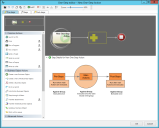Define Pre/Post-Steps for a One-Step™ Action
Pre- and post-steps run before or after the main Actions in a One-Step™ Action are executed.
When you run a One-Step Action against a group of records, pre- and post-steps are only executed once, whereas the main Actions are run once for each record in the group. The pre- and post-step Actions are configured the same way as the main Actions in a One-Step Action.
Actions that require accessing information in Business Object records are not applicable for pre- and post-steps because they do not have access to Fields in the active record. They are designed to run before or after a record (or an entire group of records) has been processed, so technically there is not yet (or no longer) an active record (or group of records) when the steps are executed.
To define Pre/Post-Steps for a One-Step Action:
- Open the One-Step Editor.
- Click the Pre-Steps tab or Post-Steps tab.
- Add one or more Actions to the Designer Board.
- Define the properties for each Action.
- Optional: Define conditions that limit when an Action is executed:
- Right-click an Action on the Designer Board, and then click Action Condition in the context menu.
You can also click the Expression button on the One-Step Editor toolbar to add conditions to a selected Action. To edit the Action condition, double-click the Expression icon, right-click the Action on the Designer Board and select Action Condition, or click the Expression button on the toolbar.
- Select Only Run Action [name of Action] if Condition is True check box to define an Expression that controls when the Action is executed.
- Define an Expression for the condition, either:
- Stored Expression: Click the Ellipses button to open the Expression Manager, and then select an existing stored Expression or create a new stored Expression. Stored Expressions can be reused in numerous places in CSM.
- Custom Expression: Click the Custom Expression button to open the Custom Expression Builder, and then create a custom Expression specifically for this scenario.
Select OK.
- Right-click an Action on the Designer Board, and then click Action Condition in the context menu.
- Click Save.