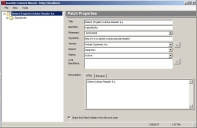Editing a Pre-Requisite
You can edit a pre-requisite signature by selecting it and editing its details in the Patch Properties window.
Prerequisites:
A pre-requisite to a signature for the selected patch has been added. For more information on adding a pre-requisite, refer to Adding a Pre-Requisite.
- Expand the patch properties in the left pane to Pre-Requisites.
Example: New Patch > Signatures > New Signature > Pre-Requisites.
The Pre-Requisite Summary page opens.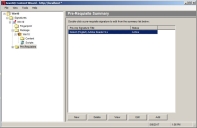
- In the pane select the applicable prerequisite you want to edit.
- Click Edit.
- [Optional] Edit the patch properties for the pre-requisite as needed.
- Type a unique name for the patch in the Title field.
The default title is New Patch. - Type a unique identifier for the patch in the Identifier field.
You may determine the identifier or you may choose to use one supplied by the vendor. - Type the release date for the patch in the Released field.
By default, the current date is specified. You can use the vendor's date if necessary. - Type the vendor's URL in the Hyperlink field.
- Select a vendor from the Vendor drop-down list.
Vendors must be added before they can show up as an item in the Vendor drop-down list. For more information, see Adding a New Vendor. - Select an impact from the drop-down list in the Impact field.
To understand the various impact options available, refer to Understanding Patch Severity Levels. - Select an applicable patch status from the drop-down list in the Status field:
- Active
- Beta
- Pending
To understand the various status options available, refer to The Patch Properties Page.
- Select CVE Identifiers.
- Click the CVE Identifiers button.
- Select File > Add to display the list of CVE Identifiers.
- Double-click on the CVE Identifier that is applicable to your needs.
- Click Save.
- Type a description in the Description field.
This description will be visible in the Patches page of the Ivanti Endpoint Security. - [Optional] Select the Make this Patch hidden from the end user check box.
- Select File > Save.
- [Optional] Repeat steps 2 through 5, to edit additional pre-requisites as needed.
- Select File > Save.
The pre-requisite details are modified.
Tip: Right-click inside the Pre-Requisite Summary page window to bring up a selectable menu that mimics the available buttons.
The Patch Properties page opens.
For more information on the various properties and fields in the Patch Properties page, refer to The Patch Properties Page.