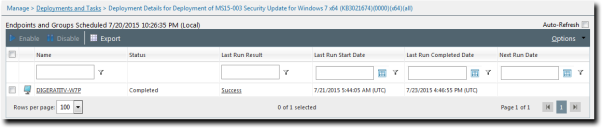The Deployment Details Page
The Deployment Details page shows targeted endpoint groups, targeted endpoints, deployment status, and deployment times for individual deployments.
Viewing the Deployment Details
View the Deployment Details page for details about a specific deployment.
View the Deployment Details page by clicking a link from the Deployments and Tasks page.
- From the Navigation Menu, select Manage > Deployments and Tasks.
- Expand a deployment.
- Click a package to view details about its deployment.
The Deployment Details Page Toolbar
The Deployment Details page toolbar contains functionality that you can use to enable and disable deployments and export deployment detail information.
The following table describes each toolbar button.
|
Menu Item |
Function |
|---|---|
|
Enable |
Enables the selected disabled deployment (Patch and Remediation only). For additional information, refer to Enabling Deployments. |
|
Disable |
Disables the selected enabled deployment (Patch and Remediation only). For additional information, refer to Disabling Deployments. |
|
Export |
Exports the page data to a comma-separated value (.csv) file. For additional information, refer to Exporting Data. Important: The Enhanced Security Configuration feature for Internet Explorer suppresses export functionality and must be disabled to export data successfully. Pop-up blockers in Internet Explorer or other supported browsers may also suppress export functionality and should be disabled. |
|
Options (menu) |
Opens the Options menu. For additional information, refer to The Options Menu. |
The Deployment Details Page List
Details for individual deployments that you select from the Deployments and Tasks page reside in the Deployment Details page list.
|
Column |
Description |
|---|---|
|
Agent Status Icon |
Indicates the status of the endpoint or endpoint group. For additional information, refer to Agent Module Status Icons. |
|
Name |
Indicates the name of the endpoint or endpoint group. The group name is a link; clicking the link displays the group membership and individual endpoint results. |
|
Status |
Indicates the current status of the deployment. Values include:
A state of Not Deployed indicates that the patch either does not apply or has been marked Do Not Patch. |
|
Last Run Result |
Indicates the deployment's status when last ran. The status is a link; clicking the link displays the Deployment Details for Package page. |
|
Last Run Start Date |
Indicates the date and time the deployment began. |
|
Last Run Completed Date |
Indicates the date and time the deployment completed. |
|
Next Run Date |
Indicates the next scheduled start date and time for this deployment. |