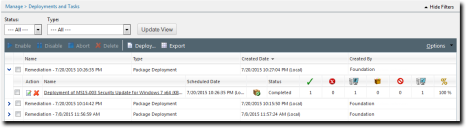The Deployments and Tasks Page
Deployments, Virus and Malware Scans, and system tasks are reviewed on the Deployments and Tasks page. The page list displays each deployment job and the individual deployments or scans assigned to it.
- For additional information about deployments, refer to About Deployments.
- For additional information about antivirus scans, refer to About Scan Now.
Viewing Deployments and Tasks
There are several pages within the Ivanti Endpoint Security from which you can view deployments and system tasks. Based on the page from which you are viewing deployments, deployments may be organized by content type, endpoints, groups, or deployments themselves.
You can view deployments and system tasks on the following pages:
|
Navigation Menu |
Menu Item |
Menu Sub-Item |
|---|---|---|
|
Review |
Vulnerabilities |
All |
|
Critical Vulnerabilities |
||
|
New Vulnerabilities |
||
|
Top Vulnerabilities |
||
|
Software |
All |
|
|
Service Packs |
||
|
Software Installers |
||
|
Updates |
||
|
Other |
All |
|
|
|
|
Detection Only |
|
Informationals |
||
|
Packages |
||
|
Policies |
||
|
Recommended |
||
|
System Management |
||
|
Tasks |
||
|
Virus Removal |
||
|
Manage |
Endpoints (Patch and Remediation tab) |
|
|
Endpoints |
Endpoint Details (Vulnerabilities/Patch Content tab, Deployments and Tasks tab) To access this page, click an endpoint link from the Endpoints page list. |
|
|
Groups |
Group Membership view |
|
|
Endpoint Membership view |
||
|
Vulnerabilities/Patch Content view |
||
|
Deployments and Tasks view |
||
|
Deployments and Tasks |
|
Viewing All Deployments and Tasks
You can view all deployments and system (either executed or scheduled) within Ivanti Endpoint Security from the Deployment and Tasks page. This page displays all system deployments, regardless of the page used to schedule the deployment.
View all system deployments and tasks from the Deployments and Tasks page.
Recurring Virus and Malware Scans do not appear on this page.
- From the Navigation Menu, select Manage > Deployments and Tasks.
- [Optional] Select the desired filter criteria and click Update View.
- [Optional] To view the details for a deployment or task, expand a list item by clicking a rotating chevron (>).
Viewing Deployments and Tasks within Endpoints
You can view the deployments and tasks assigned to a specific endpoint from its Endpoint Details page. This page shows only the deployments for the selected endpoint, not the entire system.
View the deployments and tasks for an endpoint from the Endpoint Details page Deployments and Tasks tab.
- From the Navigation Menu, select Manage > Endpoints.
- Select your filter options and click Update View.
The applicable endpoints display in the Endpoints page. - Click the link for an endpoint with at least one deployment or task to view its details.
The Endpoint Details page opens. - Select the Deployments and Tasks tab.
The Deployments and Tasks tab opens. - [Optional] To view details for a deployment or task, expand it by clicking the applicable rotating chevron (>).
The deployment details display.
Viewing Deployments and Tasks within Groups
You can view deployments and tasks for specific endpoint groups from the Groups page. When viewing group deployments, you can only view deployments for the selected group; other system deployments are not listed.
View group deployments and tasks from the Groups page Deployments and Tasks view.
- From the Navigation Menu, select Manage > Groups.
- In the Groups page, select Deployments and Tasks from the View drop-down list.
The Deployments and Tasks view displays next to the Browser. - Select a group from the browser.
The selected group is highlighted and displays the assigned deployments and tasks.
The Deployments and Tasks Page Toolbar
This toolbar contains buttons that let you create new deployments, control existing deployments, and export deployment data.
The following table describes each toolbar button
|
Menu Item |
Function |
|---|---|
|
Enable (Patch and Remediation only) |
Enables the selected disabled deployment or task. For additional information, refer to Enabling Deployments. |
|
Disable (Patch and Remediation only) |
Disables the selected enabled deployment or task. For additional information, refer to Disabling Deployments. |
|
Abort (Patch and Remediation only) |
Cancels the deployment or task for any endpoints which have not already received the deployment package. For additional information, refer to Aborting Deployments and Tasks. |
|
Delete (Patch and Remediation only) |
Removes the deployment or task from your Ivanti Endpoint Security. For additional information, refer to Deleting Deployments. |
|
Deploy... (Patch and Remediation only) |
Deploys the selected packages or tasks. For additional information, refer to Deploying Content (Deployments and Tasks Page). |
|
Export |
Exports the page data to a comma-separated value (.csv) file. For additional information, refer to Exporting Data. Important: The Enhanced Security Configuration feature for Internet Explorer suppresses export functionality and must be disabled to export data successfully. Pop-up blockers in Internet Explorer or other supported browsers may also suppress export functionality and should be disabled. |
|
Options (menu) |
Opens the Options menu. For additional information, refer to The Options Menu. |
The Deployments and Tasks Page List
A record of each default deployment and each deployment that you have created resides in the Deployments and Tasks page list.
The following table describes the columns that appear in the Deployments and Tasks page list. Expand the deployment list item to view all the available column headers for the item.
|
Column |
Description |
|---|---|
|
Name |
The name of the deployment. |
|
Type |
The deployment type. For more information, see Deployment Types. |
|
Created Date |
The date and time a user created the deployment. |
|
Created By |
The user that created the deployment. |
You can expand deployments to view the packages that are included in them. Expand deployments clicking the Arrow icon (>). The following table describes each column for an expanded deployment.
|
Column |
Icon |
Description |
|---|---|---|
|
Action |
N/A |
Contains Edit and Delete icons you can use to control packages in a deployment. For additional information see: |
|
Name |
N/A |
The name of the package or task in the deployment. Click the name to display its Deployment Details page. For additional information, see The Deployment Details Page. |
|
Scheduled Date |
N/A |
The date and time a user scheduled the package or task to deploy. |
|
Status Icon |
N/A |
An icon that indicates the status of the package deployment. For information on what each icon means, see Deployment Status Icons. |
|
Status |
N/A |
The status of the package deployment. |
|
Number of Successful Endpoints |
|
The total number of endpoints and groups that finished the deployment successfully. |
|
Number of Failed Endpoints |
|
The total number of endpoints and groups that finished the deployment unsuccessfully. |
|
Number of Endpoints Assigned to the Deployment |
|
The total number of endpoints and groups that are assigned to the deployment. |
|
Number of In Progress Endpoints |
|
The total number of endpoints and groups that are receiving the deployment. If you deploy to a group using Agent Local Time, the deployment remains in progress until all time zones have passed. This behavior ensures any endpoints added to the group following deployment start also receive content. This behavior does not occur when using Agent UTC Time. |
|
Total Not Deployed |
|
The total number of endpoints and groups that were excluded from the deployment (because the package was already applied, not applicable, or marked Do Not Patch). |
|
Number of Endpoints That Have Completed the Deployment |
|
The total number of endpoints and groups that finished the deployment. |
|
The Percentage of Completed Endpoints |
|
The percentage of endpoints and groups that finished the deployment. Percentage = [Total Finished endpoints / Total Assigned endpoints] |
Deployment Status Icons
When viewing deployments, you can quickly identify their progress by looking at the deployment status icons.
|
New1 |
Current2 |
Local3 |
System4 |
MB5 |
Status |
Description |
|---|---|---|---|---|---|---|
|
|
|
|
|
|
Aborted |
The deployment was aborted. |
|
|
|
|
|
|
Disabled |
The deployment was disabled. |
|
|
|
|
|
|
Scheduled |
The deployment is scheduled. |
|
|
|
|
|
|
Deploying |
The deployment is in progress. |
|
|
|
|
|
|
Completed |
The deployment finished successfully. The deployment is considered successful even if one or more endpoints were marked Do Not Patch and did not receive the deployment. |
|
|
|
|
|
|
Completed with Failures |
The deployment finished unsuccessfully. |
|
|
|
|
|
|
No Deployment Target |
The deployment did not occur because the patch did not apply to any endpoints. |
|
||||||