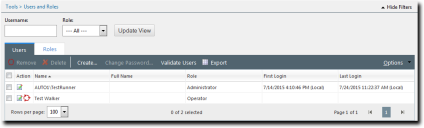The Users Tab
This tab lets you create and manage Ivanti Endpoint Security users.
The tab displays user details and allows you remove, delete, create, and modify a user. This includes changing an assigned user role.
About Users
Users are names or titles that are used to log in to the Ivanti Endpoint Security Web console. Users can be defined as individuals (John Smith) or conceptual users (Quality Assurance Manager).
A user profile includes access credentials (user name and password) and the role assigned to the user. A user can be assigned only one role at a time, but multiple users can share a user role which defines the functions and pages that are available to them.
There are two methods of introducing users to the system: creating users and adding users.
Creating New Users: When a user is created, that user is added to both Ivanti Endpoint Security database and Windows. Additionally, new users assigned the Manage Users access right are added to the Windows Administrators group; without addition to this group, the user would be unable to modify other users.
Adding Existing Windows Users: You can grant existing Windows users (both local users and domain users) access to Ivanti Endpoint Security. Using this method, you can search Windows for existing users and add them to Ivanti Endpoint Security. Additionally, added users assigned the Manage Users access right are added to the Windows Administrators group; without addition to this group, the user would be unable to modify other users.
Microsoft IIS Web server software, used by Ivanti Endpoint Security, does not support user names or passwords in languages that require unicode characters (such as Korean or Kanji).
The Users Tab Toolbar
This toolbar contains buttons that let you create and manage users. The following table describes the function of each toolbar button.
|
Button |
Function |
|---|---|
|
Remove |
Removes the selected user. Removing a user removes it from Ivanti Endpoint Security without deleting that user account within Windows. For additional information, refer to Removing Users. |
|
Delete |
Deletes the selected user. Deleting a user removes it from Ivanti Endpoint Security and Windows. For additional information, refer to Deleting Users. |
|
Create... |
Creates a new user. For additional information, refer to Creating New Users. |
|
Change Password... |
Changes the password for the selected user. For additional information, refer to Changing a User Password. |
|
Validate Users |
Removes Ivanti Endpoint Security users that cannot be found in:
|
|
Export |
Exports the page data to a comma-separated value (.csv) file. For additional information, refer to Exporting Data. Important: The Enhanced Security Configuration feature for Internet Explorer suppresses export functionality and must be disabled to export data successfully. Pop-up blockers in Internet Explorer or other supported browsers may also suppress export functionality and should be disabled. |
|
Options (menu) |
Opens the Options menu. For additional information, refer to The Options Menu. |
The Users Tab List
This list displays each user role within the system. Use the list icons to edit or remove users. Additionally, you can also filter the lists to display only specified roles.
The following table describes the Users tab list columns.
|
Column |
Description |
|---|---|
|
Action |
Contains Edit and Remove icons. Use these icons to edit or remove the associated user. For additional information, refer to one of the following topics: |
|
Name |
The name of user. |
|
Full Name |
The full name of the user. |
|
Role |
The role assigned to the user. |
|
First Login |
The date and time in which the user first logged in. |
|
Last Login |
The date and time in which the user last logged in. |