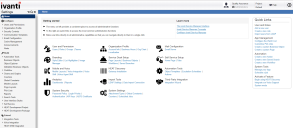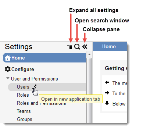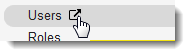Service Manager
This is the latest version of the help for Ivanti Service Manager 2018. If you cannot find some of the features described in the help, you may be using an older version of the application. To upgrade the application, click here.To view the help for the latest version of Service Manager, click here
About the Service Manager Consoles
There are several working environments within Service Manager:
•Self-Service Portal. See About the Self-Service Portal.
•Service Desk Console. See About the Service Desk Console.
•Configuration Console. See About the Configuration Console.
•Configuration Database. See About the Configuration Database.
•Operations Console. See About the Service Manager Operations Console.
About the Self-Service Portal
Self Service users see the Self-Service Portal. See Self Service Quick Reference for more information.
About the Service Desk Console
The Service Desk Console is where most users interact with the application, creating incidents, resolving problems, running reports, and so on.
When you log into Service Manager, you automatically see the Service Desk Console. The Service Manager Home page appears with the dashboard configured for your role. Each role has a different view of the application.
About the Configuration Console
The Configuration Console (formerly called the Admin UI) can only be accessed by users logged in as an administrator. This area of Service Manager is where administrators can set up the application, create dashboards, give roles various permissions, and many other configuration tasks.
•Accessing the Configuration Console
•About the Service Desk Console
•About the Configuration Console
Accessing the Configuration Console
Only administrators can access the Configuration Console.
1.Log in to the application as an Administrator .
2.From the header bar, select Configure Application.
Heat Header Bar
The system displays the Configuration Console in a new window.
See About the Configuration Console for information on using this interface.
Using the Configuration Console (Formerly Called the Admin UI)
The Configuration Console was formerly referred to as the Admin UI.
About the Configuration Console Home Page
The Configuration Console initially opens on the home page.
The Configuration Console Home Page
To return to the Configuration Console home page, click Home under the Settings menu.
About the Settings Menu
The Settings menu appears on the left side and lists the administrative items by category.
Settings Menu
Navigate in the Settings menu as follows:
•Click Toggle to open or close the Settings menu.
to open or close the Settings menu.
•Click Search to open the Search Workspace window. This lets you open any configuration workspace window.
to open the Search Workspace window. This lets you open any configuration workspace window.
•Click Expand All to expand all the groups listed in the Settings menu and view the links. Groups are indicated by a side arrow
to expand all the groups listed in the Settings menu and view the links. Groups are indicated by a side arrow  .
.
•Click an item from the list to open a workspace in the center pane. Breadcrumbs appear at the top to remind you where the workspace is located on the list.
•Some workspaces can be opened in a secondary tab. To open a workspace in a new tab, hover over an item and click Open .
.
Open Workspace in a New Tab
About the Center Pane
The center pane holds direct links to all administrative items. This allows you to navigate to them with a single click.
Click a link to open a workspace.
About the Quick Links Menu
The Quick Links menu appears to the right of the main window and provides access to some of the most-used items.
Click a link to open a workspace.
About the Configuration Database
The Service Manager Configuration Database is a console where administrators can make certain configuration changes. However, most of the workspaces contain parameters that we do not recommend changing. Therefore, the Configuration Database is not described in the online help. For information about the Configuration Database, see the Configuration Database Guide for Service Manager.
About the Service Manager Operations Console
The Service Manager Operations Console is used by on-premise administrators for migrating data between different instances of tenants. The Service Manager Operations Console is not described in this online help. For complete information about the Service Manager Operations Console, see the Operations Console Guide for Service Manager.
Was this article useful?
The topic was:
Inaccurate
Incomplete
Not what I expected
Other
Copyright © 2018, Ivanti. All rights reserved.