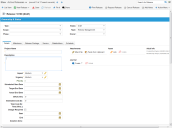Service Manager
This is the latest version of the help for Ivanti Service Manager 2018. If you cannot find some of the features described in the help, you may be using an older version of the application. To upgrade the application, click here.To view the help for the latest version of Service Manager, click here
Creating Releases
•Applying a Template to an Existing Release
About Creating Releases
Only Release Managers and Change Managers can create releases. Change Managers often create a release while working on a change.
If Change Managers creates a release, they can create the release record and set it to draft status while gathering requirements or formalizing plans and details for the release. When they are ready to submit the release record, they update its status to requested.
If Release Managers create a release, they can set it any state and work on the release. They also work on requested releases and update their status to active.
Depending on your role, you might have access to certain fields and values in the release module. The Release Manager has full permissions to work with the Release business object. The default application is configured to allow the Change Manager and Release Manager to create releases. The Change Manager has access to a subset of the Release Manager's permissions to work on the Release business object.
Release Managers and Change Managers can create releases in the following ways:
•By using the release form.
•By using a template on the release form.
•Within a change form.
Creating a Release Request
1.Log in to the application as either a Release Manager or a Change Manager.
2.Open the Release workspace.
3.From the toolbar, click New Release to open a blank form, or choose a template from the drop-down list.
New Release Record
The system displays the following default tabs (results may vary depending on your system setup):
Details: Continue to the next step.
Milestones: See Working with Milestones.
CI:To create or link a configuration item, see About Creating a Configuration Item.
Service: To create or link a service, see Working with Services.
Related Releases:
Release Package:
Change: To create or link a change, see Creating a Change Request
Problem: To create or link a problem, see Working with Problems.
Stakeholders: See Working with Stakeholders.
Activity History: See About Activity History.
Attachment: To attach a file or URL, see Working With Attachments and URLs.
Related Posts: See About the Related Posts Tab.
Schedule:
Announcement: See Announcements and FAQs.
Workflow Instance: See Working with Workflow Instances.
•Audit History
4.Enter information into the fields.
| Field | Description |
|---|---|
| Project Name | The name of the project to which this release is tied. If this a subset of another release, enter the overall project name or effort. |
| Description | A description of the release. |
| Status | The status. Automatically set to draft. Only a Change Manager can set the release status to requested or canceled. The Release Manager is also not constrained by the state changes during the release lifecycle and can set other status values to the release record. |
| Type |
The kind of release. Select from the drop-down list. Emergency: Response to a failure or error that is often urgent. This type of release must be made quickly and is usually recorded after the fact. Major: New projects, such as a new system or an upgrade of a major system affecting a large volume of users. This type of release has other dependencies and might require other minor releases. Minor: Small or routine release that has a minor effect. |
| Scope |
The scope of the release. Select from the drop-down list. Master: A release object that has related releases associated with it. These releases are phase releases. A master release does not usually contain a release package; release packages are created for the phase release. Use the Related Releases tab to link to the phase release records. See Working with Related Releases. Phase: A child of a master release. Use the Related Releases tab to link to the Master release record. See Working with Related Releases. Standalone: A single release without child releases. |
| Phase |
The release phase. Select from the drop-down list. Feature based: Release containing an added feature rolled out to the entire organization. Location based: Release by location. |
| Team | The team to which the release is assigned. Choose from the drop-down list. By default a release is assigned to the Release Management team. |
| Owner | The owner to which the team is assigned. Choose from the drop-down list. |
| Urgency |
The time appropriateness required. The default value is 3. Urgency and impact together define the priority value. High: Necessary immediately with a high degree of urgency. Medium: Required, but can be made after higher urgency changes have been implemented. Low: Required, but can wait for other changes of greater urgency to be implemented. |
| Impact |
Impact to the organization, group, or individual. The default value is 3. Impact and urgency together define the priority value. High: Has a major impact on the organization. Low: Does not have much effect on the organization. Medium: Has some effect on the organization but generally not considered a large effect. |
| Start Date | The scheduled or estimated start date. |
| Target End Date | The estimated or target end date. |
| Actual End Date | The actual end date |
| Effort | The number of hours required for the release. |
| Estimated Cost | The estimated cost of the release. |
| Total Cost | The total cost. Automatically generated by the system based on effort and cost. |
| Time | The time spent is based on the activity history, is automatically generated by the system, and is given in minutes. |
| Outage Plan Required | Specifies if an outage plan is required. It can be attached to the record under the Attachment tab. When checked, the outage start and end date fields become required. The outage start and end dates are reflected in linked change records. |
| Start | The dates that this outage plan is in effect. |
| End | The dates that this outage plan is in effect. |
| Duration | The duration. Automatically generated by the system based on the difference between the outage plan end and start dates. |
Any date values here are reflected in linked change records.
5. Click Save.
6.At this point, you can create milestones. See Creating Milestones for a Release.
7.Change the status of the release from draft when you are ready to work on the release.
The Release Manager can move through all states. The Change Manager can either request the release or cancel it. See Requesting a Release and Canceling a Release.
Applying a Template to an Existing Release
If you have already filled in some of the fields, they are overwritten when you apply the template. If the release type is major, the different combinations of scope and phase, as defined in the templates, automatically create milestones. See Working with Milestones.
1.Log in to the application as either a Release Manager or a Change Manager.
2.Open the Release workspace.
3.From a release record, from the Action Menu, choose Templates.
4.From the list of available templates, select a template from the list to apply it to the current release.
The following fields are auto-filled from the template:
If you filled in any of the following fields, they are overwritten by the default values from the template that you selected. See Working with Milestones for information on the milestones that are created when you select some of the available templates.
Status
Type
Team
Urgency
Impact
5.Fill in the other fields as needed.
6.Click Save.
If you selected a template for a major release type, depending on the type of template you selected, Service Manager creates milestones for you. See Working with Milestones.
For all other types of release, you have the option of creating milestones. See Working with Milestones.
The release is in draft state until you request it. See Requesting a Release.
If you are the Release Manager, you can update the state to active if you are ready to start working on it and create milestones for the release. See Working with Milestones.
Requesting a Release
A new release request is set to draft. You can leave it in this state while gathering information. When you are ready to submit the release request, set the status to requested.
As a Change Manager, you might have already linked to a release or created a release from change.
If you created a new release, you must request it.
Follow this procedure to request a release that you created. After you have saved the release in requested status, you cannot make any other changes to it unless you have Release Manager permissions. The Release Manager can update the release from draft to active, or any other available state.
1.Log in to the application as a Change Manager.
2.Open the Release workspace.
3.Open the release record to update.
4.From the Quick Action menu, choose Request Release. The status of the release is set to requested.
5. Click Save.
The system automatically notifies the Release Manager of the release request.
Was this article useful?
The topic was:
Inaccurate
Incomplete
Not what I expected
Other
Copyright © 2018, Ivanti. All rights reserved.