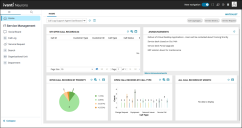New navigation - unified product experience
Role: All roles except Self Service and Self Service Mobile.
Minimum Version: Neurons for ITSM 2024.3.
Availability: The new navigation is available to users who have both Neurons and Neurons for ITSM licenses for a unified product experience. It also available for existing cloud and on-premises users who do not have Neurons subscription on enabling the feature flags. Refer to Feature flags and global constants - unified product experience for more information.
This feature is Early Access only and may not be available in your environment. For more information, please contact your Customer Success Manager.
Home Page
By default, the new - unified product experience navigation is switched off. Reach out to your Administrator to turn it on.
When you log in to Neurons for ITSM, the Home page is displayed with widgets and reports configured for your user role.
You can navigate to different workspaces configured for your user role. When you open a workspace, a list of records pertaining to the selected workspace is displayed.
User Home Page with New navigation in ITSM
Parts of the Workspace
The following are the new navigation workspace parts:
Top Header Bar

From left to right:
•New navigation: Turn on or off the radio button to switch between new and classic navigation for ITSM. When you log out, your choice of Navigation is retained for when you log in next time.
•Full screen: Select to go full screen mode; click Esc to exit full screen.
•Help menu: Click to access the ITSM online help.
•What's New: Select to view the latest ITSM features and announcements.
This is not available to on-premises users.
•Neurons App Switcher: Switch to other products available within your organization such as Ivanti Unified Endpoint Management (UEM) or Ivanti Modern Device Management (MDM).
This is not available to on-premises users.
•User profile menu: Includes the ability to Change Role, Change Locale, Change Password, Change Picture, and Log out.
Left Navigation Menu
1.Navigation tab.
2.Search: Use Search to search for all the workspaces available for your role.
3.Portfolio Landing Page: Displays widgets by collating data from Neurons and ITSM for business insights. For more information, refer to Portfolio Landing Page.
4.Home: Your home page with dashboard and content as determined by the Administrator.
5.Product-relevant workspaces: Section of features that differs depending on which product you are using: Ivanti Unified Endpoint Management (UEM), Ivanti Modern Device Management (MDM), or Ivanti IT Service Management (ITSM).
6.More Workspaces: A list of workspaces available for your role.
7.Configuration section:
| a. | Settings: Takes you to the Configuration console of the classic ITSM navigation. |
| b. | Global Settings: |
This is not available to on-premises users.
•Access Control - The access control settings are applicable to Neurons. For more information, refer to Access Control.
•Authentication - The authentication settings are applicable to Neurons. For information, refer to Authentication.
8.Collapse: Select to reduce the navigation to icons only.
Neurons for ITSM is available as a free app from the Apple store to enable iPad and iPhone Neurons for ITSM users to interact with the database. Refer to Self Service Mobile portal.